How To: Keep Your Night Vision Sharp with the iPhone's Hidden Red Screen
When it comes to using your iPhone at night, you have a few options. You can enable Night Shift to keep iOS easy on the eyes or try dark mode to cut down on the bright light. The last option, Color Tint, allows you to turn your entire display red, which is surprisingly effective for late-night browsing.Color Tint is quite different than the Night Shift mode you might be used to — Night Shift tries to help you get to sleep easier by canceling out blue light frequencies, resulting in an orange hue. Color Tint, on the other hand, overlays your entire screen with a colored filter, in our case, a pure red filter, which has its own set of benefits.Don't Miss: 100+ Coolest New iOS 12 Features You Didn't Know About Red light is harder to see than other light frequencies so it tricks our eyes into thinking it's less bright than it really is. This means that you can look at a red screen in a dark room and your dilated pupils won't have to adjust as much to the light. Additionally, when you look away from the red screen, your eyes will adjust much quicker back to the darkness around you.In the end, the iPhone's hidden Color Tint feature could be awesome for using star map apps for some amateur astronomy, sneaking a quick peek at your iPhone in a movie theater, or just checking your device when you wake up in the middle of the night. You could even use your iPhone's screen as a makeshift red-lens flashlight for red-light readable paper maps, which are common in the military.Recommended on Amazon: HQRP High Power Tactical 3W Red LED Flashlight with Adjustable Focus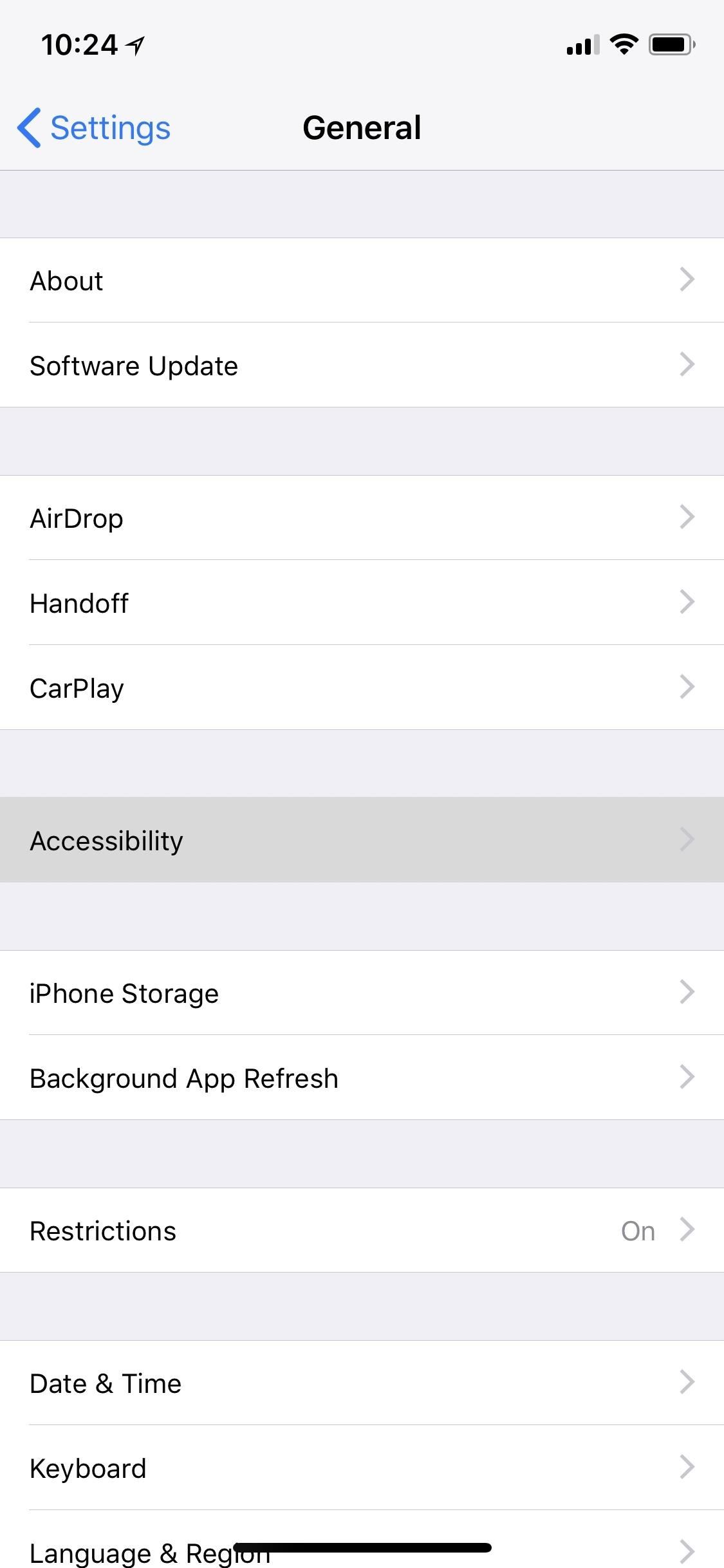
Step 1: Enable Red TintTo try out the hidden feature, simply go to Settings –> General –> Accessibility –> Display Accommodations. Here, you will find the new location of the "Auto-Brightness" toggle as of iOS 11 and higher, but for the red tint, you'll want to select the "Color Filters" option. Next, enable "Color Filters" with the switch at the top of the screen, then select "Color Tint" as your filter. From here, scroll down just a little further, then use the Intensity and Hue sliders to make the red effect more prominent. Both should be in the far right position for maximum redness.Don't Miss: How to Activate Your iPhone's Hidden Magnifying Glass The effect can't be captured in screenshots (the above image is simulated to match the color that appears), but it's certainly dramatic. And because your iPhone is now emitting only red light, it will be much easier to use in dark environments without shocking your eyes or for maintaining night vision.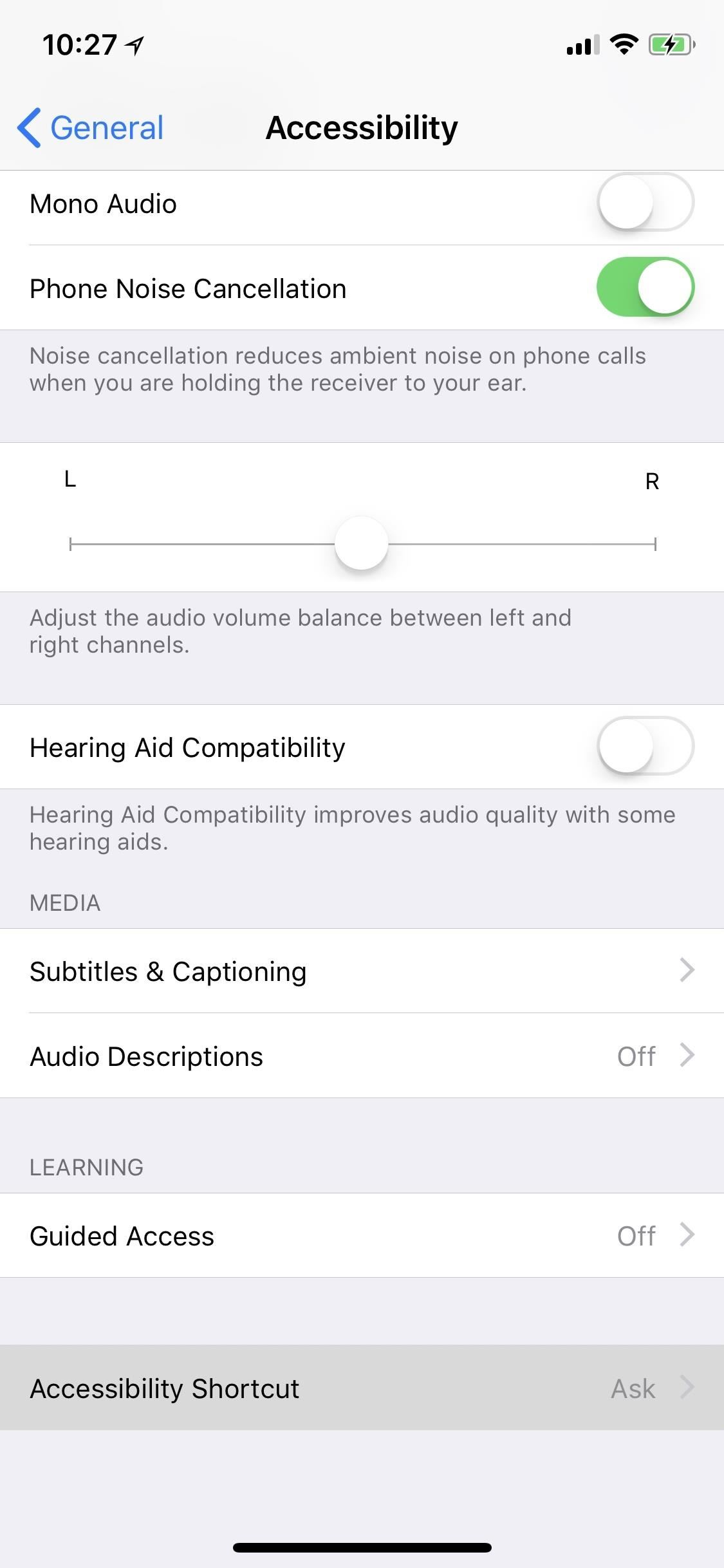
Step 2: Add a Shortcut for Your Red Tint (Optional)If you find yourself wanting to go back and forth between your new red tint and regular bright non-tinted screen, it'd be pretty inconvenient to have to keep going into the "Color Filters" menu in Settings to toggle the red filter on and off.To speed up this unnecessarily long process, you can enable an Accessibility Shortcut and just triple-click the Home button (or Side button if it's an iPhone X, XS, XS Max, or XR) to toggle the red screen on and off instead.Don't Miss: How to Open the Accessibility Shortcuts on Your iPhone To set it up, go to Settings –> General –> Accessibility, then scroll all the way to the bottom and select "Accessibility Shortcut." Choose the "Color Filters" option from the list, and you're done. Now every time you triple-click the Home button (or Side button on newer iPhones), it'll switch between normal screen and red tint. If you enabled one of iOS's other secret features (the Magnifier tool) or another Accessibility Shortcut like Smart Invert Colors, then when you triple-click the Home button (or Side button for newer iPhones), a menu will pop up asking you which to choose instead. It's a little slower but necessary if you like using a lot of these cool triple-click shortcuts. Have you found any interesting uses for the new Color Tint feature? If so, let us know in the comment section below.Don't Miss: How to Unlock Your iPhone's Secret Camera LevelFollow Gadget Hacks on Pinterest, Twitter, YouTube, and Flipboard Sign up for Gadget Hacks' daily newsletter or weekly Android and iOS updates Follow WonderHowTo on Facebook, Twitter, Pinterest, and Flipboard
Cover photo and screenshots by Justin Meyers/Gadget Hacks
This wikiHow teaches you how to carrier unlock your Motorola Android smartphone by obtaining an unlocking code via your computer. Keep in mind that you'll need to pay for the code, so you should only use this method if you're comfortable with losing a few bucks if the code doesn't work.
In this article, there are 5 Ways to Fix Moto X Camera Not Working Problem. The Moto X phone is a remarkable device that has an array of superb features. Ever since it was released in the market, users have been purchasing it and leaving behind the very best of reviews or their experiences.
Use Continuity to connect your Mac, iPhone - Apple Support
How to play the dinosaur mini-game in Google Chrome 1. Disconnect your network (WiFi & data) 2. Go to a web site. 3. Click the Dinosaur icon in the offline page. Enjoy! ** Google chrome ** chrome
How to Play Chrome's Hidden Dinosaur Game Without Going Offline
The Notification dots are one of the remarkable features coming with the Android 8.0 Oreo update. Apple iOS got them a long time back, now they have arrived to Android with Oreo. After updating to Android 8.0, on the home screen of Galaxy S6, apps will show small blobs on the corner of the icons when any new notifications arrived for them.
Here's what changed in the new Android Oreo update for the
How to Send Text Messages. Text messaging is one of the most useful features of any mobile phone. Second to making a phone call, it's the simplest way to contact someone long distance.
How to Send a Text Message From a Computer | Digital Trends
Top button (iPhone SE and earlier, iPad, iPod touch): Press to wake your device or put it to sleep. Press and hold the button to turn your device off or on. Ring/Silent (iPhone only): Use to mute sounds and alerts on your iPhone. If the switch shows orange, it means your iPhone is in silent mode and will vibrate for incoming calls or alerts.
Check The Ring / Silent Switch On Your iPhone 8
A workaround that I frequently use on my Samsung Galaxy S4 is enabling flash alerts, which activate the LED when new notifications or calls come in. This still keeps things quiet but makes notifications much more noticeable when your device is in silent or vibrate mode, as the flash isn't easily ignored or missed.
How To Enable/Disable LED Notification On Galaxy - Rumors
Pixel 2 XL uses OLED screen which is indeed in line with current trends, yet how are things with the battery usage? Do you tend to regret your decision? If so, you can always go back to normal and disable the feature that drains your battery like never before. How to Disable the Always-on Ambient Display on Pixel 2 XL:
How to Disable the Always On Display of the Pixel 2 and Pixel
Uber rolled out a new mobile app last month, making it easier to book a ride. However, if you installed the latest update, Uber has been tracking your location the entire time. Here's how you can stop
How to Stop Facebook App From Tracking Your Location In the
Well, I suppose I should answer your question in 2 points after checking the first three answers. I'd like to show you how easy it is to download video files from YouTube and extract audio from video to save to your hard drive for offline listenin
How to download audio from any streaming video | PCWorld
If you've been using a free Flickr account as a 1-terabyte backup cloud, there's been some unfortunate news. Flickr will be removing the unreal amount of free storage space, and opt for a much different option. Announced on November 1st, free users will only be granted 1,000 free photos under 200 megabytes each.
Flickr's Free Users With More Than 1K Photos Need to Make a
*2019* How To Add A Watermark To Your YouTube Videos - Add
0 comments:
Post a Comment