How To: Make Your HTC One M8 Feel Like a Google Play Edition Without Rooting
The all new HTC One M8 is the latest Android flagship making the rounds through major carriers hoping to beckon your purchase. Coming in at about $200 for most carriers with a contract, it makes a good case for itself with its advanced features and solid price point—but, there's another way to buy the One, and it's not from your carrier.Keeping a tradition begun with last year's model, the M7, you can purchase the Google Play Edition of the new M8 online directly from Google. The Google Play Edition sports stock Android—a clean, uncut, and "pure" version of the Android OS—that many enjoy for a variety of reasons, including its streamlined look.Because the Google Play Edition of the M8 is offered unlocked and off contract, you'd be missing out on the contract subsidy meaning that you'd have to fork over a hefty $699 to make it yours. If you like the look of Google Play Edition M8, but not the price, here's how you can have the effect and pay nothing for your trouble—and without rooting! Please enable JavaScript to watch this video.
Step 1: Enable Unknown SourcesWe're going to download the Google Now Launcher to our M8s for this softMod. Unfortunately, we can't download the launcher from Google Play because it's only officially supported on Nexus devices, but we won't let that stop us.First, enable "Unknown sources" on your M8 so we can install it through other means and jump to the next step.
Step 2: Download Google Now LauncherDirect your phone's web browser to this link to download the APK file. It should start downloading immediately, or you might have to tap on "OK" to proceed. Once you receive the notification that the download is complete, tap on it to install and follow the prompts.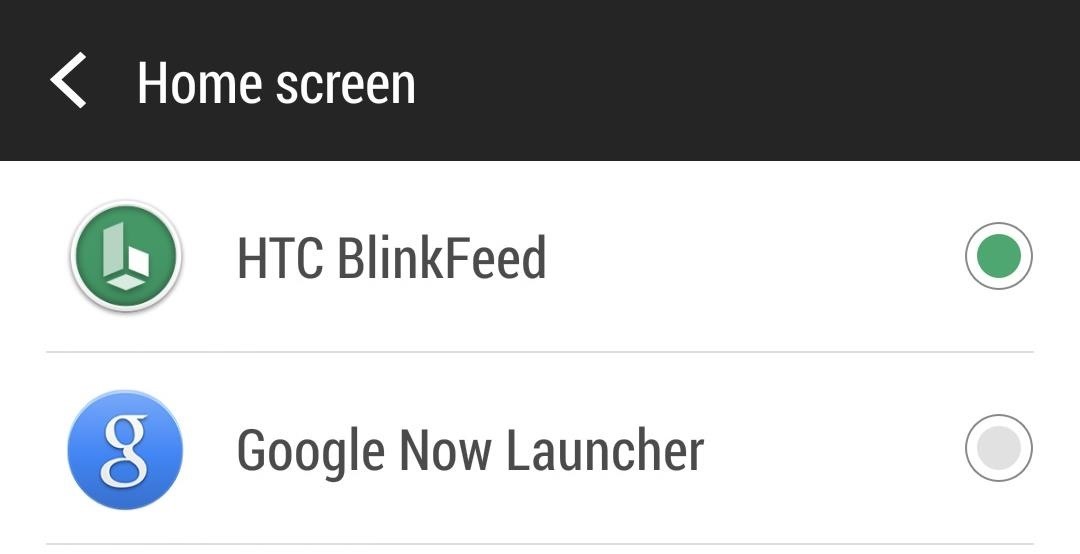
Step 3: Enable Google Now LauncherOnce you conclude the installation of the launcher, it will launch automatically and take you to a tutorial screen explaining some of the features. To enable the Google Now Launcher as the default function when you tap your Home nav key, head to Settings -> Personalize -> Home Screen and select Google Now Launcher. You can switch back to the default launcher at any time by heading back to this screen and selecting HTC BlinkFeed.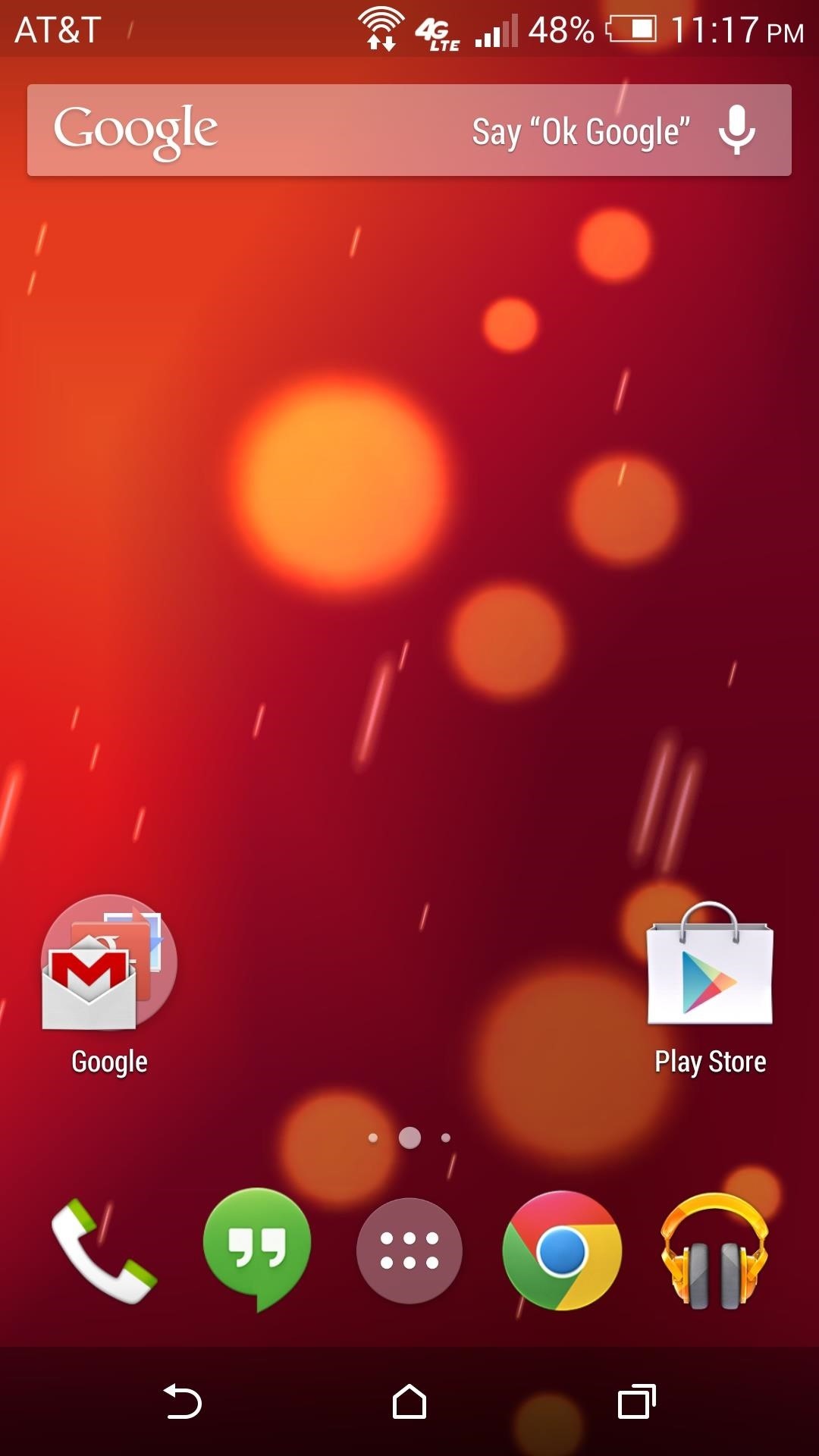
Using the Google Now LauncherThe Google Now Launcher as a home screen replacement functions much in the same way that you're used to, but with a slightly different look and app drawer layout.The major exception, of course, is that in place of BlinkFeed as your leftmost home screen, you'll now have Google Now. Google Now is actually a pretty cool feature and worth a look if you haven't tried it out already. Another perk of the Google Now Launcher is that you'll now have access to the complete suit of Google Now voice commands. Simply tap the mic in the Google Search bar at the top of any home screen or just say, "Okay Google" to initiate a command. As long as your screen is on and you're on one of your home screens, the voice command will prompt a search.There's a large selection of voice commands at your disposal here, and I highly encourage you to take advantage of some. You can do everything from setting your alarm to sending texts. You can find the complete list in our guide to using Google Now.Easy stuff all around. There's a more advanced method we've shown you in the past to fully transform last year's One (M7) into the Google Play Edition, but until we test that out on the new M8, installing the Google Now Launcher is a good way to go.
How to Translate any text in Firefox with gTranslate
Save your documents to OneDrive and you can access them on any of your devices wherever you are. But, there's even more you can do than just access them on the go. With Office 2013 on your computer you can open, work on, share, and collaborate on your Word, Excel, and other Office documents from OneDrive.
How to Access & Control Your Computer Remotely with Your Nexus 5
In addition to working with wired headsets, iPod Touches can also work with Bluetooth devices such as wireless headphones and speaker systems. Before you can use a Bluetooth device with your iPod, you need to pair the two devices together; once paired, the two will be permanently connected, with no need to repeat the pairing process in the future.
Pairing a Bluetooth Device with iPod touch - Apple Support
You just need a small urban area like in an alley by the back of a building, a bball court, or tennis court, or whatever. Line up two teams on opposite ends of each other (like in dodgeball) , line up a bunch of shit-smeared grapefruits in the middle, a "ref" (Loomis) shouts, "Pooball, GO!", and everyone runs towards the poofruits and begins pelting each other with shit-stained grapefruits.
This is called "Inductive loop" and it's a traffic detector. In order to make the red light turns into green light faster, you have to ensure that your motorcycle/scooter is in the rectangle box. The only problem is your motorcycle/scooter size is not big enough and it cannot trigger the traffic light to turn into green immediately!
How to trigger a green traffic light - news.com.au
Get the most out of your HTC Desire HD! This guide offers a software tour of the Desire HD Google Android smartphone, which features a 4.3" display. Android novice? Not a problem. This exhaustive, eleven-minute guide will teach you everything you need to know. Become an Android pro with this video
How To Root HTC Desire 520 Android Smartphone Using Kingroot
In this video, I'll be showing you two methods you can use to swap the placement of the "Back" and "Recent Apps" buttons on your Nexus 6P. The first is a flashable ZIP, which can be installed with
Swap the "Back" and "Recent Apps" Buttons on Your Nexus 6
We would love to know about the apps you use to automate your Android device? Do you use Tasker? If you do, and if you have some cool Tasker Profiles that you think will prove useful to others, feel free to share them with us in the comments section below. Image Courtesy: The Verge
Tasker 101: 5 Useful Profiles to Help Get You Started with
The following is a guide on how to turn off and on Autocorrect on the iPhone 7 and iPhone 7 Plus. How to turn OFF autocorrect on Apple iPhone 7 and iPhone 7 Plus: Turn on the iPhone 7 and iPhone 7 Plus; Select on Settings. Tap on General. Browse and select "Keyboard." Change the "Auto-Correction" toggle by tapping it to OFF.
How to Turn Off Autocorrect on iPhone or Mac | TechUntold
How To: Upload Videos to Multiple Video Sites Like YouTube, Facebook, & Dailymotion at Once Using Vid Octopus News: Axon 7 Oreo Beta Now Open to US Users — Here's How to Get It How To: Here's How Your Apps Will Get Better Now That They Have to Target Oreo
YouTube
Microsoft is officially changing over to the Blink rendering engine in Chromium for its Edge browser. Here is what means to you. Microsoft Edge, Chromium, and Blink FAQ: Everything you need to
Microsoft's new browser is called Edge. Here's everything you
Autoplay When autoplay is enabled, a suggested video will automatically play next. Up next How to Put a YouTube video into a PowerPoint - Duration: 9:37.
Disclaimer: Once you cut your card, there's no going back.Once it fits the nano-SIM form factor it won't work as a micro-SIM card anymore, meaning you won't be able to swap your card back and forth between devices that take different card sizes.
Convert a Micro-SIM Card to Fit the Nano-SIM Slot on Your HTC
0 comments:
Post a Comment