How To: The Free Way to Save iPhone Voicemails on Your Mac
Voicemails are like chores for me. I have to listen to them, but never really feel like doing it. When I finally do, most of them get deleted right away, but every so often they'll be one I save and listen to over and over again, whether it's a cute birthday wish from grandma or a hilarious joke from my friend.When you come across a voicemail that you want to keep forever, transferring it over to your computer makes total sense, but it's not a simple task to do if you have an iPhone. While there are apps like iExplorer and PhoneView, they cost too much to use just for a voicemail here and there.Instead of handing down any cash, I'm going to show you how to extract all of the voicemails on your iPhone to your computer and convert them into shareable files, all thanks to a few Terminal commands.Don't worry, the process might sound tedious, but it's straightforward and simple enough to understand as long as you follow the steps below.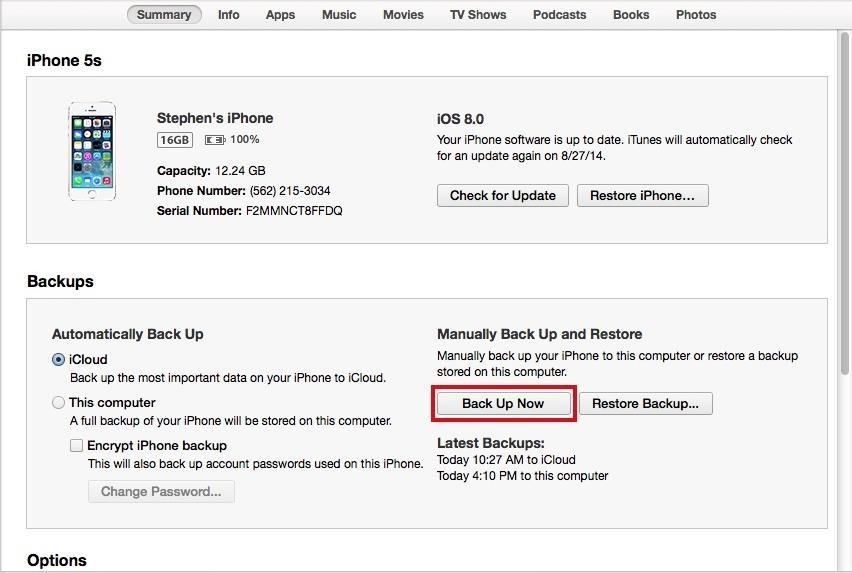
Step 1: Back Up Your iPhoneIf you want the voicemails from the iPhone you're currently using, you'll need to backup your device through iTunes—not via iCloud. Do so by connecting your iPhone to your computer, opening iTunes, and clicking on Back Up Now from your iPhone's Summary page. If you want to pull voicemails from an older backup, skip directly to Step 2.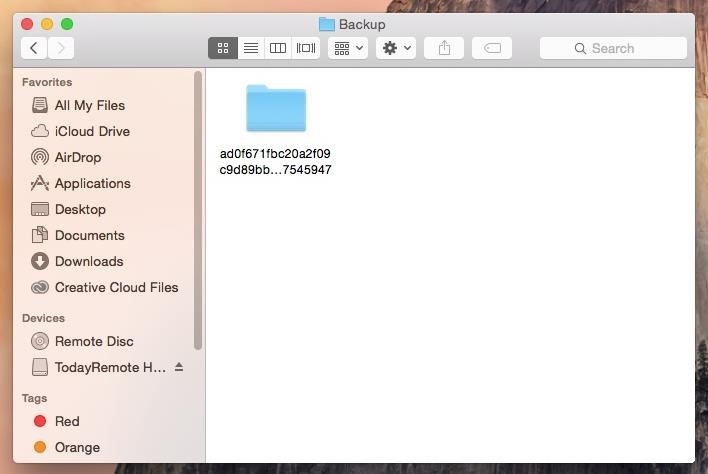
Step 2: Find the Backup FolderAfter the backup is complete, you'll need to find the folder where the iPhone backup is stored.Open Finder. Press and hold down the Option key. Click Go in the menu bar. Select Library. Go to Application Support -> MobileSync -> Backup. All of your iTunes backups will be in the Backup folder. Show all of your items in List View so that you can see the date for each backup. That way you'll find your most recent backup or older ones that you want to pull voicemails from.
Step 3: Copy & Rename the Backup Folder, Create iOSVoicemails FolderSince you don't want to mess up your backup (for future purposes), we're going to make a copy of the folder and paste it onto your desktop. Simply right-click on the backup folder and select Copy "Backup Folder Name". Now right-click on an empty space on your desktop and select Paste Item. Since these backups are pretty large, it might take a few seconds for the folder to copy over to your desktop.Rename the folder to something easier than those mess of letters and numbers by right-clicking on the folder, selecting Get Info and entering a name into the Name & Extension: box. Let's use iOSBackup as the name, to make things simple.Also, create a folder called iOSVoicemails on your desktop—this is where your voicemails will be saved.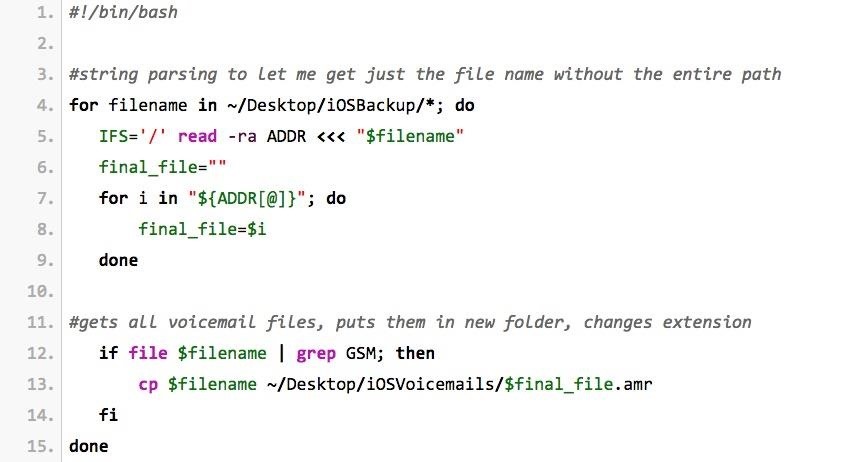
Step 4: Create Script on Your DesktopIn a previous version of this guide, we had a much more complicated way of going about the process of extracting the voicemails from your backup. Thanks to WonderHowTo user Lauren Pattison, the process is now much more simple, thanks to a nifty script she wrote and provided to us.Open Terminal and enter the following:cd DesktopHit enter. This is to to set the directory. Now you're going to create the script by entering:vim voicemailscript.shAgain, hit enter. Now type:iThis will allow you to insert text. Now type the following text into Terminal, indentations and all. You can copy it here from the file on Pastebin, then paste into Terminal to make things easier. After pasting the text, hit the escape key on your keyboard and type in::wqAnd hit enter.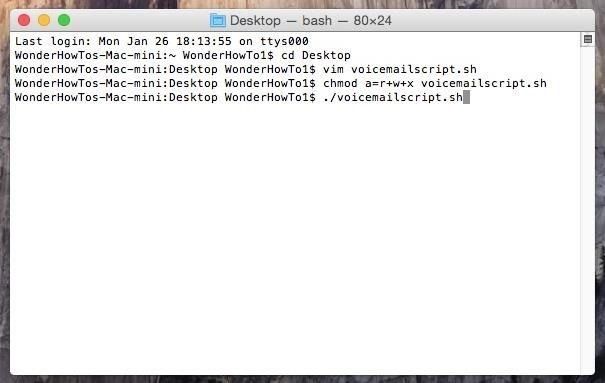
Step 5: Make Script Executable, Run ItStill in Terminal, type in:chmod a=r+w+x voicemailscript.shHit enter. This will make the script executable. Finally, type in:./voicemailscript.shAnd hit enter one more time, which will run the script. A list of all your voicemails will show up in Terminal.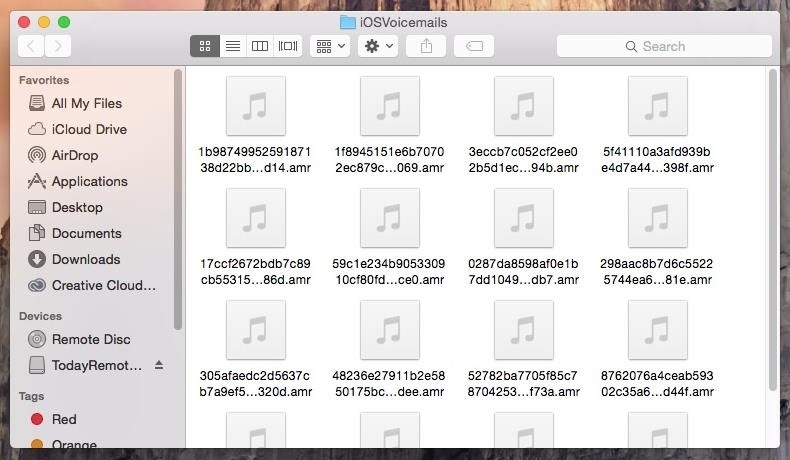
Step 6: Listen to Voicemails, Convert Them to .M4AIn the iOSVoicemails folder on your desktop, you'll find all of the voicemails from your backup. When you find the voicemails that you want to keep/share, open them in QuickTime Player, go to File, click on Export and select Audio only.... Now press Save and your voicemail will be saved in an .m4a file that you can share and upload on the internet. And that's all there is to it.
How To: Connect Your PS3 Controller to Your Samsung Galaxy S3 for Better Mobile Gaming How To: Get the Hunger Games Movies for Free on Sasmsung Galaxy Devices How To: Get Better Quick Settings on a Samsung Galaxy S3 with This Fully Customizable Control Center
How to Enable "Unknown Sources" in Android to Install Apps
Alongside the first developer beta of iOS 12, Apple also released the first developer beta of watchOS 5. Being a developer beta, it is not available for regular users, and it is currently limited to users who have a developer Apple account. Thankfully, just like you can install iOS 12 beta on your iPhone right away, there's a trick to get the
How to Install watchOS 6 Developer Beta on Your Apple Watch
This video covers the basic customization features on Pandora, including thumbs up and down, creating a new station based on the current song or artist, moving a track to another station, viewing
4 Ways to Use Pandora - wikiHow
I manage a small network, and use Meraki devices to run it. Those of us who resolve
Blackberry storm 9530 cricket browser download. How can i download pictures from the internet using nokia c3-00? i open the opera mini browser but when i press full view on a picture there is no do; Why wont my blackberry storm 9530 internet browser connect to the internet? Installing metro browser on flashed blackberry storm 9530
Can a blackberry storm be flashed to cricket.???if not what
सेल फोन ने पॉकेट वॉच की जगह ले ली हो सकती है, लेकिन कुछ चतुर मॉड्स और हैक्स की बदौलत, "पुराने जमाने का" समय बता रहा है कि यह वापसी कर रही है। आपके मोबाइल
YouTube
The Best FireStick APP For Movies & TV Shows + How To Install 🔥 The Best FireStick APP For Movies & TV Shows + How To Install 🔥 - New Kodi Builds In this latest Kodi Build tutorial, we look at The Best FireStick APP For Movies & TV Shows + How To Install 🔥 and learn how to install this NEW KODI BUILD.
15 Best Android Apps To Stream, Download Movies and TV Shows Free
10 Ways to Access Blocked Sites like Facebook, Twitter, YouTube Internet Techies posted a great article on accessing blocked websites in countries like Egypt and Pakistan. But this also applies if your country, college, office or school is blocking websites and you want access to them.
9 Easy Ways to Bypass a Firewall or Internet Filter - wikiHow
In this video, Mark Donovan teaches us how to wire a light with a 3 way switch. Before starting, make sure the power is turned off from the main circuit panel first, and you test to make sure it's off. You will have two switches for the same light fixture. For a 15 amp circuit, you can use 14-2 and 14-3 wire.
Super 8 - JJ Abrams & Spielberg's Secret Project « Movie
If you are eager to use such a messenger application, let's follow how to install the Android 5.0 Lollipop Messenger to your Android. Remember, this tips is only for Kitkat users only since the OS below it cannot install this app. 1. Enable Unknown Sources
How to Install Android 5.0 L Lollipop Messenger in KitKat
The DFU Mode is also an important step when you are flashing a custom IPSW or Restoring your iPod Touch using the iTunes. After learning the advantages of DFU Mode, let's proceed to the steps to Put your iPod Touch into DFU Mode.
How To Put Your iPhone/iPod/iPad Into DFU Mode - YouTube
Twitter Update Brings Automatic Night Mode News: This Trick Lets You Use Night Shift When Your Battery Is Dying How To: Enable Dark Mode in the Google Feed on Nova Launcher How To: Enable Samsung's New Dark Theme on Your Galaxy in Android Pie
How to Enable Dark Mode in Google Calculator « Gadget Hacks
0 comments:
Post a Comment