'For You' Suggestions: How to Share iCloud Photo Albums in iOS 12 to Family & Friends
While there aren't as many improvements compared to iOS 11's Photos additions, the tabs menu in Apple's updated Photos app for iOS 12 was revamped to include "Memories" inside a new "For You" tab that also houses featured photos and effects suggestions. This is also where you see sharing suggestions and all of the albums others have shared with you.This new tab groups together pictures from a specific location, date, or event and displays them as collections that you can easily share with people that are in the photos or just anyone of your contacts. If the recipient is also on iOS 12, and you're in the photos, they'll be asked to share photos from the event to you as well.Photos and videos will be shared via iCloud, so you have to turn on iCloud Photos, or else the suggestions won't appear in the first place. Also, because they're stored in iCloud, your friends will also have to have an iCloud account with iCloud Photos enabled and either an iOS device or a Mac computer, since web-only accounts won't let them access the Photos app.Recipients of your shared iCloud albums can view them in iOS 11, not just iOS 12, as well as the latest macOS version. For those using Macs, they need to click on the "Subscribe" link from the Mail app only, which will open up the Photos desktop app. And while your family and friends don't need to be on iOS 12 or macOS 10.14 to view the pictures, they will need iOS 12 in order to share albums with you.Don't Miss: How to Download iOS 12 Beta on Your iPhone Right Now
Viewing a Suggested Collection's SettingsTo share collections, open up the "For You" tab in Photos on your iPhone. A few "Sharing Suggestions" will appear, broken up by location, date, and more. Swipe horizontally to see all the suggestions that Photos has for you here.Tap on the collection you want to share, then tap the ellipsis (•••) button in the top-right corner to see more settings. On the popup menu, you can "Add to Memories," "Play Movie," or "Remove Sharing Suggestion."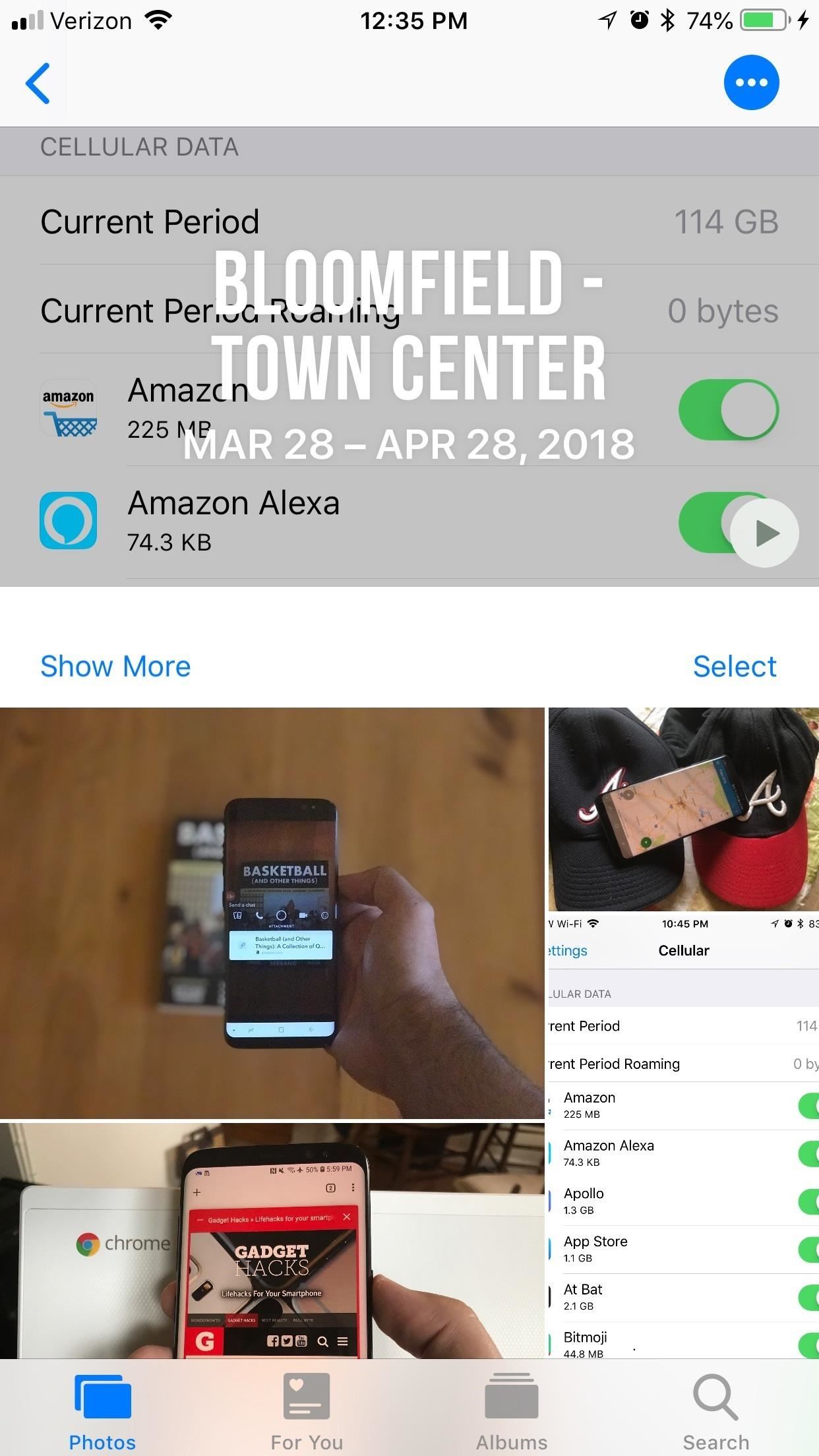
Sharing a Suggested Collection with Family & FriendsTo actually share an album with another iCloud Photos user, after you first tap on the suggested collection, tap the "Select" button on the right side about the individual pics and videos to choose exactly what to send.By default, every item is selected, but you can tap on each one individually to deselect it. If you'd prefer to only send out a few pictures instead of most of them, tap "Deselect All," and then choose only the pictures you want to ship out.Don't Miss: 46+ Cool New iOS 12 Features You Didn't Know About After you're satisfied with what you've selected, tap "Next." Your iPhone will take a guess at who's with you in the pictures and add them as suggested people to share with. You can always add people by tapping "Add People." Once everyone is added, tap "Share in Messages," where you'll be sent to Messages. The collection will appear as a little card, which you can send out by tapping the "Send" arrow.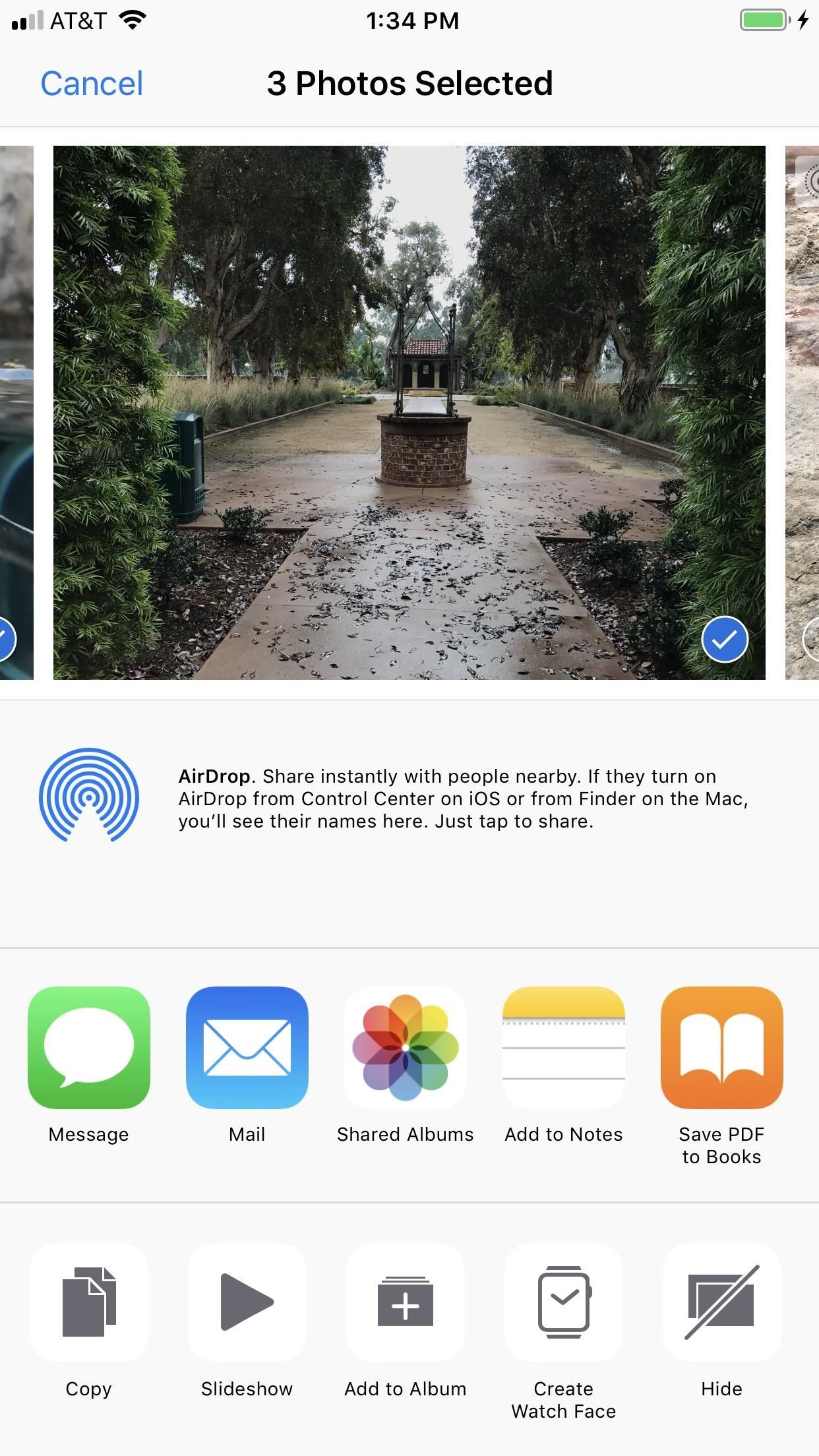
Creating a New iCloud Album to Share with Family & FriendsYou don't have to just share suggested collections, you can select a group of photos or videos from anywhere in the Photos app, then tap the share icon to open up the share sheet. There, you will see a "Shared Albums" option (which was called "iCloud Photo Sharing" in earlier iOS versions). Tap that.An iCloud popup will open where you can immediately "Post" into the last used shared album. You can also tap on "Shared Album" to change it or create a new album. If you select "New Shared Album," you'll name it, then hit "Next." After that, enter an email or phone number to send it to someone, then hit "Next" again. Back at the main popup screen, you can add a comment, then hit "Post" to send it.
Viewing Shared Albums That Are ReceivedIf you sent an iMessage to the recipients, they will receive a link to download the collection off of iCloud in their Messages app. By tapping on this link, a mini gallery will open up inside of Messages, where they can save/share Photos as they please. They can also find them inside their own Photos app in the "For You" tab under the Recently Shared header. Collections are available to be viewed for a month after you send them, so make sure your friends download them right away. If you sent it via the share sheet option, they will most likely get an email, of which they will have to tap on "Subscribe" from the Mail app.
Revoking Access to the Albums You ShareYou can always take them down early if you want by scrolling to the bottom of the shared collection and tapping "Revoke Now" and confirming with "Revoke Now" again. Once you share a collection, it'll disappear as a sharing suggestion, even if you revoke it, so be careful about what you send out into the aether. You can, of course, seek the media out again inside your Photos app manually.Don't Miss: How to Use iOS 12's New Parental Controls (Screen Time, App Limits & Downtime)Follow Gadget Hacks on Facebook, Twitter, YouTube, and Flipboard Follow WonderHowTo on Facebook, Twitter, Pinterest, and Flipboard
Cover image and screenshots by Brian Lang/Gadget Hacks
How to get Oreo-like features on any Android phone How to "There's no question Android phones are the best," "iPhones are worth every penny," "Only a dolt would use an iPhone
iPhone vs Android: Which Is Better? - Lifewire
Mom Invents App to Disable Kids' Phones if They Don't Answer When She Calls August 17, 2014 Readers — this is making my stomach turn, even though I, too, have felt frustrated at times when I couldn't reach my kids.
PDF Answer Call App - blog.travisheightsbevworld.com
blog.travisheightsbevworld.com/answer_call_app_download.pdf
Standifird's vision was to create an app that would somehow force children to get into contact with their parents. Having no experience with app development, Standifird quickly taught herself the ropes and hired an experienced developer to help with coding. Finally, an App That Forces Your Kids to Answer Your Calls answer call app Hum.
How to screen unwanted calls on iPhones and Android phones
Vysor mirroring the Nexus 6. This is one of the easiest methods of mirroring your Android device on your desktop or laptop. It works with Windows, Mac, and Linux and the app is free to use.
7 ways to control your Android from a PC - Android Authority
When you think of multi-player games for the iPhone, you most likely think of Scrabble, Words With Friends and other word games. However, there are a multitude of multi-player games for nearly every game genre available in the App Store. After the break are 45 great multi-player games that should
These profiles, while useful in and of themselves, were mainly intended to help you learn your way around Tasker. So now that you have a general sense of how Tasker profiles work, you can delete these if you want, and start creating your own. What Tasker profiles have you created with your freshly-learned Android programming skills?
Automate Everything - Tasker and Internet of Things. - YouTube
News: The Pixel 3 Still Has a Circular Polarizer By Dallas Thomas; Android; Google Pixel Tips, Tricks & News; The Pixel 2 XL had what Google called a circular polarizer to ensure the screen would be visible from any orientation while wearing polarized sunglasses.
Pixel XL vs Pixel 2 XL Polarization Comparison : GooglePixel
Through the App Store, iTunes Store, and Apple Books, you can gift apps, music, movies, TV shows, books, audiobooks, or money as Apple ID credit. If you find an item in the App Store, iTunes Store, or Apple Books that you want to send to a friend or family member, you can gift it to them.
Movies, music, books and games: Apps to track your media · Exist
Instagram wants to bridge the gap between advertising and shopping for a more central buying experience. The app has long been a platform for advertisements, with both companies and creators using it as an outlet to link to products, and now that's going a step further with the ability to buy content featured in posts […]
Make Buying Stuff Easier on Instagram with the New Checkout
The software released in the 2015 iterations of the Samsung Galaxy line of devices—the S6, S6 Active, S6 Edge, S6 Edge+, and Note 5—have some pretty neat camera features that give these devices arguably the best smartphone camera on the market today.
13 Incredible Samsung Galaxy S9/S9+ Camera Tricks
Carrier-branded Galaxy S8 models come with a ton of bloatware that you usually can't get rid of without rooting. If you dig a little deeper, however, there is a way to debloat your S8, and it's relatively hassle-free.
Remove Bloatware on Galaxy Note 3 with or Without Root
CES 2015: Wocket Digitizes All the Cards in Your Wallet into
To share a photo or video to your story using the Instagram app: Tap in the top left of your screen or swipe right from anywhere in Feed. Tap at the bottom of the screen to take a photo, or tap and hold to record a video. To choose a photo or video from your phone's library or gallery, swipe up anywhere on the screen.
Stories | Instagram Help Center
0 comments:
Post a Comment