How To: PAIRS Is the Easy Way to Restore Wi-Fi & Bluetooth Connections After Wiping Your Phone
If you enjoy modding your Android device with root utilities, custom ROMs, and Xposed modules, then there's a good chance you've had to factory reset your phone when something went awry. Plus, when you're switching ROMs, it's always recommended that you wipe all data, so us modders spend a lot of time restoring and tweaking various settings.Two of the most time-consuming settings that always need to be restored are your Bluetooth pairings, and your Wi-Fi configurations. Knowing this, developer hinxnz created a simple root app that will let you back up and restore all of these connections in a snap, and it even restores your Wi-Fi hotspot data. With this one installed, it will only take seconds to completely replicate all of your old connectivity settings, so I'll show you how to set it up below.
Requirementsrooted Android device "Unknown sources" enabled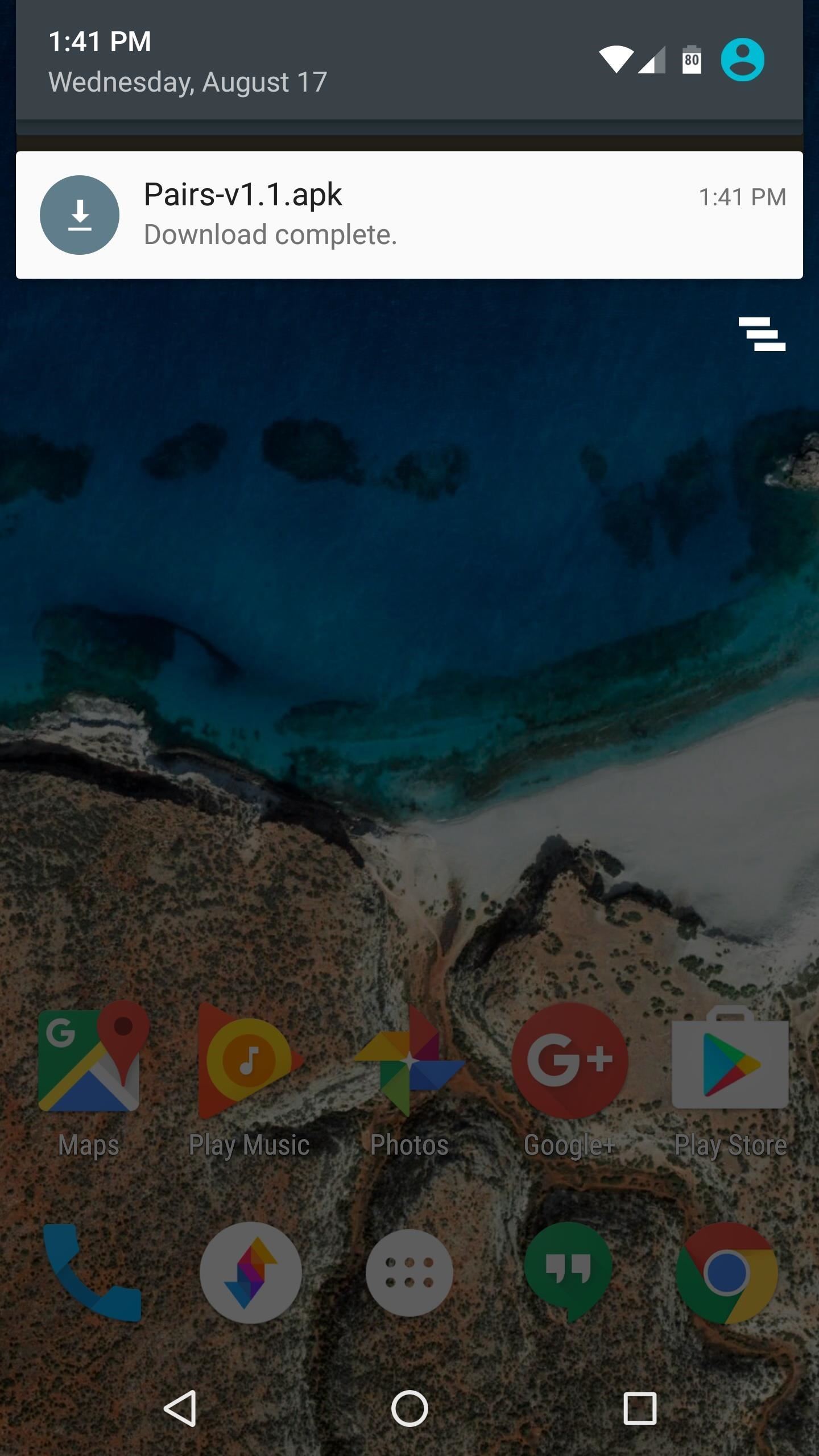
Step 1: Install PAIRSThis connection-restoring app is called PAIRS, and it's only available as an APK. So to start, grab the installer file from the link below, tap the Download complete notification, and press "Install" when prompted.Download the PAIRS app (.apk)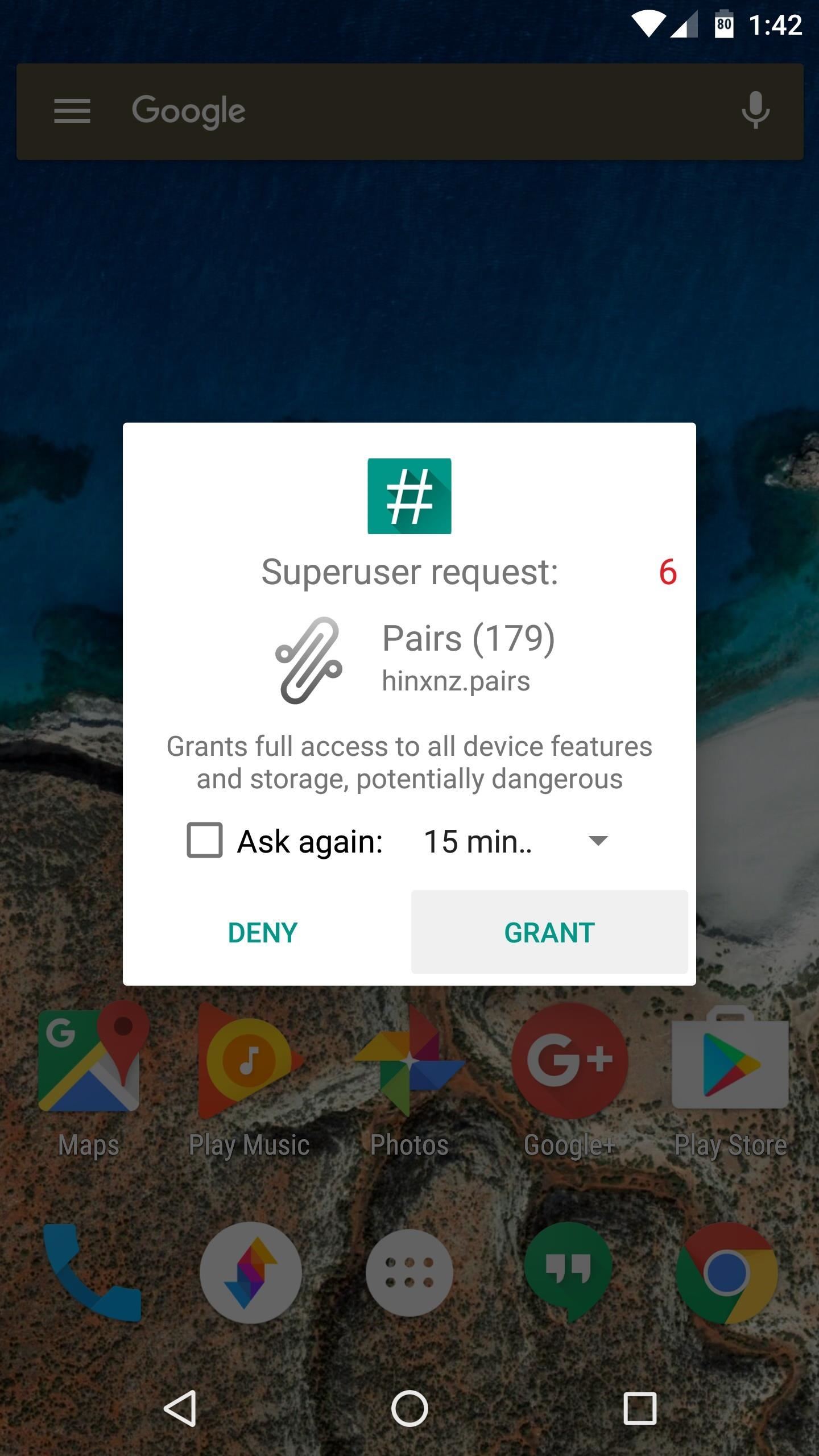
Step 2: Back Up Connection SettingsWhen you first launch PAIRS, the app will ask for Superuser access, so tap "Grant" on the popup. From here, just tap the "Backup" button beneath the Bluetooth Pairings or Wi-Fi Connections headers, then a file that contains an exact copy of all your current pairings and configuration settings will be created. If you're looking for the Wi-Fi hotspot feature, you'll find it in the three-dot overflow menu under "More," and it works just the same.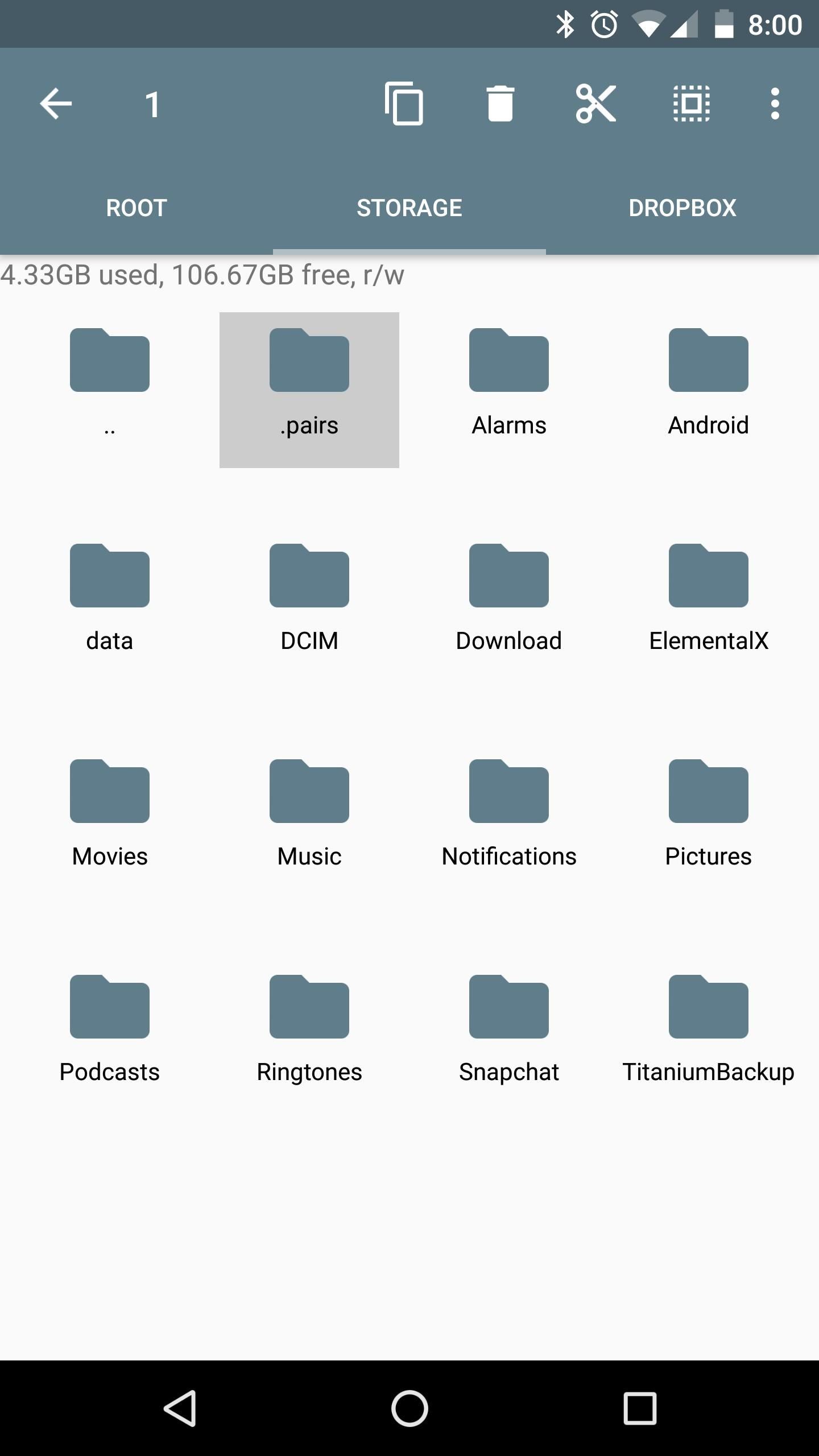
Step 3: Save Your Backup FilesThe backup files will be stored in a folder named .pairs on your SD card or internal storage partition, but because this folder has a period at the front end of its name, it may be hidden, depending on your file browser's view settings. So make sure to enable hidden folders in your favorite file explorer app so that you can see it.Don't Miss: The 5 Best Free File Explorers for AndroidNext, just transfer this entire folder to your computer for safekeeping, or upload it to a cloud storage service, and from now on, you won't have to worry about losing your connection settings again.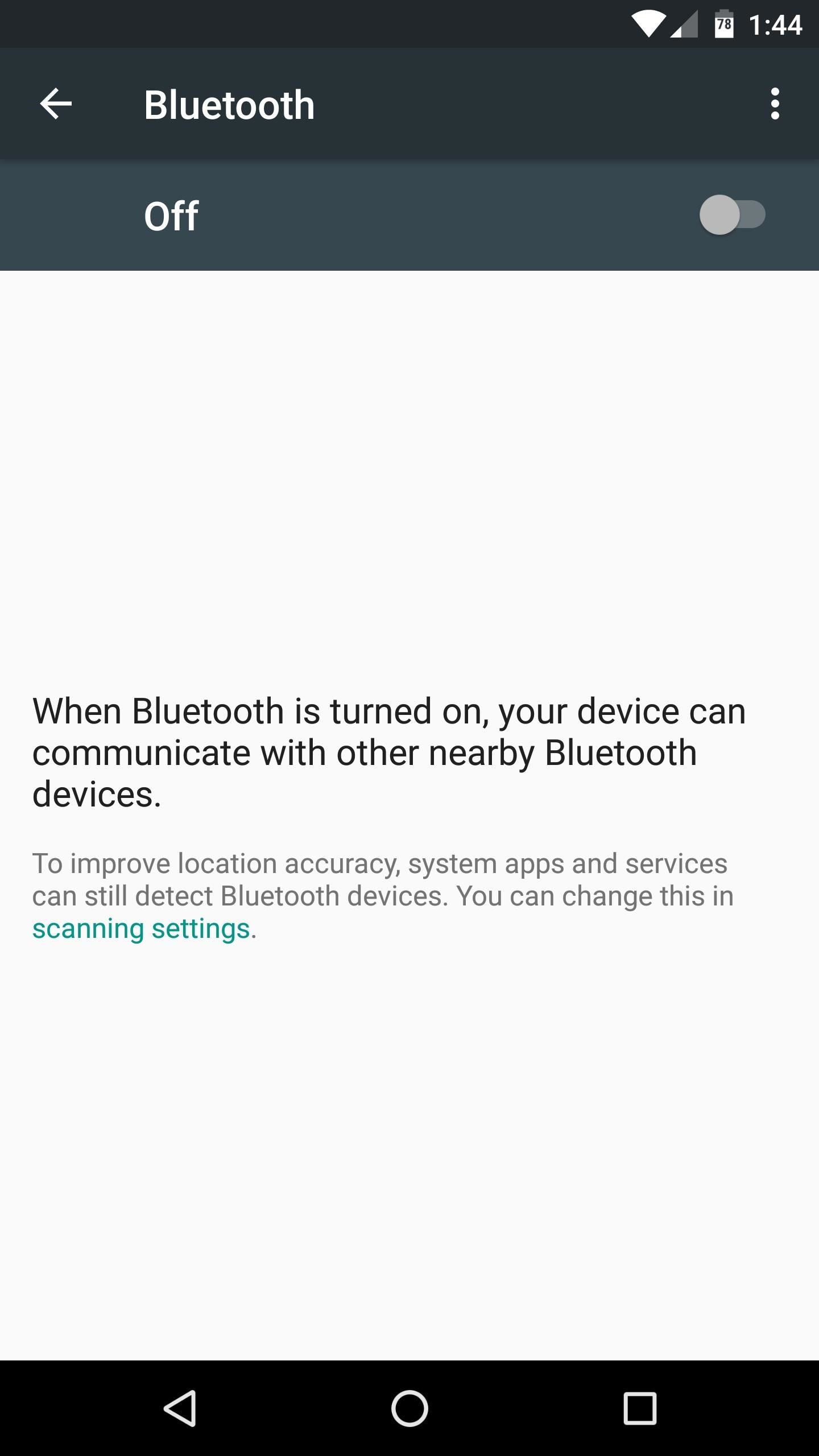
Step 4: Restore Your BackupThe next time you wipe your device, just install PAIRS again when you get back up, then copy that .pairs folder back to your SD card or internal storage partition.Other than that, make sure Wi-Fi and/or Bluetooth are turned off, then open PAIRS and tap the "Restore" button. When you turn Wi-Fi or Bluetooth back on, your pairings and connection settings will be there waiting for you, exactly the same as they were when you backed them up. It should be noted that, while it's theoretically possible, you probably shouldn't use PAIRS to transfer Wi-Fi or Bluetooth connection settings from one device to another, or from one Android version to a newer one. Because of slight differences between devices and Android versions, the settings configurations might not match perfectly, and this could cause problems.But it's a great tool for speeding up the process of switching ROMs, and it's good to have peace of mind knowing that you won't have to futz with Bluetooth pairing or advanced Wi-Fi settings the next time you reset your device.Follow Gadget Hacks on Facebook, Twitter, Google+, and YouTube Follow Android Hacks on Facebook, Twitter, and Pinterest Follow WonderHowTo on Facebook, Twitter, Pinterest, and Google+
Cover photo and screenshots by Dallas Thomas/Gadget Hacks
Change the mood of any user on Facebook who has the Moods application installed all you need is their user id and a few tools.
Hack the Moods Application - YouTube
How To: Turn Your iPad Mini's Box into a Free Stand and Charging Dock How To: Mod Your Old iPod 30-Pin Dock into a Bluetooth Speaker for Your iPhone 5 News: The Best Black Friday 2017 Deals on iPhone X Accessories How To: Turn Your Apple Watch Gold (Without Spending $10,000)
How to modify your Apple Watch box into an Edition-style
How to Share a Kindle eBook with a close friend or family
100+ Coolest New iOS 12 Features You Need to Know Posted by Gautam Prabhu on Sep 17, 2018 in Featured , iOS 12 Apple has finally delivered on features we've had on our wishlist for almost a decade now.
The best new features coming to your iPhone in iOS 13 that
How to Make the Notification Panel Translucent on Your
If you're going to use the Firefox Password Manager, we highly recommend that you apply a master password to your stored usernames and passwords. Without a master password, if someone gains access to your account, they can easily open the Password Manager and view your passwords.
How to View & Delete Saved Passwords on Chrome, Edge, Firefox
Team Cynergy presents step by step instructions on how to program an electronics kit to use a laser as motion detector and fire a paintball gun with the sensor is triggered.
How to use your PC and Webcam as a motion-detecting and
To Break a Phone Addiction, Turn Your Screen Gray Apr 28, The Atlantic Selects What Does It Mean to Support 'Free College'?
These 4 Apps Can Help Cure Your Smartphone Addiction
News: Break Free from Your Smartphone Addiction by Turning Your Phone to Grayscale How To: Theme the Android System UI on Your Nexus 5 How To: Sync & Dismiss Notifications Across All Your Android Devices & Computers News: This Guy Got Android Running on a Nokia Lumia Windows Phone
How To: Make Your HTC One's Battery Last All Day Long Using These Power-Saving Settings How To: See How Long Your Android Has Before Automatically Shutting Down from a Low Battery How To: Increase Battery Life on Your Samsung Galaxy S5 for More Power Every Day
5 Ways to Speed Up Your Android Phone in Under 5 Minutes
Choose a contact to speed-dial. Repeat Steps 5 and 6 to add more speed dial contacts. When you're done adding numbers, press either the Back or Home icon to exit the speed dial screen. Using speed dial is simple. Summon the Phone app and display the dialpad. Long-press a number on the dialpad. When you release your finger, the speed dial
How to Easily create a speed dial for contacts on the Android
0 comments:
Post a Comment