How To: Set a Charging Limit on Your Android Device to Avoid Excess Battery Wear
There's a lot of conflicting information out there when it comes to the best habits for charging a smartphone's battery, so let's clear some of that up right off the bat. Lithium ion batteries (the type used in most modern electronics) start to lose their ability to hold a charge over time, and the two biggest factors that contribute to this are excess heat and overcharging.In a cruel twist of fate, the act of charging your phone's battery causes it to heat up, and topping it off to 100% charge contributes to reduced capacity over time. To be more specific, ResearchGate found that charging a battery to only 85% yielded a longer lifespan than charging to the full 100%. This is not even getting into the whole Note7 exploding battery fiasco — which, by the way, Samsung once tried to remedy by issuing an update that limited the phone's battery to 60 percent.Knowing that charging to a full 100% isn't the best practice for long-term battery health, developer harsha1397 created a root app that lets you choose your own charging limit. The XDA Portal team was first to spot this innovative app, but I'll go over how it works in layman's terms below. It's not compatible with every device, but if it works for yours, you can simply set a percentage, then your phone will automatically stop charging once it hits that threshold.Don't Miss: 6 Easy Ways to Increase Battery Life on Your Android Device
Requirementsrooted Android device Android 4.4 or higher "Unknown sources" enabled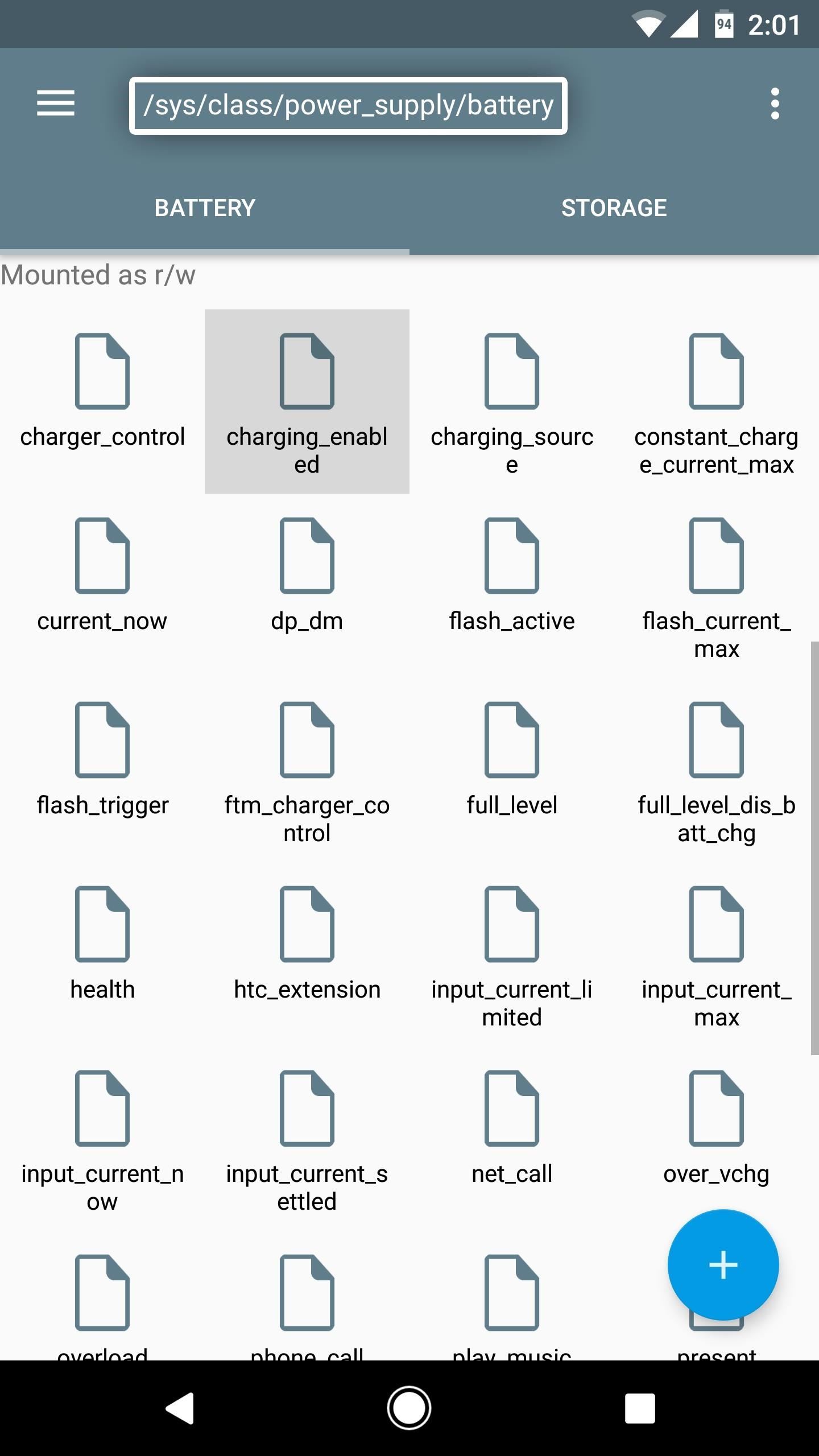
Step 1: See if This Mod Will Work on Your PhoneFirst up, you'll need to make sure this app will work with your particular device. To do that, start by plugging your phone into a charger. From there, open your favorite root file browser, then navigate to the /sys/class/power_supply/battery folder. Next, open the charging_enabled file with a text editor, delete the number 1, and then replace it with the number 0. When you're done there, save the file.At this point, your phone should stop charging, so head to your battery menu to verify. If the device continues to charge, it's not compatible with this app. Once you're done with this quick test, make sure to restart your phone. This will reset the number in the charging_enabled file back to 1.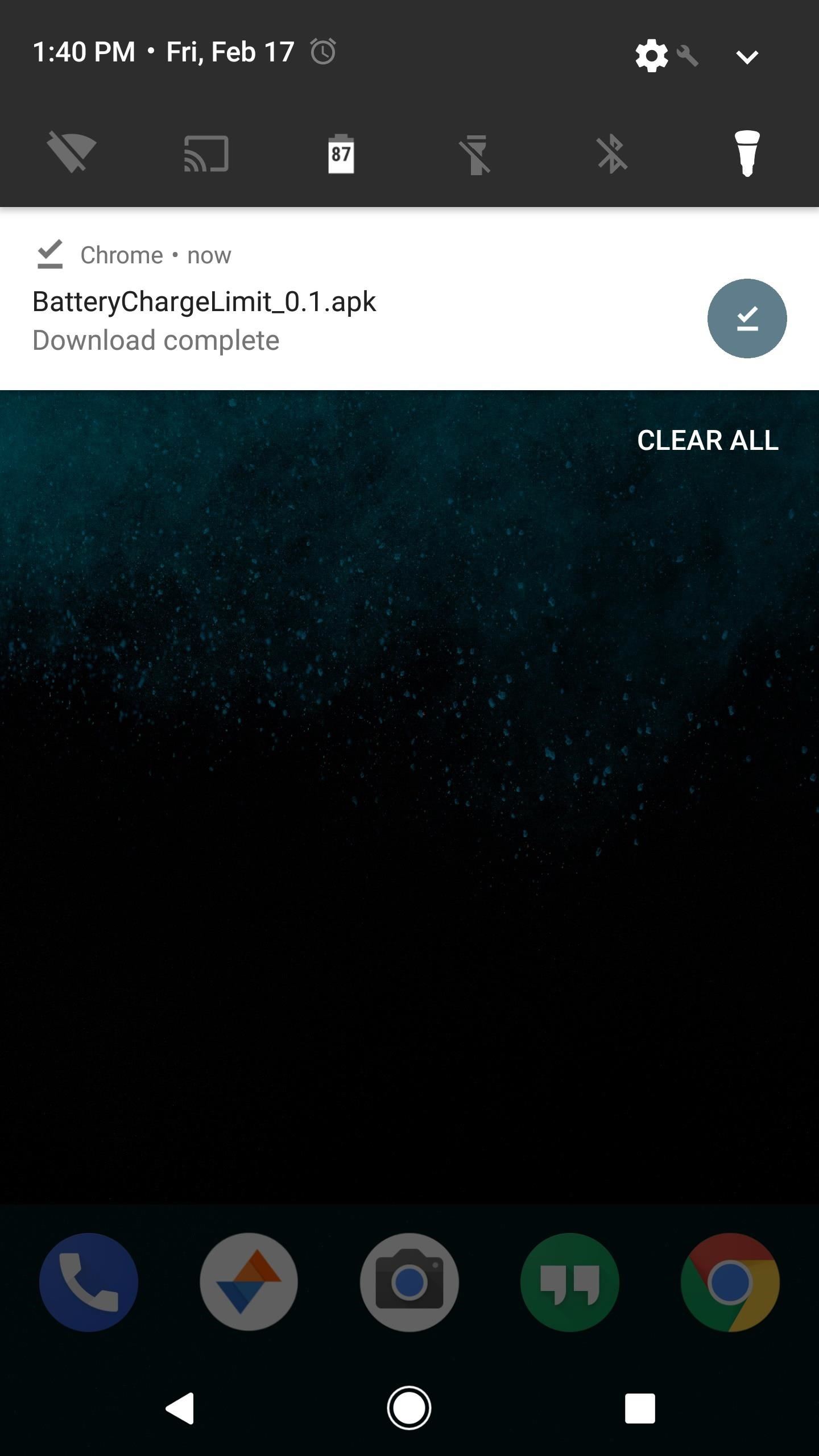
Step 2: Install Battery Charge LimitNow that you know your phone is compatible, it's time to install the app. To do that, grab the APK from the following link, then tap the Download complete notification and press "Install" when prompted.Download Battery Charge Limit (.apk)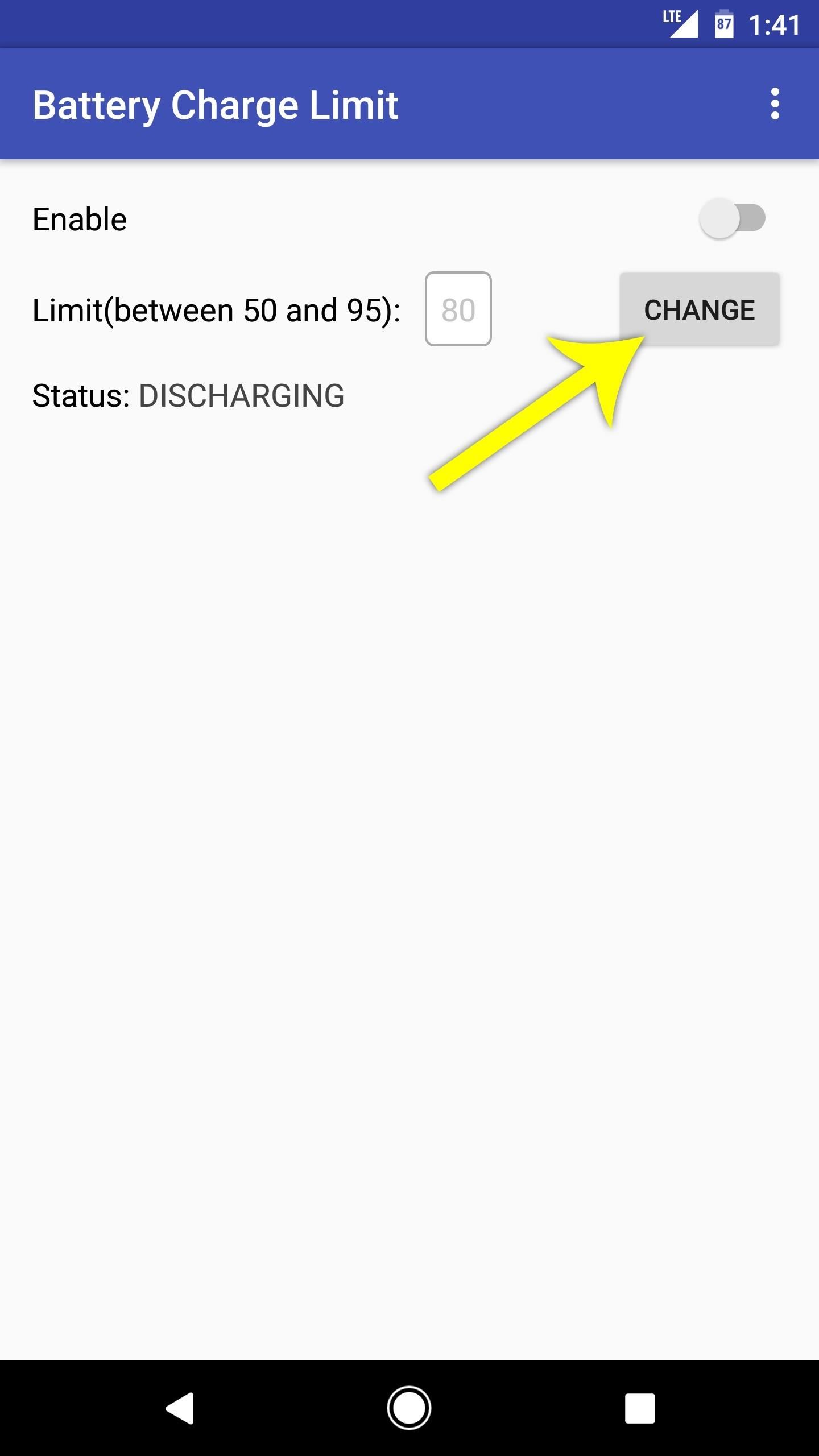
Step 3: Set a Battery Charge ThresholdNext, open the app, then tap the "Change" button next to the Limit entry. From here, type in a percentage between 50 and 95 (this is when your battery will stop charging), then press the "Apply" button. Toggle the Enable switch at the top of the screen, then Battery Charge Limit will ask for Superuser access, so tap "Grant" on the popup. Once you're done there, you're all set to go.
Step 4: Enjoy a Healthier BatteryFrom now on, you'll see an ongoing notification from Battery Charge Limit whenever you connect your phone to a charger. This is the only time the app runs in the background, so it doesn't have any impact on battery life. Then, once your battery hits the desired threshold, charging will immediately stop.The app will keep the device from charging until the battery level falls by 3%, at which point it will temporarily allow charging again, then repeat this same cycle. Over time, this practice should lead to a more healthy and longer-lasting battery. Follow Gadget Hacks on Facebook, Twitter, Google+, and YouTube Follow Android Hacks on Facebook, Twitter, and Pinterest Follow WonderHowTo on Facebook, Twitter, Pinterest, and Google+
Cover photo and screenshots by Dallas Thomas/Gadget Hacks
How to Block Search Engines. Search engines are equipped with robots, also known as spiders or bots, that crawl and index webpages. If your site or page is under development or contains sensitive content, you may want to block bots from
Create an account or log into Facebook. Connect with friends, family and other people you know. Share photos and videos, send messages and get updates.
Add Facebook Notifications and Chat to Firefox's Toolbar
Need to use up vinegar? Here is an interesting way to convert your standard vinegar into a working battery. Learn the technique to create an alternative source of energy using vinegar. Make a vinegar battery.
Vinegar battery from copper wire & nails | DIY electricity!
It's never been easier to play classic games, with an influx of revamped retro consoles and ports for 80s and 90s titles on iOS and Android. If you're looking to get a fix of video-game nostalgia,
Free Space Invaders
Here's a solid reason for upgrading your old iPhone to iOS 11 before you sell it or pass it down to a family member. iOS 11 has a new Automatic Setup feature where you can set up a new iPhone simply by bringing it near your old iPhone. You scan the new iPhone using your old iPhone's camera, authenticate and Apple will transfer your data
15 Things You Didn't Know Your iPhone Could Do - BuzzFeed
While remotely hacking into someone's phone and gaining access to their system files and photos is extremely difficult, hacking into an email account is much easier. While MMS is usually the method of choice for those sending images over their phone, many people still use their email accounts for sharing files.
How to Hack Someone's Cell Phone to Steal Their Pictures
How do I stop Facebook from asking me to find friends? How do I stop Facebook from asking me to find friends; How do I stop Facebook from asking me to find friends? How do I stop Facebook from asking me to find friends? Related Help Center FAQs; How do I find and add friends on Facebook? How do I change who can add me as a friend on Facebook
Stop Asking Your Friends To Like Your Facebook Page
Every AT&T wireless number has a corresponding email address. You can send an email to that address and have it delivered to the device as a text, picture, or video message. 1 Likewise, you can send a text, picture, or video message to any email address from your wireless device.
Send text messages using email on a PC | About Verizon
Visit this page on your iPhone 5 or iPod touch 5, tap on hold on the images below to save the image, launch the Settings app and navigate to Brightness and Wallpaper to set it as the wallpaper on the home screen or lock screen or both.
8 Tips to reduce high data usage on your iPhone or iPad in iOS 9 - iOS 9.3.2 Posted by Osas Obaizamomwan on Oct 07, 2015 in Featured , How To , iOS 9 , iPhone Tips and Tricks Paying for the monthly phone bill can be a moment of dread for people fearing they went over their data limits.
How to limit your PC's data usage while tethering | PCWorld
A Reddit user has discovered one of Google's many hidden Easter eggs. Here's how you can find the adventure game on your own and start playing.
How to Play Google's Hidden Text Adventure Easter Egg | Tips
How To: The Best Way to Record Calls on Your OnePlus 3 or 3T How To: Record Phone Calls on Android How To: Record Your iPhone's Screen Without the Annoying Red Bar or Bubble News: Android's Best Build.Prop Tweaks for Better Speed, Battery Life, & Customization
Boost Performance & Battery Life on Your Galaxy S5 with These
Hi, I've been here for a while and developed a lot of skills. Today I started playing with WiFi karma attack. Of course I know how to start honeypot with particular SSID and MITM connection, inject iframes, detect that (self defence), prevent (be careful and VPN in most cases is enough), but there is one thing, I cannot stop thinking about.
Python Script for talking with Your Jarvis.. - WonderHowTo
News: iOS 13 Developer Beta 1 Available for iPhone with a Lot of Kinks to Work Out By Justin Meyers; iOS & iPhone; iOS Beta News; The first developer beta for iOS 13 is available to install on iPhone models, but the process for doing so may be a bumpy ride.
Justin Meyers's Profile « Wonder How To
0 comments:
Post a Comment