How To: Change Resolution & Bit Rate in Filmic Pro for High-Quality Video Up to 4K at 100 Mbps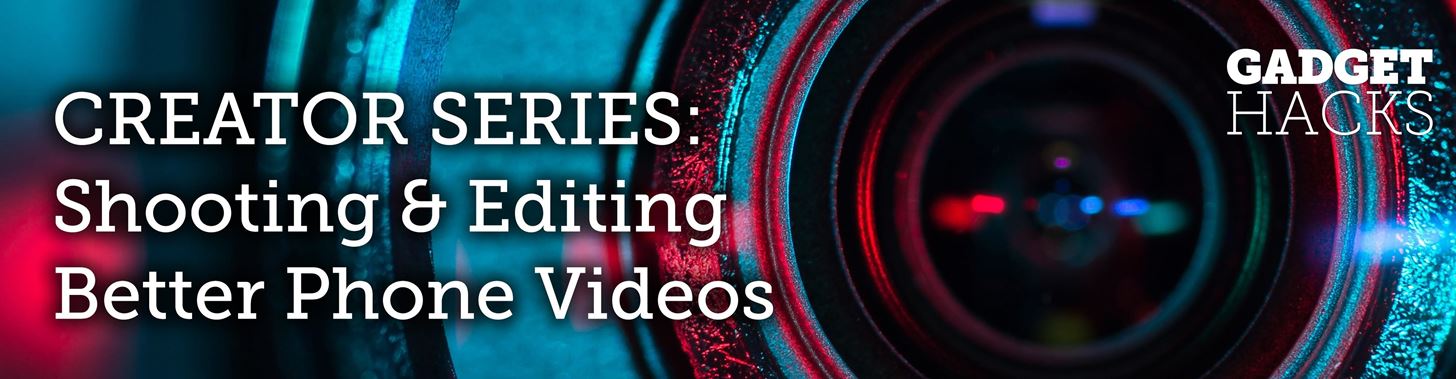
Filmic Pro harnesses the full native power of your iPhone or Android phone — and then some. If your smartphone shoots in 4K resolution, Filmic Pro will let you choose that resolution. However, it's not all about the pixels — bit rate is an essential factor in determining the overall quality of your 720p, 1080p, or 4K video, something Filmic Pro gives you full control over.
ResolutionIf you own a smartphone or work with any visual medium, you likely know what resolution is. It's the measurement of pixels visible on the display, measured by width times height. If you're shooting at 1080p, or 1920 × 1080 progressive scan, it'll play on any screen capable of viewing it, though, it may downscale (for a standard definition display) or upscale the resolution (for a 4K display) as needed.
Bit RateThis is a little trickier. To explain briefly, the bit rate of a video is the quality of the footage itself. While resolution involves the number of pixels in the image, during the video encoding process, the bit rate determines the number of bits processed per second. Generally speaking, the more bits per second, the higher quality the video when being played, with better image quality, detail, and color information.The bit rate is measured in Mbps, the acronym for megabits per second. Every byte has 8 bits, so if a video is recording at 1 MB per second (megabyte per second), that'd be 8 Mbps, or 8 million bits per second. Naturally, something with a higher bitrate will have a larger file size than something with a smaller one. While most smartphones let you choose between resolution options in stock camera apps, the majority will not let you change the bit rate of the footage.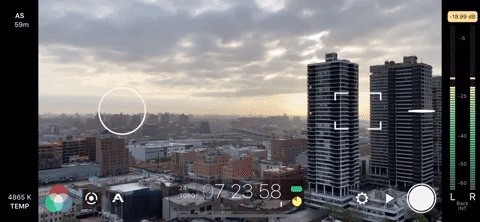
Changing Resolution & Bit RateChanging both video resolution and bit rate in Filmic Pro is quite simple. First, tap the settings cog in the bottom right. Next, tap "Resolution." Here, you'll find your resolution and bit rate options, directly below the "Crop Source to Overlay" toggle. Resolution is on top, with bit rate underneath it. Tap the right arrows to increase the resolution and bit rate and the left arrows to decrease them. Depending on your specific phone model and whether or not you're shooting with the front-facing selfie camera or the main rear camera, you will find different resolution options here. Filmic Pro's default settings for resolution is 1080p in 16x9 aspect ratio. Some custom options available on your phone may include:SD 540p HD 720p HD 1080p 2K 1152p 3K 1836p 4K 2160p Bit rate options, however, should be the same for all: "Economy," the lowest quality; "Standard" (Android) or "Apple Standard" (iOS), the standard bit rate your stock camera uses; "FiLMiC Quality," a higher bit rate than your phone's standard; and "FiLMiC Extreme" the highest bit rate you can achieve. By default, Filmic Pro uses the "FiLMiC Quality" encoding.FiLMiC Extreme: The target bit rate will be 100 Mbps for 2K, 3K, and 4K resolution. At 1080p, it will be 50 Mbps. FiLMiC Quality: The target bit rate will be 64 Mbps for 2K, 3K, and 4K resolution, and 32 Mbps for 1080p. Standard: The target bit rate will be the same data rate as you get with your native camera, based on the resolution chosen. Economy: The target bit rate will be fairly low, and it should only be used when there is very little storage space or if your looking to create a low-res effect. Wondering why these are target bit rates? Filmic Pro provides the following.Note: Our proprietary clip writer code uses functionality to sample the quality from the incoming video feed and automatically scale the data rate based on 'need'. When you set a bitrate in FiLMiC Pro you are establishing a target for the camera framework. Depending on the quality of the feed you may see final bit rates that are higher or lower than this target in order to ensure quality. In doing this we can provide for a high quality while also keeping the video file size as low as possible.Again, it's important to keep in mind that the higher your resolution and bit rate, the larger your video size is going to be. If you don't need to be conservative with your storage, go for bold and max out these settings. However, if you're running low on space, you might be better off reducing these options. A 720p, the "Economy" bit rate is going to be significantly smaller than a 4K, "FiLMiC Extreme" file.This article was produced during Gadget Hacks' special coverage on smartphone-based video creator tips for filming and editing. Check out the whole Videography series.Follow Gadget Hacks on Pinterest, Reddit, Twitter, YouTube, and Flipboard Sign up for Gadget Hacks' daily newsletter or weekly Android and iOS updates Follow WonderHowTo on Facebook, Twitter, Pinterest, and Flipboard
Cover image and GIF by Jake Peterson/Gadget Hacks
How to Wire your home mailbox to send push alerts to your
This video features 5 best google chrome extensions that you should be using right now. These are some of the best chrome extensions that will make your life easy. These chrome extensions listed
Allow or block apps and extensions - Google Chrome Enterprise
Once you re-enable the camera, the lock-screen shortcut appears again. How to Remove the Camera Shortcut on iPhone or iPad with iOS 11 & 10 Follow the procedures as stated: Open the Settings app on your iPhone. If you are familiar with iOS, you'd know it's the grey icon with gears on it, marked 'Settings' underneath.
How to Disable Camera Access from iPhone Lockscreen in iOS 12
You can make free internet calls with Google Hangouts to stay in touch with friends, family, or anyone else, no matter where they live. Since it's a free phone calling service, you don't have to use up all your minutes or incur extra calling charges just to make a simple phone call.
How to Call Phones from Gmail: 6 Steps (with Pictures
Přizpůsobte si obrazovku Android Lock s novými efekty odemknutí a přizpůsobeními Kromě toho, že je schopen změnit tapetu a přidat zkratky, Galaxy S4 zámek obrazovky neponechává mnoho v oddělení personalizace.
How to Get Back Lock Screen Customization in Android Lollipop
Use these tips to help you master the iPhone XS, iPhone XR and iPhone X — from how to navigate the devices to getting the most out of their new features.
iPhone XS, XS Max and XR: 27 tips and tricks to master Apple
Truecaller reveals the last time your phone was used to your contacts. For example, I can view the "Last Seen" time of any contact that also has Truecaller installed. Nope, it is not the last time you used the app itself like WhatsApp, but your actual device. Plus, it does this without notifying you.
Last Seen In Truecaller Means Page 3 | What Is Availability
fireworks2017.com/news/last-seen-in-truecaller-means-page-3
PSA: TrueCaller Is Sharing Your Phone Activity « Smartphones Mar 17, 2017 TrueCaller is sharing your phone activity by revealing the last time your phone was and allows it to sync their contacts, their "Last Seen" time is visible in the application. This means your status would
A Detailed Discussion About Truecaller Privacy Risk - GEEKOFIA
Pixel How to Get Motorola's Active Display Features on Your Pixel or Nexus (android.wonderhowto.com) submitted 2 years ago by najodleglejszy XZ2 smol 48 comments
Get Motorola's Active Display Features on Your Pixel or Nexus
Here's how you can easily remove the Dock on your iPhone X -- this can also be done on any devices running iOS 11.1 to iOS 11.2 Beta 4 Dock removal:
File Transfer via Webmin. Enter the URL in the web browser i.e
The first step is to find the menu. To find the Android Quick Settings menu, just drag your finger from the top of your screen downward. If your phone is unlocked, you'll see an abbreviated menu (the screen to the left) that you can either use as-is or drag down to see an expanded quick settings tray (the screen to the right) for more options.
Android Basics: How to Use the Share Menu - Gadget Hacks
Editor's Choice: 11 Camera Apps to - Samsung Galaxy Note 2
0 comments:
Post a Comment