Twitter 101: How to Stop Getting Notifications from Anyone That You Don't Know
Twitter is a hotbed for abusive accounts. Because it's such an open app, strangers from all over the world can see your tweets. Obviously, not everyone agrees on everything, but sometimes things can escalate to the point where it's considered harassment from people you don't even know.One solution is to put your account on private so that only people who you accept can follow you. But that takes you off the grid for being seen by celebrities, influencers, outlets, and engagement in general. Thankfully, Twitter has just released an update that adds more mute options for filtering out notifications for abusive accounts. Here's how it works for iOS and Android.Don't Miss: How to Block Tweets with Certain Words from Appearing on Your Twitter Feed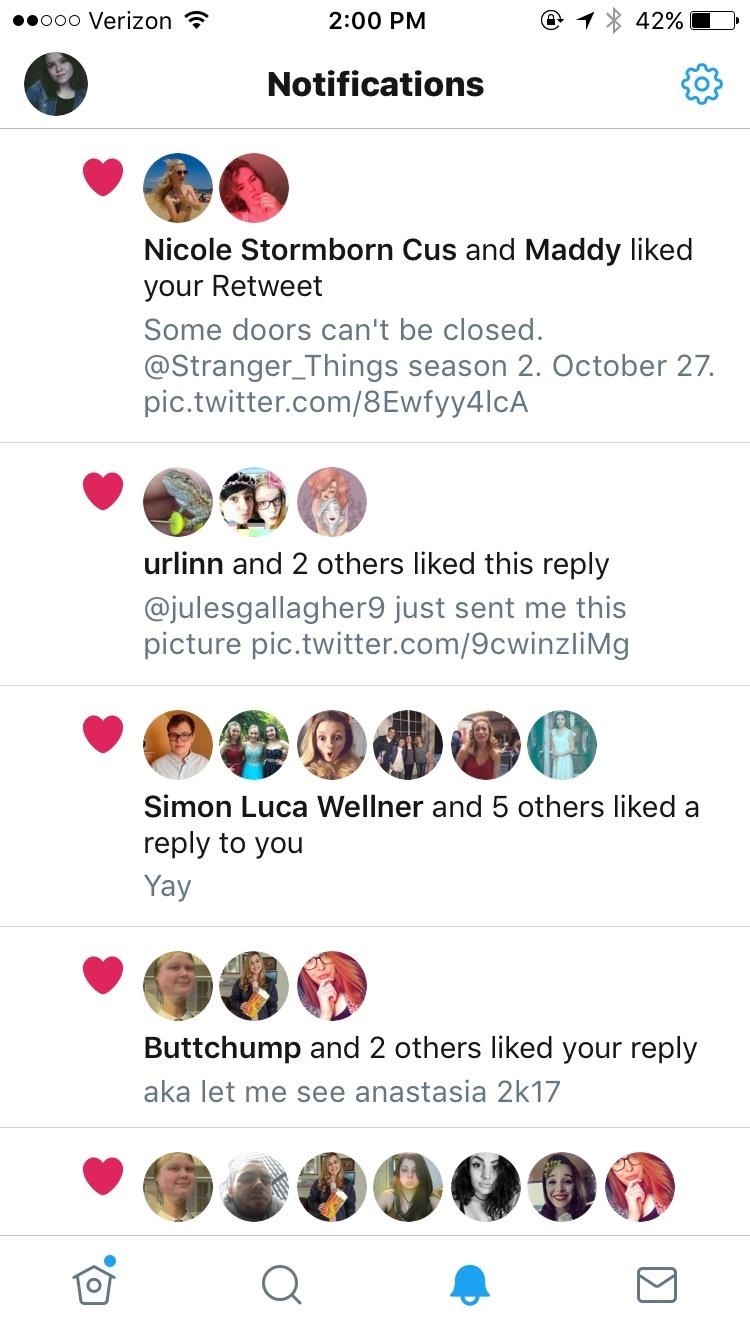
Step 1: Open Up the Advanced Filters for NotificationsTo start, tap on the "bell" icon at the bottom of your opened Twitter app, which will open the Notifications screen. A gear/cog icon should appear in the top-right corner of your screen once you get there. Tap that to pull up your Notifications settings.In the Notifications settings screen, there is an option for "Advanced filters." Tap that to bring up the screen where you'll be able to find muting options ... where you can choose exactly who you get notifications from.
Step 2: Open Up the Advanced Filters for Notifications (Alternate)Another way of doing this is to go into your sidebar menu by hitting your bubbled profile icon (or hamburger icon, for some Android users). From the list of options, tap on "Settings and privacy," then tap "Notifications." You'll now be on the Notifications settings page, just like in Step 1. Don't Miss: How to Go Live on Twitter Without Leaving the App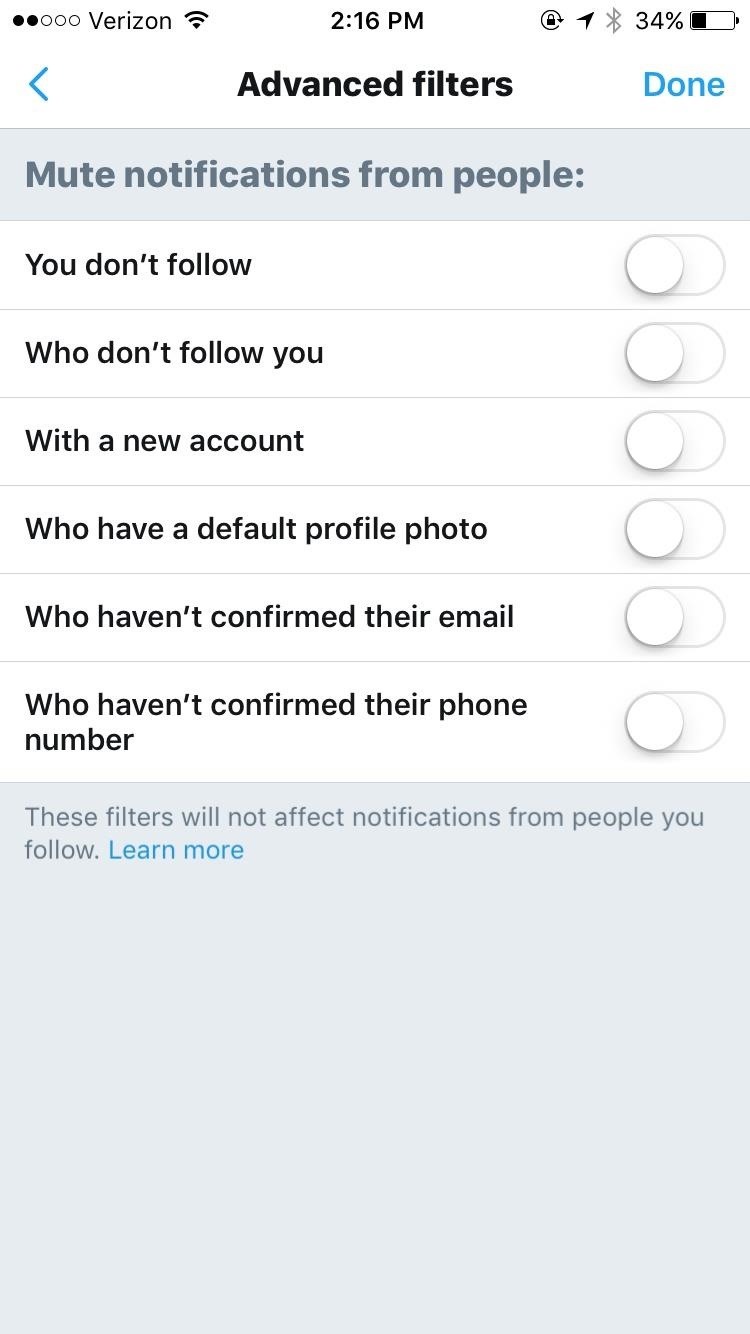
Step 3: Use the Advanced FiltersThe options in "Advanced filters" include muting people you don't follow, who don't follow you, have a new account, have a default profile picture, haven't confirmed their email, and haven't confirmed their phone numbers.Those who haven't confirmed who they are or have made new accounts are usually likely the ones to stir up trouble. Muting notifications from them means that you won't have to be bothered with seeing their responses to your tweets, and they won't be able to blow up your phone with notifications to get your attention.Muting notifications from strangers is a bit riskier and could mean you miss people you actually want to talk to. However, if you want to engage with major people that you follow, like celebrities and outlets, but don't want strangers tweeting you, there are options for that.Hit "Done" when you're finished, and you'll immediately see your Notifications screen adjust to get rid of unwanted tweeters. That's it! Now you won't be bothered by pesky bots and trolls. You have a ton of options for muting your notifications so that you don't have to see what strangers are saying about your more "controversial tweets" ever again.Don't Miss: More Helpful Guides for Using Twitter on Your PhoneFollow Gadget Hacks on Facebook, Twitter, Google+, YouTube, and Instagram Follow WonderHowTo on Facebook, Twitter, Pinterest, and Google+
Cover image and screenshots by Juliet Gallagher/Gadget Hacks
Learning how to edit your Facebook profile can be tricky because the social network keeps changing the layout and options for entering and displaying each user's personal information. Your profile area on the network has a lot of different components.
Add and Edit Your Profile Info | Facebook Help Center | Facebook
Sony Brings Android N to Xperia Z3 Phones—Will Other
Step 1: Making the LED lights dance to your music Objective here is to use the A/D converter on Arduino to read input sound and light up a set LEDs to reflect the level of the sounds volume. The LEDs are controlled from Digital pins 3, 4, 5,6.
Make LED lights dance to music (easy and cheap) - YouTube
When the photos populates Photo Gallery, put a check on the photos by clicking it once. Alternatively, clicking Ctrl+A on your keyboard will choose all Photos/Videos in your Photo Gallery; Right click on a picture and choose Copy. Go to your computer and choose your SD card. Paste the photos by right clicking on the SD card and choose Paste.
How to Move Pictures from Gallery to SD Card in Android
innov8tiv.com/how-to-move-pictures-from-gallery-to-sd-card-in-android-galaxy-s5-or-any-other-phone/
SD card is the best place to save your photos. Once you move pictures from gallery to SD card, you can easily transfer them, travel with them and share them with others. In Samsung Galaxy S5 or any other Android phone, you can move pictures to SD card very easily.
How do you upload pictures from memory card to facebook?
Before and after comparison, where after, you can still view widgets in an unlocked state. Note: If your device doesn't have Touch ID or Face ID, disabling this option will remove lock screen widgets entirely, so there's no need to check out the second step.
How to get Music off iPhone lock screen - Apple Community
Skip navigation
How to enable the hidden Dark Mode on Facebook Messenger
Your Android phone isn't just for widgets, talking, Google Now and photos. It can also be one of the world's best gaming platforms, if you're willing to spend a little time on it.
How To Turn Your Windows 10 Computer Into The Ultimate Media
The Vibrant runs Android OS 2.1 with Samsung's TouchWiz 3.0 enhancements. Since the Vibrant and Captivate are both Galaxy S phones, their internals are identical other than 3G bands since AT&T and T-Mobile use different bands. Samsung's TouchWiz 3.0 and bundled software are identical, and thus our reviews will share some copy.
Samsung Galaxy S 4G specs - PhoneArena
We have covered how to share files over Bluetooth on Windows Phone 8.1, but here we'll take a closer look at sharing files with Windows 10 and some troubleshooting steps, too. Enable and Use
How to Use Bluetooth connectivity to share cell phone files
Upload or copy it to your Moodle server. Unzip it in the right place for the plugin type (or follow the plugin instructions). In your Moodle site (as admin) go to Settings > Site administration > Notifications (you should, for most plugin types, get a message saying the plugin is installed). Note: The plugin may contain language files.
Now you can download and install Facebook Lite on your iPhone. In case you don't know what exactly is Facebook lite. Basically it's a very lightweight version of Facebook app that needs less storage space and consume much less data.
How to install Facebook Lite on your iPhone - dgytal.com
0 comments:
Post a Comment