How To: Unlock Android Pay on Your Phone Right Now
In response to the success of Apple Pay and an attempt to stave off the appealing Samsung Pay service, Google is completely revamping Android's mobile payments system. Instead of just using Google Wallet as an app to make payments with your phone, a new service called Android Pay, with an extensive underlying framework and API, will soon make its debut—and maybe even sooner than you'd think.Android Pay's official launch date is unknown, but the underlying elements that make it all tick are already starting to roll out to Android devices. In fact, Android Pay is so far along in its development that you can give it a test drive right now.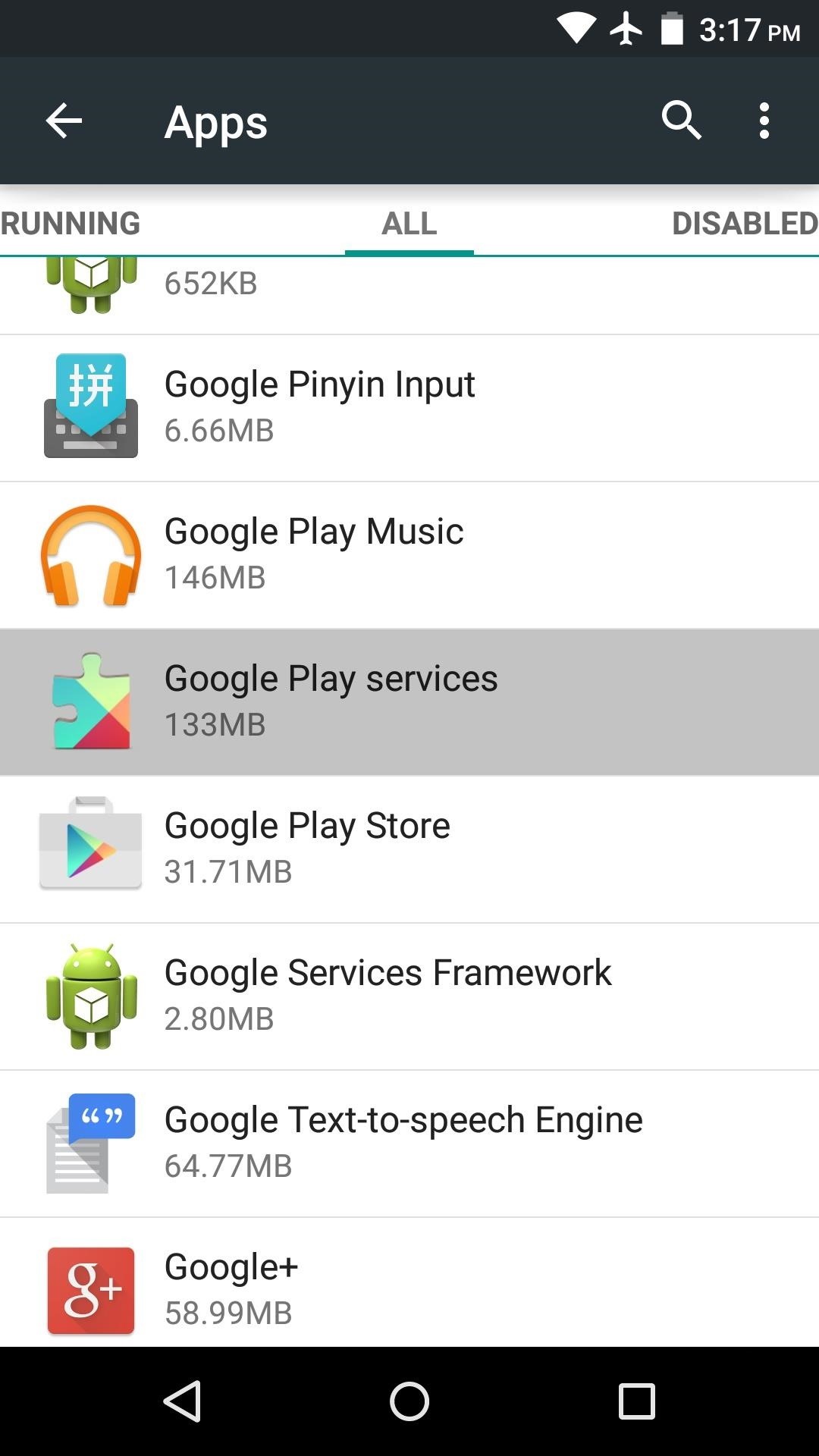
Step 1: Make Sure You're Running Play Services 8.1 or HigherAndroid Pay functionality is built into the latest version of the Google Play Services app, which gets updated silently in the background on Android devices. This means you may already have the latest version, so to check, head to Settings -> Apps -> All, then select Google Play Services and verify that the version number is at least 8.1.03. If you don't already have the latest version of Google Play Services, you can sideload the update from APKMirror at this link. Understand, though, that there are different variations of the Play Services app, and it's very important that you install the right one for your particular device. The last three digits (after the hyphen inside the parenthesis) indicate the variant of Play Services, where the first digit signifies your Android version, the second indicates your processor architecture, and the third represents your device's DPI value. For a list of the meanings behind each number in the three-digit code, see the download page for any Google Play Services 8.1+ version on APKMirror. But as an easy way to tell, check the last three digits of the version you have now, and simply match it (though if your current version is "-4xx" now, the new version will likely be "-2xx").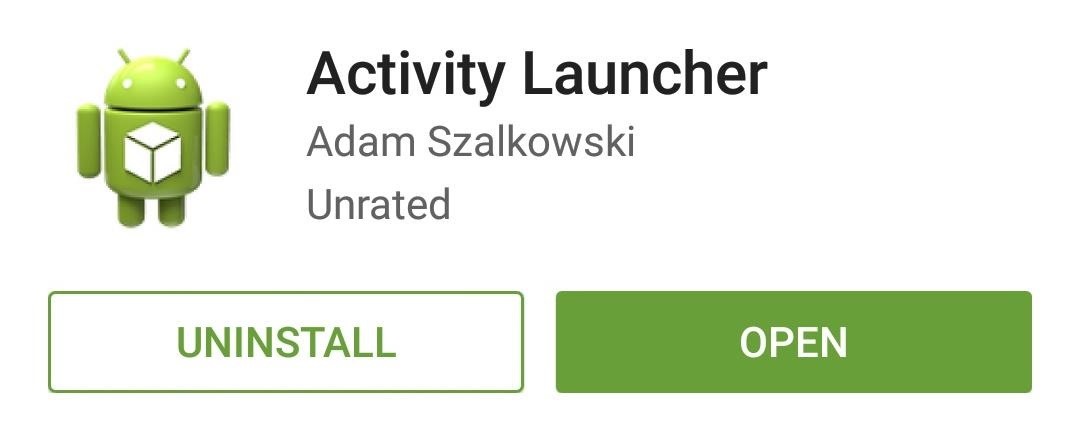
Step 2: Install Activity LauncherAndroid Pay functionality is hidden inside of the latest version of Google Play Services as an activity, so to try it out, you'll need an app that is capable of launching activities. A great option is Activity Launcher, which can be installed for free on the Google Play Store. Though if you use Apex, Nova, or another third-party launcher, you may already have this functionality—but to keep this guide as broad as possible, we'll show a method utilizing the app above.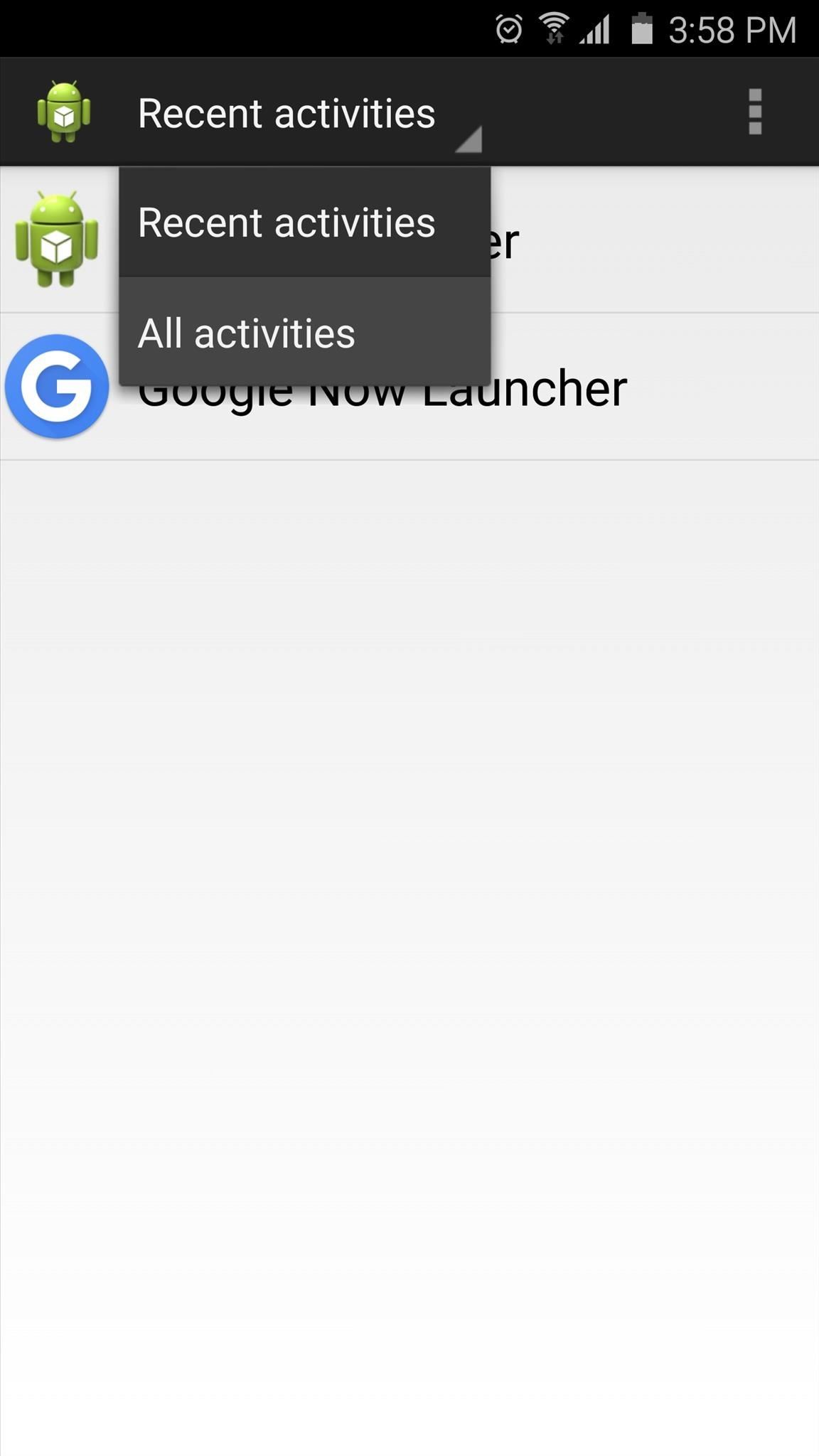
Step 3: Launch the Android Pay ActivityOnce you have Activity Launcher installed, go ahead and open the app. From here, use the drop-down menu at the top of the screen to select "All activities," then scroll through the list and expand the Google Play Services entry. This is where you should find an "Android Pay" listing, so go ahead and tap it.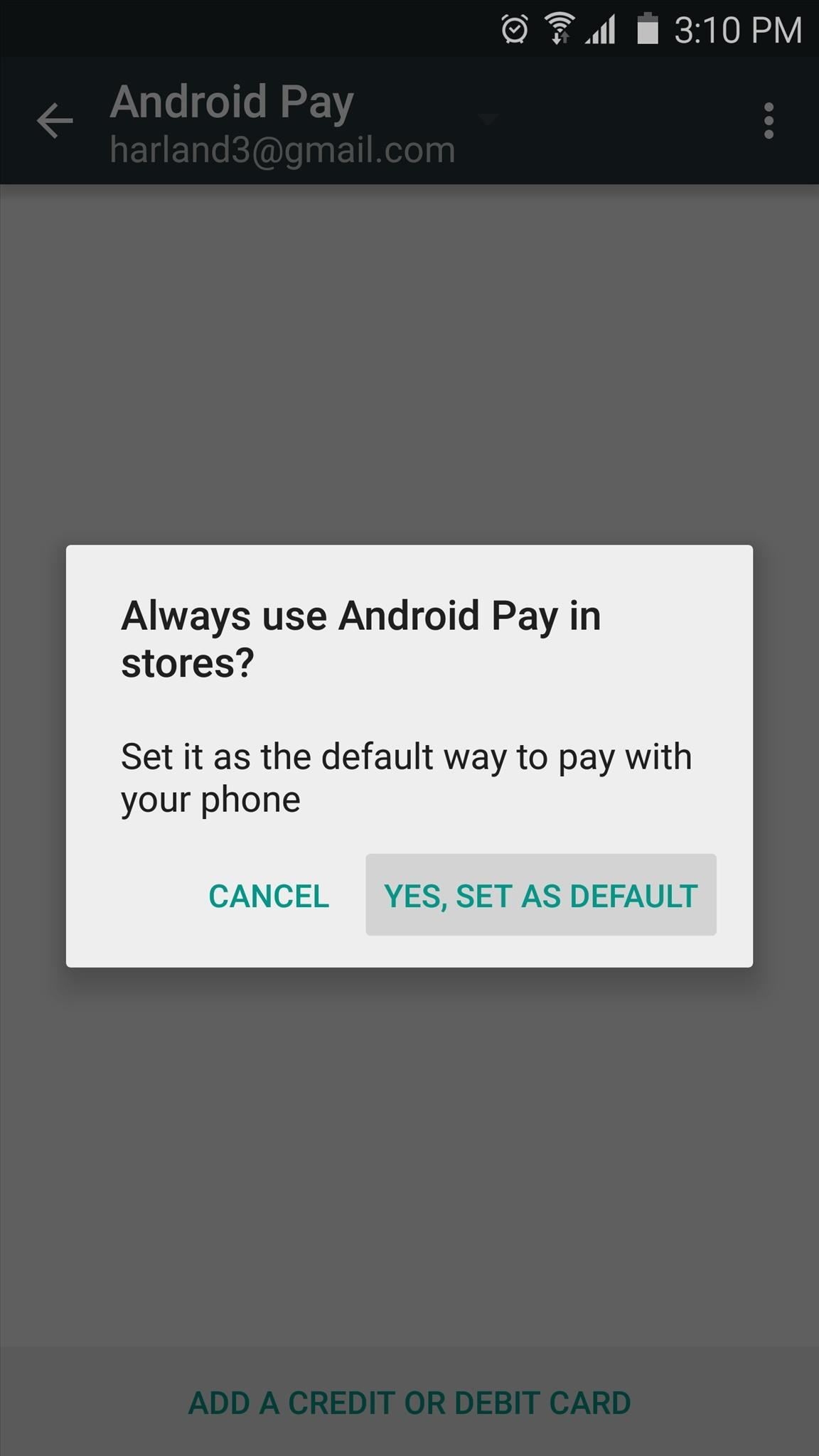
Step 4: Set Up Android Pay & Add a Credit or Debit CardFrom here, Android Pay will ask if you'd like to set it as your default Tap and Pay payment method. Press "Yes" on this popup, then select Android Pay from the following menu. When you're done here, hit your device's back button to head back to Android Pay setup. Next, tap the "Add a credit or debit card" button at the bottom of your screen, then if you've already added a card in Google Wallet, you can select it from the following menu. Otherwise, tap "Add new card," then use your phone's camera to scan a credit or debit card. From here, enter in any missing information, then press "Continue" to confirm your card details. When that's done, read through the terms and conditions, then press the "Accept" button at the bottom of the screen. It's at this point where you'll know if you can use Android Pay right now, or if you'll have to wait until the official rollout. If it's working on your device, you should see a message saying "Card Added," in which case you can start using Android Pay right away. Just make sure you have lock screen security enabled on your device, then scan your fingerprint or enter your PIN, and you'll be able to make payments by tapping the back of your phone to a compatible terminal.So far, I haven't been able to get Android Pay working on either of my devices, but they're both rooted and running custom ROMs. Did Android Pay work for you? Let us know in the comment section below, or drop us a line on Android Hacks' Facebook or Twitter, or Gadget Hacks' Facebook, Google+, or Twitter.
How to customize Gmail swipe actions - TechRepublic
If you have forgotten your Microsoft account password and don't have access to the security information on your account, the account recovery form is a tool that you can use to provide additional information so that Microsoft can make sure that you (and only you) gain access to your account.
How to Reset Your Password or Find Your Username | Navy
At last month's I/O event, Google demonstrated a set of cool new features that were said to be coming to the Chromecast soon. While we may not be able to set custom backgrounds or cast content without being on the same WiFi network just yet, the biggest feature of them all has started rolling out to devices today: Screen mirroring.
Enable Chromecast Support for All Rooted Devices Running
As mobile devices become more and more popular, service providers have unfortunately resorted to capping data. What this means is that, depending on the plan you have with your ISP, you could have limits placed on how much data you can use for a set period of time.
How to Monitor (and Reduce) Your Data Usage on Android
Mobile Apps Who needs FaceTime? 4 video-calling apps for Android. If you're looking to video chat, these apps can help stay connected with HD video and extra features too.
10 Best Android Video Chat Apps For 2018 | Free Video Calling
Como preparar um termopar para conexão a uma placa de circuito impresso (PCB) para criar um perfil de refluxo ou sistema de solda por onda. Este é um circuito PCB avançado e você precisa assistir a todos os vídeos da série para entender todos os passos da fiação de uma placa de circuito impresso.
Printed Circuit Boards Sold Direct on eBay | Fantastic Prices on Printed Circuit Boards
AD
If you are still using iOS 8, you might find out that there is no option to edit the snooze times of your alarms. The default snooze is always at 9-minute intervals. The Tweak app can give you an option to select the snooze for each alarm time. Enable the snooze toggle in order to make changes to your snooze times.
How to Change the Default Snooze Time for Your Alarm on Any
Samsung's quick settings toggles are insanely useful for accessing settings that you would normally need to dig into menus for. Definitely a case of function over form, though. TouchWiz's bright green on dark blue has to be one of the fugliest color combinations I have ever seen.
How to Customize Quick Settings Toggles with Colors, Photos
CES 2015: These Headbands Are Really Comfortable Headphones for Sleeping or Running How To: Turn Your Smokes into an iPad Stylus, Plus 4 More Super Simple DIY Styli How To: The Best 'Fast Pair' Bluetooth Headphones for Your Android Device
The Best of CES « Edit on a Dime :: WonderHowTo
How To: Hide All Desktop Icons with One Click on Your Mac How To: Change the Default Save Location of Screenshots in Mac OS X for a Cleaner Desktop How To: Keep Your Desktop Tidy by Hiding Inactive Windows on Your Mac How To: Organize your computer desktop
How to organize files and folders on your Mac - setapp.com
News; 20 of the best iPhone 6S wallpapers; Keep just a few icons on your lead home screen and you can keep the cat fully visible if you like too. Prev Page 4 of 22 Next Prev Page 4 of 22 Next .
Download New iPhone X Wallpapers From iOS 11.2
How To: Recover deleted files from recycle bin w/free software How To: Set a password for a new user in Windows 7 How To: Recover the Admin password on a Microsoft Windows 7 PC How To: Recover deleted files and lost data from disk crashes How To: Retrieve a lost Windows password easily
Forgot or need to Reset Joomla Admin Password? [How to
So if you've procrastinated an afternoon away, reboot your productivity by accepting what you've done, forgiving yourself, and moving forward with renewed willpower. What other tips do you have to increase productivity at work? Tell us your tips & tricks on how to improve efficiency at work in the comments below.
6 office organization ideas to boost productivity - Quill.com
0 comments:
Post a Comment