How To: Enable NetGuard's Hidden Ad-Blocking Feature on Your Android Phone
NetGuard is a well-established app known for its highly secure firewall, which blocks unwanted web activity from individual apps that can take up both precious bandwidth and battery life. Not quite as well known, however, is the fact there's a second official version of NetGuard that comes with a hidden ad-blocking feature, which can be activated with just a little tinkering in the app's settings menu.Unfortunately, Google doesn't allow ad-blocking apps on the Play Store that block ads in Chrome or other core Google apps, so this more comprehensive version of NetGuard has to be sideloaded. But that's as simple as enabling "Unknown sources" in Android's Settings menu, then downloading an APK to install. Aside from that, we'll cover the process of turning on NetGuard's hidden ad-blocking feature below.Don't Miss: How to Use NetGuard's Firewall Features to Keep Data-Hungry Apps in Check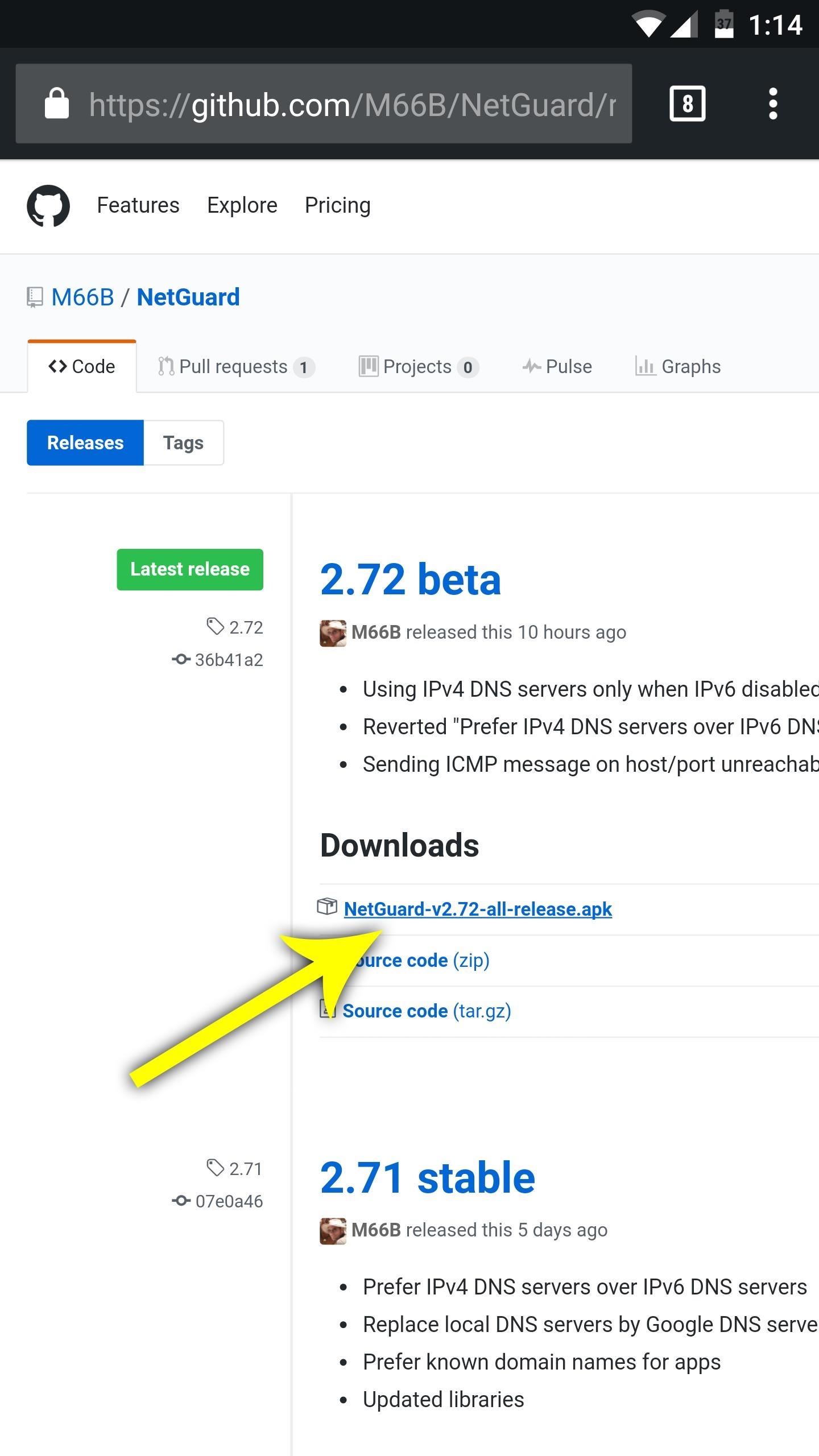
Step 1: Install NetGuardFirst thing's first, uninstall the Play Store version of NetGuard, if you already have it. Then head to the following link and download the latest version of the more advanced NetGuard. Once that's finished, tap the Download complete notification, then press "Install" when prompted.Download the ad-blocking version of NetGuard from GitHub (.apk)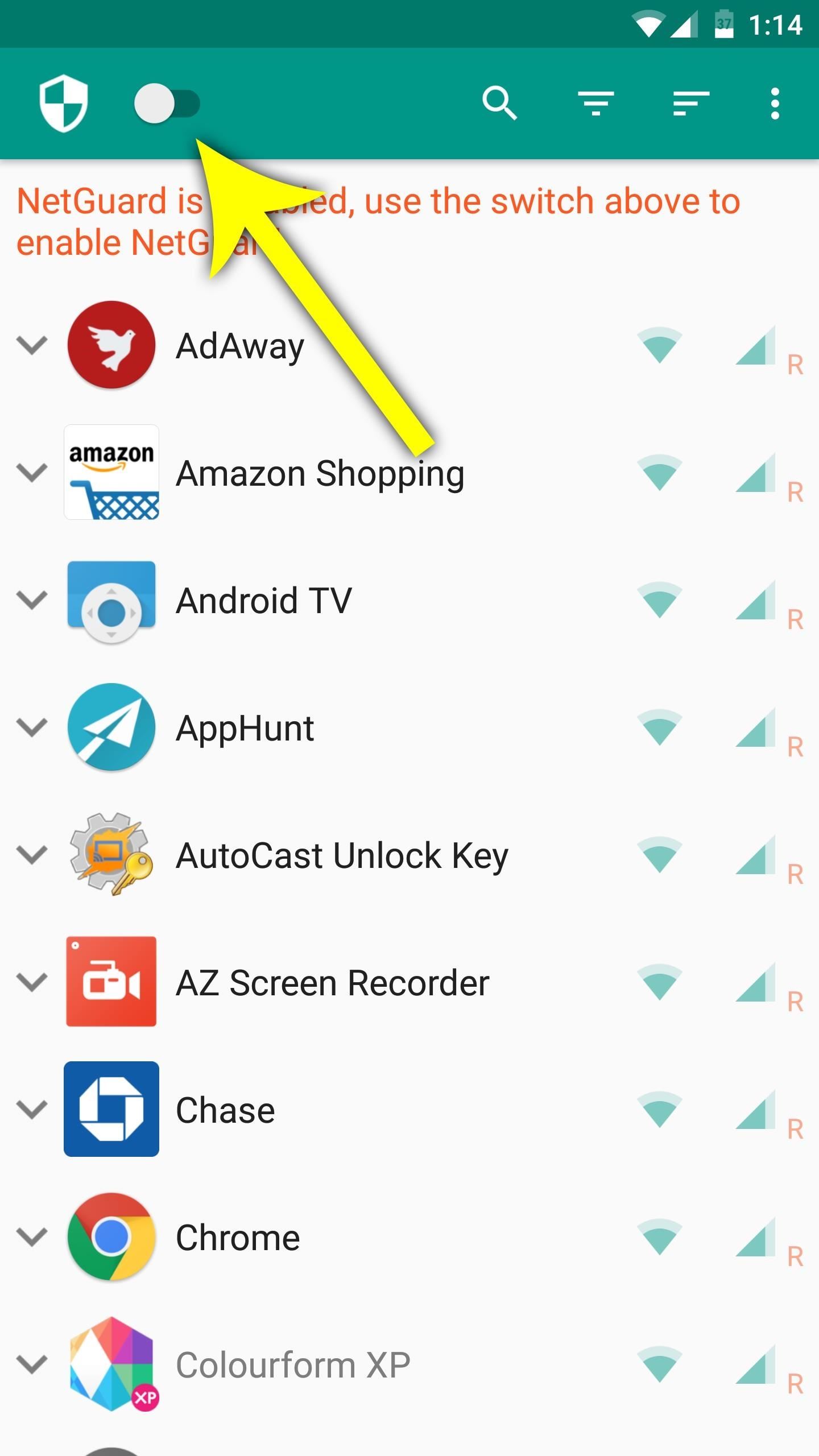
Step 2: Enable NetGuard's VPN ServiceOpen NetGuard, then tap the toggle switch at the top of the screen to enable the app's VPN service. This is how it blocks ads and filters other traffic, so tap "OK" when asked to turn on the VPN.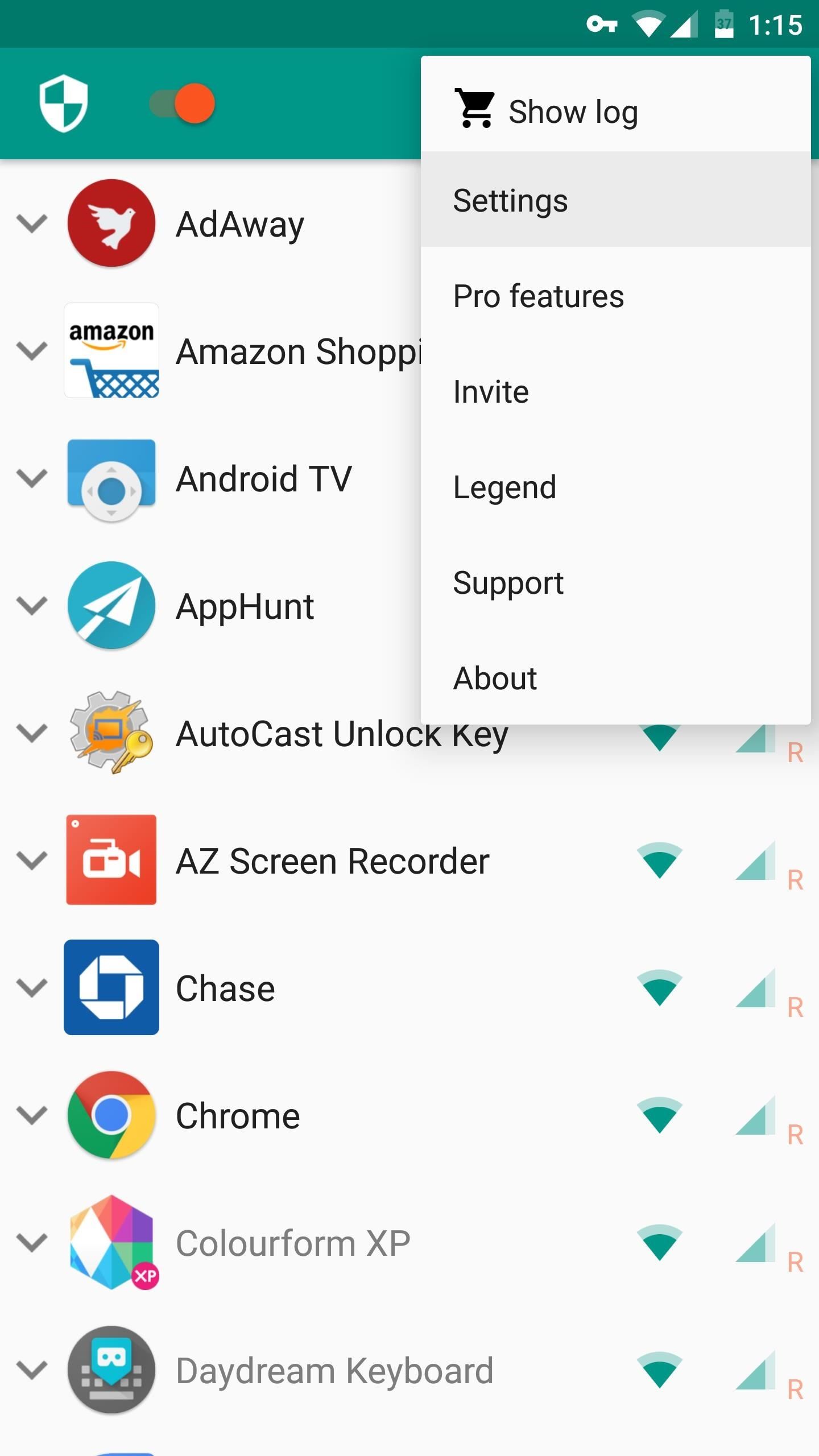
Step 3: Turn on NetGuard's Ad BlockerAfter that, tap the three-dot menu button in the top-right corner of the app, then go to "Settings." From there, enable the Filter traffic entry under the Advanced options menu. While you're in here, make sure that Block domain names is also switched on, though it should be already. Go back to the app's main Settings menu and tap on "Backup," then select "Download hosts file." Wait a few seconds until that's completed, then open Chrome and head to its settings menu by tapping on the three-dot menu button in the upper-right corner. From there, scroll down and find "Data Saver," then make sure to turn this feature off if it isn't already. Note that is may take up to 10 minutes before you'll stop seeing ads, in order to let the Android DNS cache time out.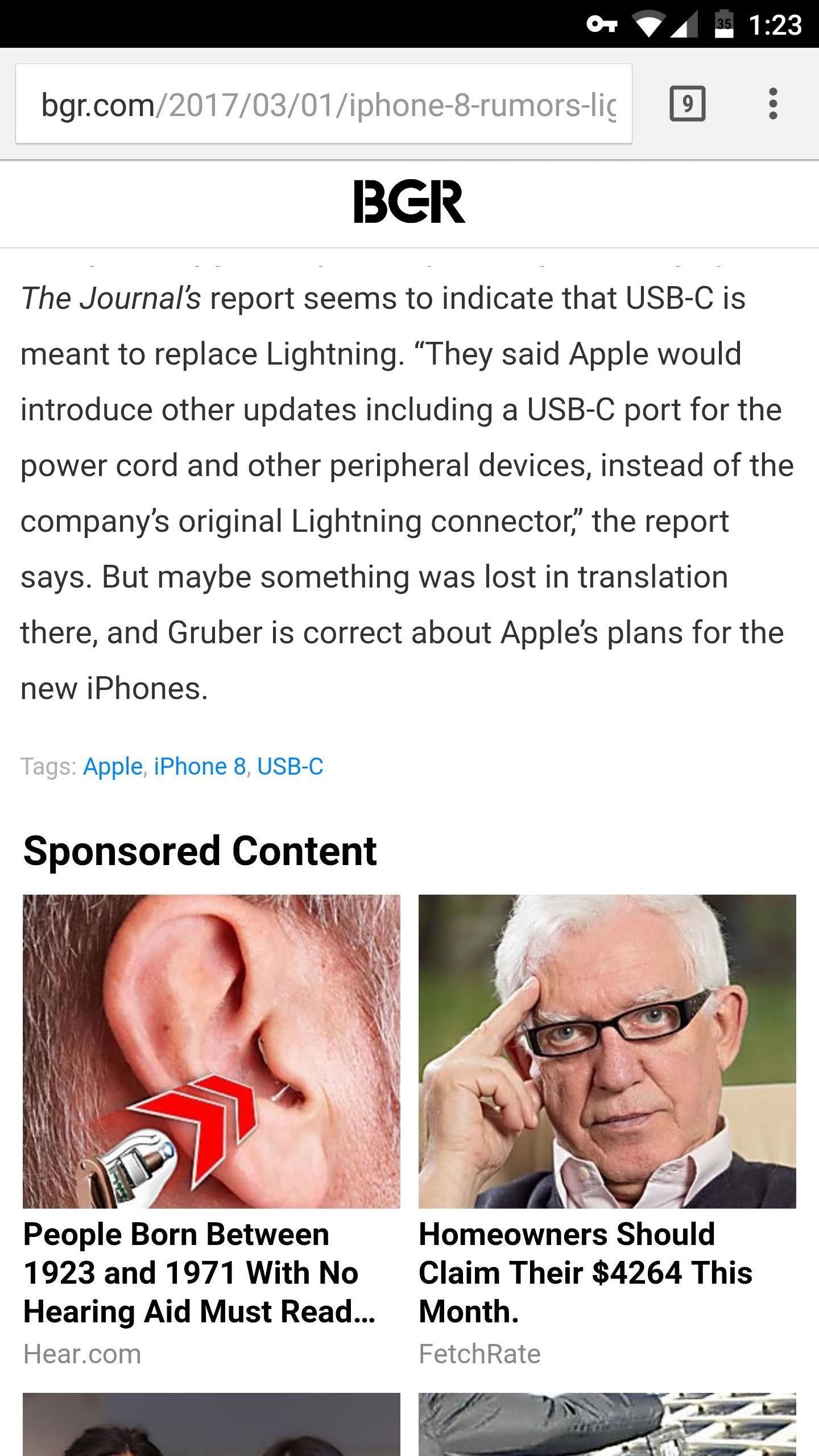
Step 4: Verify That Ad Blocking WorksNow that you've got everything set up, you'll want to verify that the ad blocking feature is working. So head to the following link, which tests your phone to see if ad blocking is enabled. If you see a message saying "Ad blocking works," then you're all set to go.Test NetGuard's ad-blocking feature here After running the test, feel free to confirm on your own. Go to a news site, as they tend to be laden with ads and sponsored content. You'll know the ad-blocking feature is fully working when you no longer see any extra content on the bottom of your favorite articles. Please note that this feature will not block ads that are not domain-based, so apps like YouTube will still have ads even with NetGuard installed. And now that you have a great non-root ad blocking solution, we recommend that you support your favorite developers in other ways, such as donating on GitHub or buying an in-app purchase or two. Nonetheless, let us know what you think of NetGuard in the comments section below.Follow Gadget Hacks on Facebook, Twitter, Google+, and YouTube Follow Android Hacks on Facebook, Twitter, and Pinterest Follow WonderHowTo on Facebook, Twitter, Pinterest, and Google+
Cover photo and screenshots by Amboy Manalo/Gadget Hacks
Your Android Device Can Help Save Lives While You Sleep: Here
There are phones that say they are secure and there are phones that live and breathe security. BlackBerry PRIV and DTEK50 lead all other Android smartphones in that latter category. BlackBerry is trusted by thousands of companies and governments around the world to securely enable business on mobile.
BlackBerry unveils the DTEK50, the 'world's most secure
Apple iPhone 7 Plus SMS/MMS Messaging Guide: Use and Manage Text (SMS) and Multimedia (MMS) Messages on iOS 10 by Felix on May 2, 2019 Sending and receiving of text and multimedia messages on the new #Apple iPhone 7 Plus (#iPhone7Plus) are now up to a new level with the more enhanced messaging #SMS/MMS services or iMessage.
About iMessage and SMS/MMS - Apple Support
How To Screen Record Directly From Your Ipod Touch / Iphone! NEW Greenpois0n RC6.1 Untethered 5.0.1/4.2.1 Jailbreak iPhone 4S/4/3Gs/3G iPod Touch 4G/3G/2G IPhone iPad iPod connects to wifi
How to View your iPod Touch or iPhone Screen on - WonderHowTo
How To: Root the Samsung Galaxy Note 4 (Sprint, T-Mobile, & International Variants) How To: Get the Samsung Galaxy Note 5's 'Screen Off Memo' Feature on Older Note Devices How To: The Trick to Unlocking Your Galaxy Note 4 More Easily with One Hand
10 Best New Free Apple Iphone 5c Tracker Online Real Free
iOS 12 comes with some amazing new features, like ARKit 2 and Memoji, but it's still a new operating system and you might not be happy with it. If for any reason, you need to downgrade your device back to a prior version, that's fine. What's more, downgrading is easy: All you need is an archived
How to Downgrade iOS: 13 Steps (with Pictures) - wikiHow
How To Solves Math Problems Instantly Using Your Phone's Camera & PhotoMath App (sinhala)-SL GAIN- Solving percentage problems using reading skills.wmv 5 MATH TRICKS THAT WILL BLOW YOUR
How To Solve Maths Problems Using Your Phone Camera
Most artists will allow users to download their music from SoundCloud, and My Cloud Player takes full advantage of that. From the same context menu that pops up before playing a track, you can also select Download to save the song directly to your device.
Android Music Manager
AD
Coolmuster.com/AndroidMusicManager
Report Ad
How to Manage Music Files on Android with Android Music Manager on PC?
A Simple Guide to Install and Configure XAMPP Server XAMPP creates a reliable source to set up the right environment for PHP programming in a fast way. XAMPP is the cross-platform package consisting MySQL database, Apache HTTP server, Perl interpreter and PHP interpreter.
How to install and configure XAMPP on Windows 10
How to Fix the Glowing Red Border on Your Samsung Galaxy S
During the Google I/O 2019 keynote, the latest Android Q Beta was released to the public for Pixel smartphones along with 15 other non-Pixel devices. It's the third Developer Preview for Android 10, but it's the first official public beta outside of Google's Pixel smartphones. A new public beta
The Pixel 3a XL Is Shaping Up to Be the Best Google Phone
0 comments:
Post a Comment