How To: Root the Samsung Galaxy Note 4 (Sprint, T-Mobile, & International Variants)
Whenever a new Android device is realized, the first thing I figure out how to do is to get it root access. Generally speaking, rooting has never been easier, with many one-touch methods like Stump and Towelroot available. But as manufacturers and carriers increase security with each new product, there is one tried-and-true root method that continues to work on most Samsung devices—Chainfire's CF Auto Root.I'll get this out of the way now—when I say "most", I don't mean most devices, I mean most carrier variants. If you have an AT&T (our model) or Verizon Wireless version of the Samsung Galaxy Note 4, I'm sorry to say that we'll be waiting some time for a proper method of rooting (the bounty at time of writing is about $5,000).But, if you're sporting a Sprint, T-Mobile, or international variant of the latest in the Note series, here's how to root your new device.
Step 1: Download the Necessary FilesYou'll need a couple of things to get started—the appropriate CF Auto Root file for your device and Odin for Windows (which is packaged with the CF Auto Root ZIP). While there is an Odin-like program for Mac (called Heimdall), it is not officially supported by CF Auto Root, and we cannot recommend using it at this time.CF Auto Root for Sprint CF Auto Root for T-Mobile CF Auto Root for US Cellular CF Auto Root for International models (be sure to download the correct file for your model number/processor type)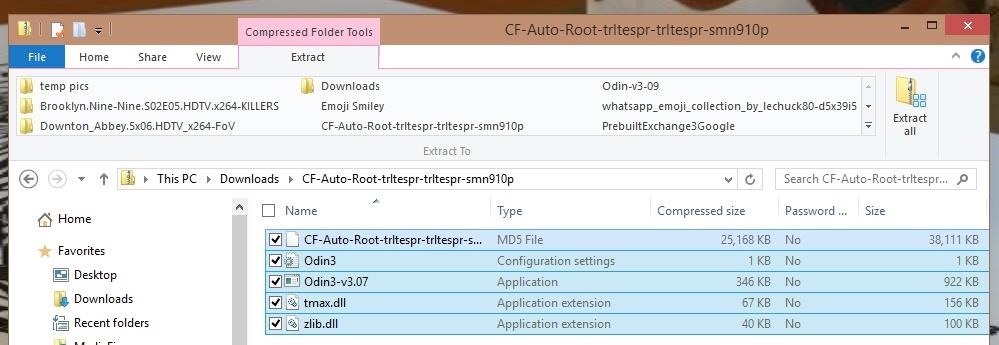
Step 2: Extract the Downloaded FilesThe CF Auto Root ZIP file will extract to one .tar.md5 file—this is the file we want—as well as a couple of files for Odin and a couple of DLL files. If you end up with recovery.img and cache.img files, you've extracted too far.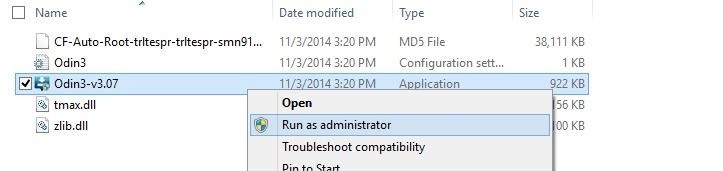
Step 3: Set Up OdinOnce extracted, right-click the Odin3 application file, then select "Run as administrator." Now click the "PDA" option in Odin and select the .tar.md5 file. Additionally, be sure that the "Re-Partition" option is not checked.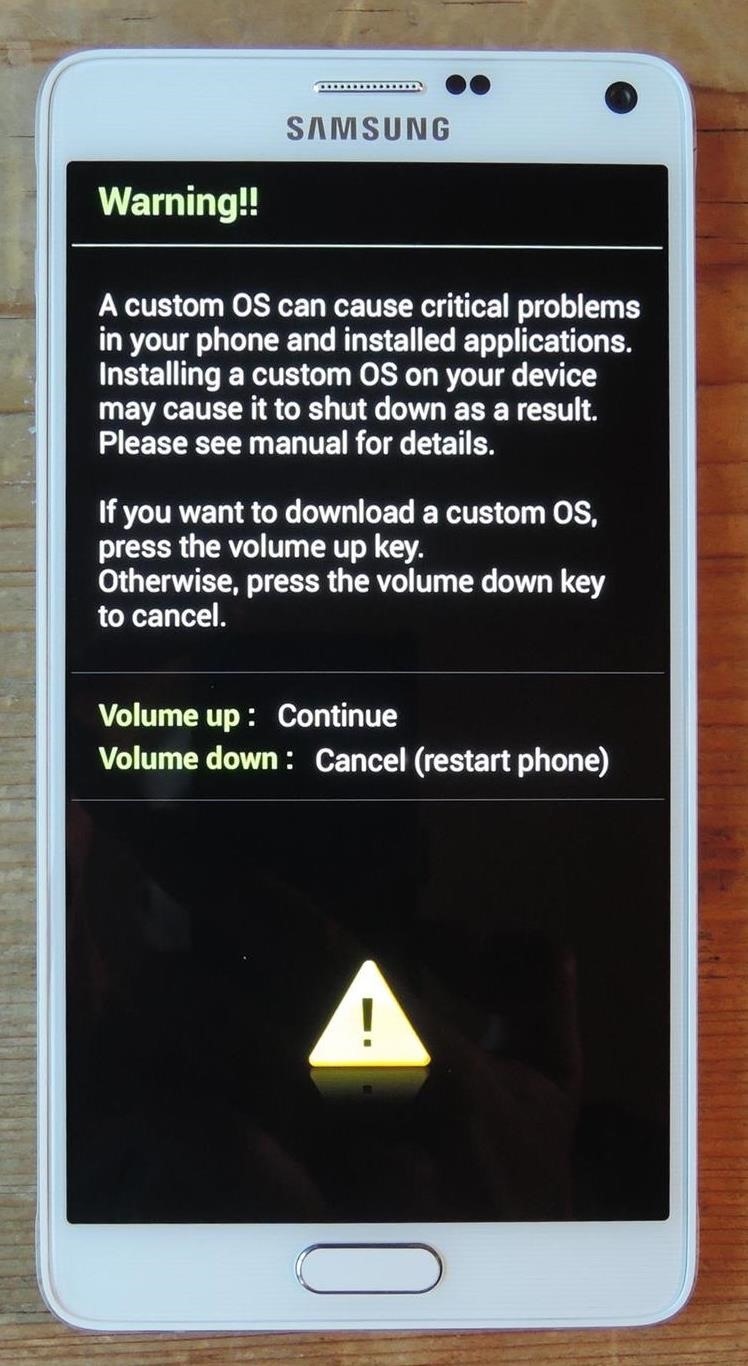
Step 4: Place Phone in Download ModeNow power off your device and back on while holding the Volume Down + Home + Power buttons, then select the Volume Up button to enter "Download Mode."
Step 5: Flash CF Auto RootNow plug your device into your PC and you'll notice a COM message show in Odin, as well as "Added!!" in the progress window. All that's left to do is hit "Start". The process can take up to a few minutes—you'll see your device go into recovery mode, flash SuperSU, and reboot. Once your device has booted back up, open the SuperSU app from your app drawer and let it update binary files (if necessary).
TroubleshootingIf your device does not go into recovery mode, simply run the process again, this time unchecking the "Auto Reboot" option in Odin. Run Odin again, and when it sticks, pull the battery from your device, place it back in, and boot holding Volume Up + Power + Home. This will manually take you into recovery mode where the rest of the process will finish up.If you had any problems with the process, shoot us a comment below or ask away on our Facebook or Twitter feeds.
Review: Motorola Droid with free Google Maps Navigation
Download Amperes - battery charge info and enjoy it on your iPhone, iPad, and iPod touch. Amperes will allow you to measure the charging speed of your battery. That depends on your device charging cable, charger and current device power usage.
You Can Finally Swipe Up to Close Apps on the iPhone X Again
With the knowledge you've given, it is possible, but unlikely. If I were to attempt this knowing the information I know, I'd have one basic method of going about this…
One of the most popular web browsers users love is Google Chrome, yet in spite of all the feature updates and bug-fixes, Chrome can be slow at times because of some of its features, extensions or applications. The good news is that there are various tips and tricks, and hacks that help to improve
How All Your Friends Are Adding Fun & Dramatic Zooms to Their
How To: Swap Out Your Samsung Emoji for the More Popular Google & iOS Icon Sets News: Gboard Makes Finding Emojis Even Easier on iPhone News: Samsung's AR Emoji Gets Super with Addition of Pixar's 'The Incredibles 2'
Get Rid of Emoji Suggestions in the New Version of Swype for
How To: Flash the SBF file with RSD Lite when rooting a Motorola Droid cell phone How To: Install RSD Lite 4.6 when rooting a Motorola Droid smartphone How To: Root the Motorola Droid X smartphone without ADB How To: Tether a Samsung Galaxy Tab to a rooted Motorola Droid smartphone
How to Use a ROM manager app on a Motorola Droid phone
Gmail is available across all your devices Android, iOS, and desktop devices. Sort, collaborate or call a friend without leaving your inbox."
Email Gmail : Search Gmail Compose New Emails From
Facebook Help Center | Facebook
News: Cinemark Movie Club Is a Great Subscription for Occasional Filmgoers & Popcorn Addicts How To: Turn Off Voice Feedback for Siri (Aka Mute Siri) How To: Remove the New Apple Watch App from Your iPhone's Home Screen How To: Stop Your iPhone's Screen from Randomly Turning On in iOS 10 Safari 101: How to Block Cross-Site Tracking on Your iPhone
Movies & TV « Gadget Hacks
How To: Turn Your HTC One into the Ultimate Gaming Machine How To: Play Your Favorite Super Nintendo (SNES) Games on Your Nexus 7 Tablet How To: Hack an Old Game Boy and Wii Remote into an Awesome Android Phone Gamepad
How To Turn Your Android Phone Into A Gaming Powerhouse
Sep 12, 2017 · After four months of testing, iOS 11 beta testers can now nab the Golden Master just before it's released to the public. Here's how.
Here's how you can get iOS 11 now | ZDNet
WhatsApp's Broadcast feature lets you send messages out to multiple people without having to create a group chat in the first place. It's somewhat similar to using your email's BCC, and it's available for both Android and iOS, so everyone can try it.
4 Ways to Send a Message to Multiple Contacts on WhatsApp
0 comments:
Post a Comment