How To: Never Get Raided Again in Clash of Clans for Android Using This Hack
Clash of Clans is one of the most successful games ever to come out for Android and iOS. It has been downloaded over 50 million times from Google Play alone, and shows no signs of decline.Part of its success is the constant need for players to sign in to avoid being raided and losing their precious resources. This can lead to players spending hours in front of their screens, tapping away to make sure they are not logged off and exposed to attack.Up until now, there was no real way of automating the process—short of building a robot to play for you—but now there is RepetiTouch, from developer Erwin Goslawski. With RepetiTouch, you can record screen taps that play on an infinite loop so that you don't have to worry about walking away from your device.Don't Miss: How to Max Out Your Clash of Clans Village Faster Your HTC One, or any other Android device capable of running Clash of Clans, must be rooted for this app to work. Check out our Android rooting guide for instructions on your model phone or tablet.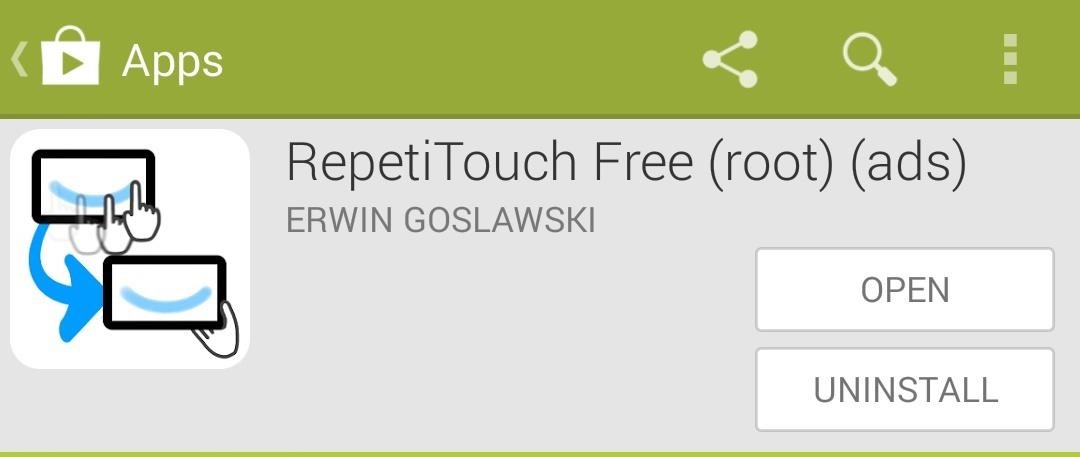
Step 1: Installing RepetiTouchRepetiTouch is free to download, but there is also a more feature-rich paid version for $0.99 that can be downloaded from Google Play. The Pro version supports movable/flippable panels, a Locale/Tasker plugin, and the ability to edit your recordings. For this guide, I will be using the free, ad-supported version.RepetiTouch Free RepetiTouch Pro After the app is installed, open it and grant it root permissions.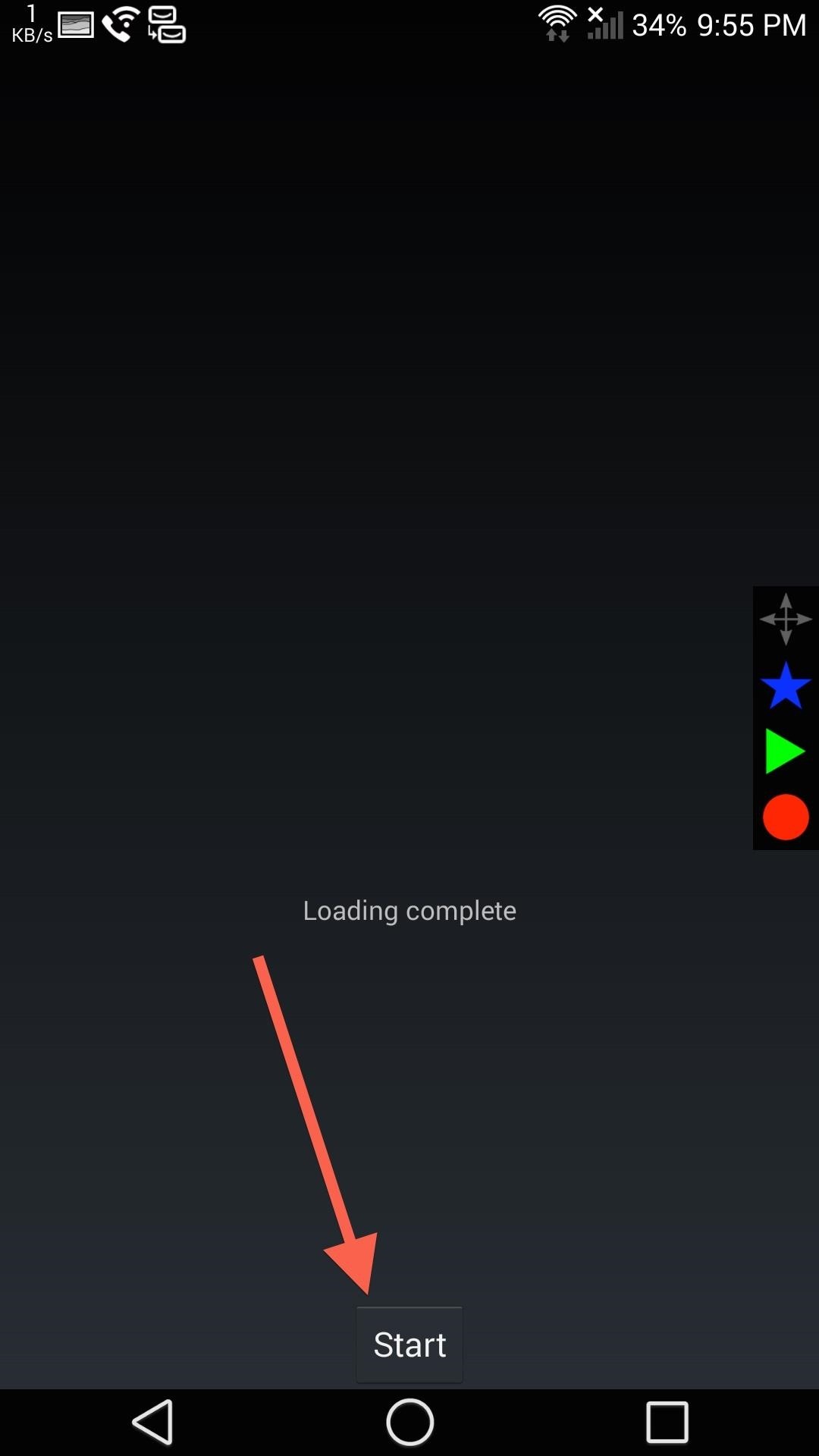
Step 2: Recording TapsTo start recording, you must first start the RepetiTouch service, so tap Start from the app's main screen. You should now see four symbols on the right side of your screen (or top of the screen in landscape mode). The circle starts the recording, which will be replaced by a square to stop the recording. The triangle starts playing the touches that were recorded—long-press it to select how many times you want it to loop (to make an infinite loop, type inf). The star opens the RepetiTouch settings, where you can stop the process completely by tapping Exit, or save the touches you used by tapping Save. The compass symbol allows you to move the box around the screen, but that is a Pro feature. Now you can record yourself tapping your elixir/gold mines or scrolling through your barracks so that you never get the inactive message again. There are many other uses for this app, like taking custom time-lapse photos or hacking a self-timer into Instagram, so be sure to leave your suggestions in a comment!
How To: Theme the Android System UI on Your Nexus 5 How To: Add Smart Indicators for Battery Temp, Wi-Fi Speeds, & More to Your Galaxy S3's Status Bar How To: Apply a Custom Animation to Your OnePlus One's Notification Drawer How To: Theme the Navigation & Status Bars on Your Nexus 5
How to Set Custom Navigation Bar Icons in Android (No Root)
Top 10 Hidden Windows Features (You'll Wish You Knew Sooner
Mac OSX. Taking screenshots of a window on OSX works right out of the box. You just press cmd ⌘ + 4 and then press space to select the current window and then press your touch pad to take the photo. And you will get a nice screenshot with a drop shadow. Done! Windows. When it comes to take screenshots of let's say a Powershell terminal for
screen capture - How do I take a screenshot without the
Quick Tip: Speed Up Gboard Performance on Android by Disabling These Two Settings News: Twitter Hijacks Tim Cook's Pokémon Go Tweet with iPhone Battery Complaints How To: 9 Ways to Improve Battery Life on Your iPhone X, X S, X S Max & X R
Suggestions for Blacksmith Outfit? « Steampunk R&D :: WonderHowTo
In the show, Bruce Wayne uses a switch hidden inside of a Shakespeare bust in order to open the secret entrance to his Batcave. The idea of opening any type hidden trapdoor from a hidden switch sounds awesome, which is exactly how The New Hobbyist felt, who created his own secret switch.
How to Make a Super Secret Batman-Style Bust Switch for Your
Gmail note is yet another unique feature, which comes in handy with Gmail. Basically, Gmail note is used to create a record of each and every conversation in your inbox, and it also add labels or filter to your message. Just have a glance at this article to know how to add notes in Gmail. Steps to add notes in Gmail:
Notes for Gmail Adds Sticky Notes to Your Messages | PCWorld
How to Put Music on Your iPhone Without Using iTunes Add a Power Menu to Your iPhone for Quick Reboots, Resprings, Safe Mode, & More · New iOS 6. The Power Tap jailbreak tweak adds useful toggles to the Slide to Power Off bar such as Reboot, Respring and Safe Mode on iPhone, iPod Touch and iPad. How Do You Put An Iphone In Safe Mode >>>CLICK
How to Enter and Exit iPhone DFU Mode, Recovery Mode, and
Whether you're a news junkie or just interested in staying informed about current events, there are tons of great iPhone news app to help you. Choose from apps from established newspapers, TV stations, and radio networks, or experiment with new companies that digest news for you, create customized audio broadcasts, and more.
iPhones and iPads need multi-user support now - cnet.com
The Secret Calculator App looks like an innocent calculator app on your child's Iphone or Android device. Actually, this app is used to hide files, photos and videos. The Secret Calculator App
How to Install the Latest Google Clock & Calculator Apps on
How To: Make Yosemite Look More Like Classic, Pre-Mac OS X Systems How To: Make your Vista look like a Mac Os X How To: Install, run and use Ubuntu Linux How To: Switch between applications in Windows, Ubuntu & OS X How To: Download and install Zekr (Qur'an Study Tool)
Go Retro with These Classic-Style Start Menus for Windows 10
How to Build an animal detector with a motion light & webcam
Phones How to manage your Google Now Reminders. Using Google Now's Reminders feature is convenient, but managing a set reminder isn't. Here's what you need to know.
Shortcut/Widget to set a reminder in Google Now - Android
0 comments:
Post a Comment