YouTube 101: How to Upload Videos from Your Phone
What makes YouTube such a special platform is that anyone and everyone can upload their own content. Big players upload their videos to the same site that the little guy does.But what if you're a little guy who has never uploaded a video before? Or, what if you're a regular YouTuber who doesn't have experience uploading right from their phone? Did you even know you could upload from your phone?Regardless of your experience level, it's actually pretty simple to upload YouTube videos from your phone. You'll even get a handful of video editing tools and have the option of adjusting privacy settings. So if you're interested in becoming a mobile YouTuber, here's how it all works.Don't Miss: Is YouTube Red Actually Worth It?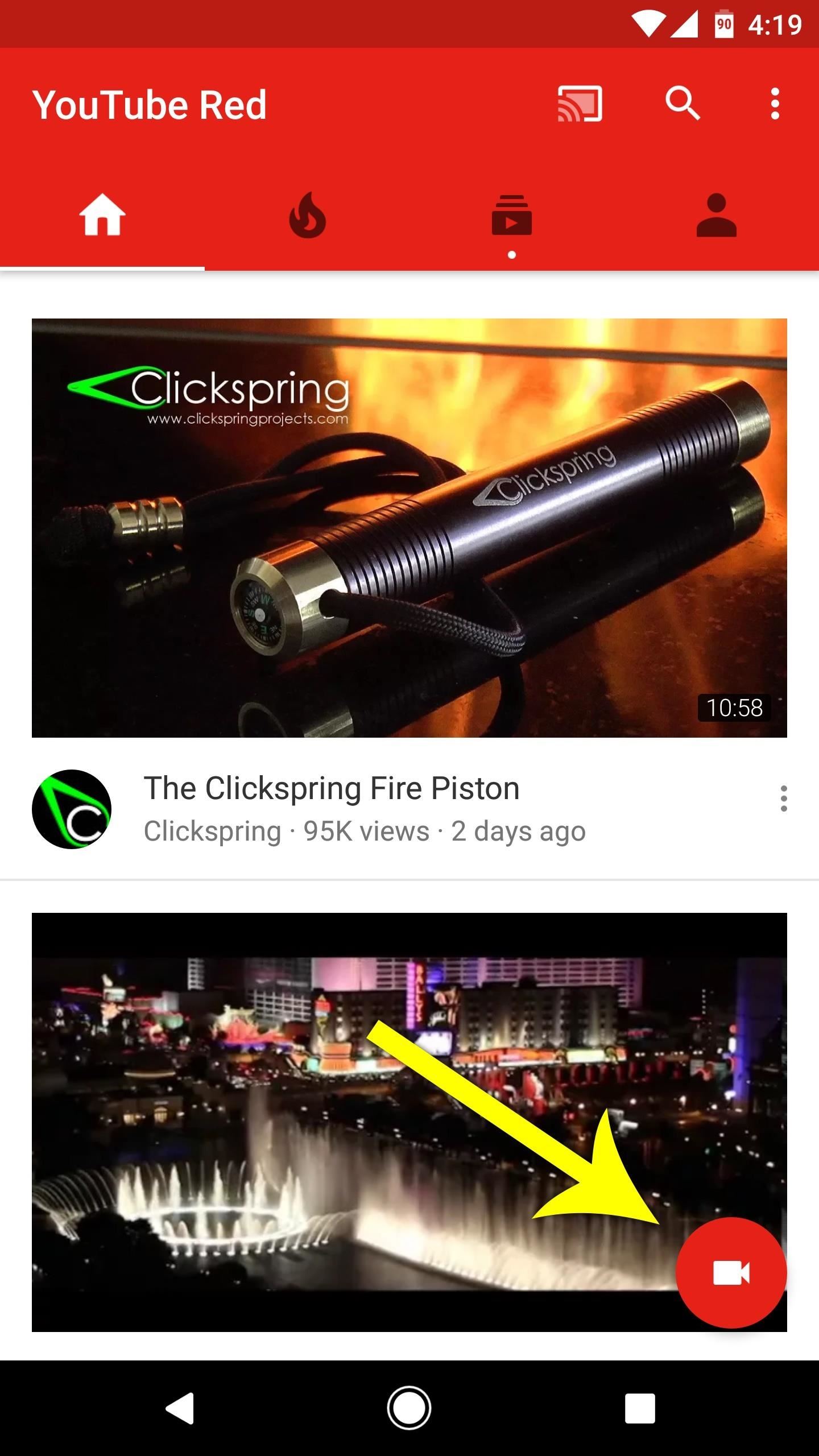
Step 1: Record a New Video or Choose an Existing OneFirst up, you'll need a video to upload. For this part, you've got two different options: Select a video that you previously recorded, or record a new one within the YouTube app. Either way, start by tapping the camera icon in the YouTube app's Home tab.From there, tap "Allow Access" if you haven't already, then press "Allow" on the pop-up to give the YouTube app permission to access your camera and storage. Now, you'll see a screen with a camera viewfinder and video thumbnails. If you want to upload a video you've already recorded, just select it from the list of thumbnails and skip ahead to Step 2. Otherwise, continue reading to see how to record a new video within the YouTube app. To record a new video from within the YouTube app, tap the camera icon at the top of the screen. From there, tap the red record button, then you'll be able to switch between the front and rear camera using the camera icon switch if you'd like. Once you're satisfied with your video, tap the stop icon to stop recording.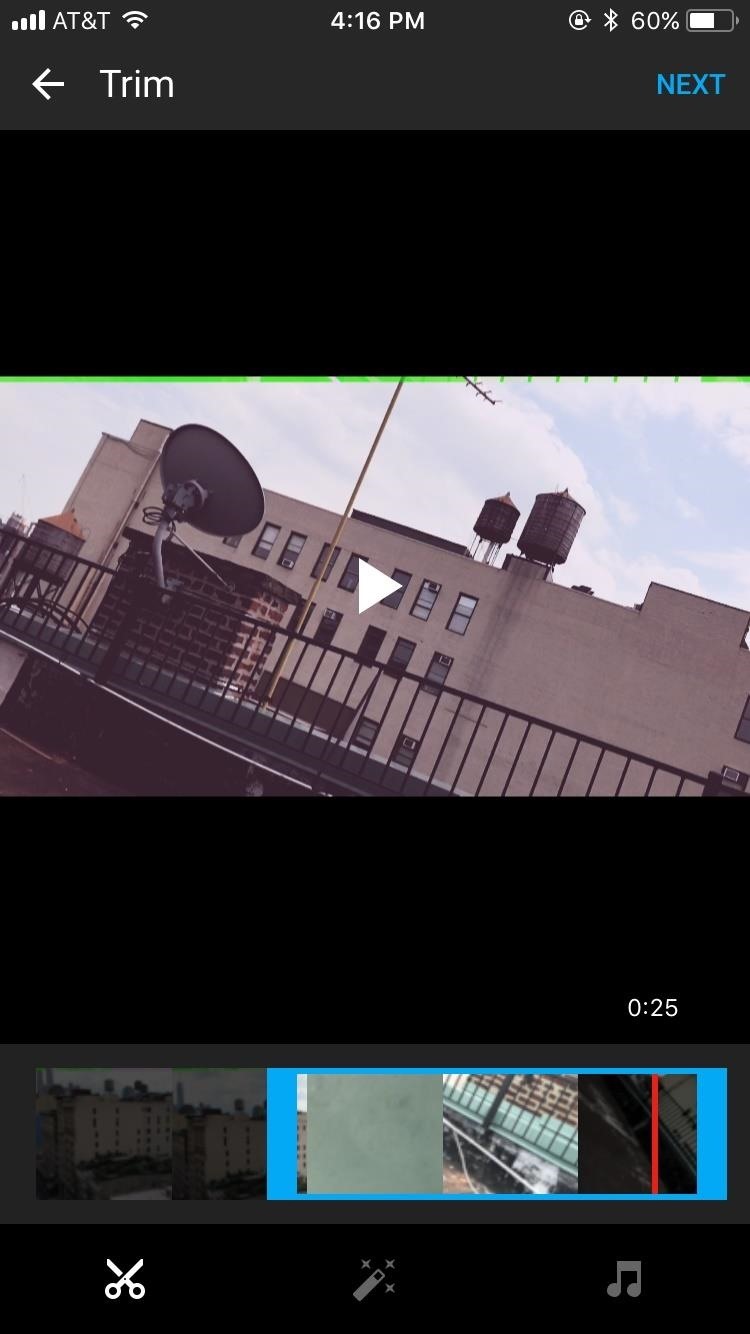
Step 2: Edit Your VideoOnce you finish recording or selecting a video, YouTube lets you edit the video — to a degree — before uploading it for the world to see.To trim, drag either end of your video to your selected time. If you long-press on either end, you can activate "finer" controls, which will allow you to scrub through the video at much shorter increments. You can also apply filters to your video — 14, in fact — that will change the color or look of your footage. Unfortunately, there's no way to customize each filter. What you see is what you get. Finally, you can add music. YouTube provides a sizeable collection of free music to use, as well as a way to find selections by genre & mood. If you have an iPhone, you can add music that lives on your device, however, note YouTube will most likely flag your video if you use copywritten music. Android's experience is ... mostly the same. The main difference comes with the aesthetic. Android squishes both the editor and the upload tool together, and that makes things a bit too cramped. You also can't upload your own music track with your video on Android, which is quite disappointing.
Step 3: Upload!When you're finally ready to upload your masterpiece, there's not too much left for you to do:Add a title. Add a description (optional). Choose a privacy setting: Public will allow anyone to view the video, Unlisted will allow anyone with the URL to view, and Private will only be visible to you. Tap the "Upload" button in the top-right corner. Wait for YouTube to upload and process your video.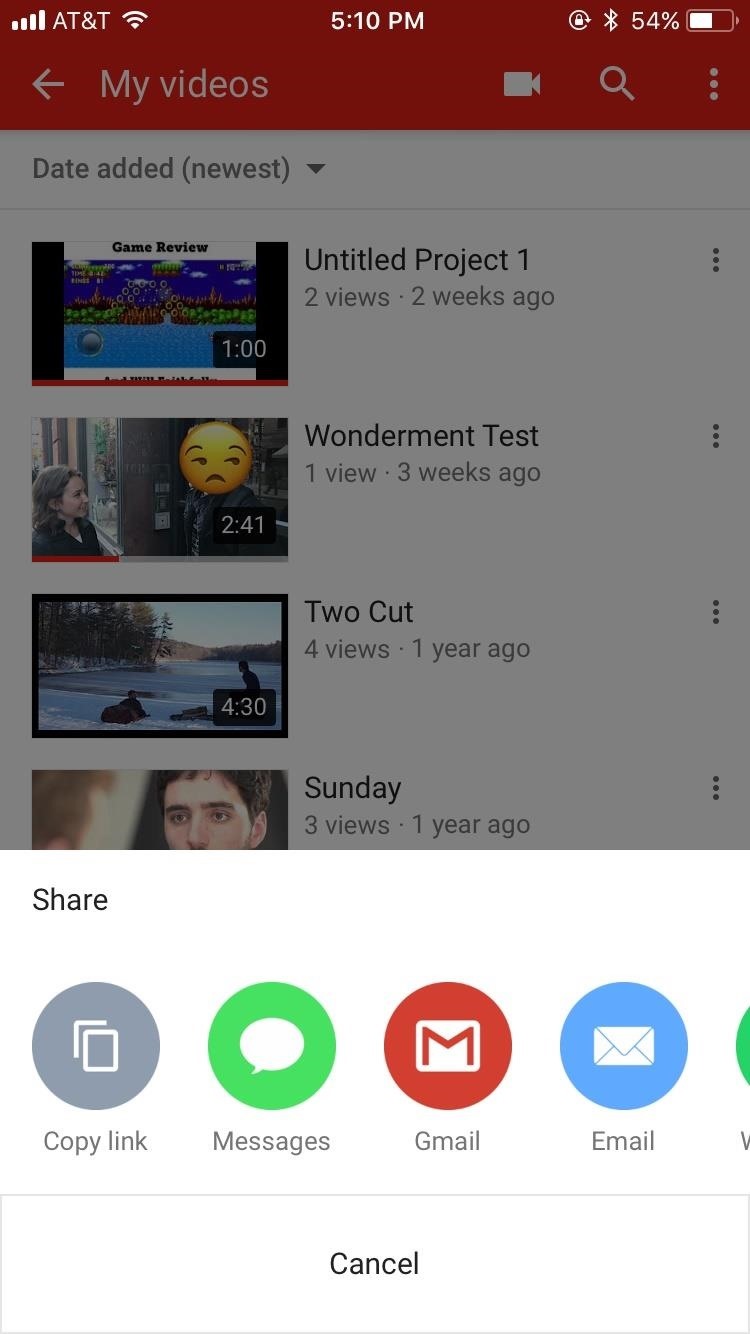
Step 4: Share Your VideoSo, you've uploaded your video. But what about sharing it to get as wide an audience as possible? Luckily, that process is just as simple as uploading:From the YouTube app's main menu, head to the Library tab (iOS) or the Account tab (Android). Tap "My videos." Tap the menu button to the side of your video (Android/iOS), or long-press to open the options menu (iOS). Tap "Share." Select the app or service you'd like to share the video with. (1) iPhone, (2) Android That's it! Uploading videos from your phone can be just as easy as from a computer — in some ways, even easier — and adds some fun steps in the mix. There's no excuse to getting something out there. If you have a smartphone, you have all you need!Don't Miss: All of Our YouTube 101 TutorialsFollow Gadget Hacks on Facebook, Twitter, Google+, YouTube, and Instagram Follow WonderHowTo on Facebook, Twitter, Pinterest, and Google+
Cover image and screenshots by Jake Peterson/Gadget Hacks
How To: Keep Photos from Hogging Your iPhone's Storage How To: The Fastest Way to Monitor Memory & Storage Usage on Your Samsung Galaxy Note 3 How To: Eliminate Excess Junk Data on Your Windows Phone 8 to Free Up More Storage Space
iPhone Hacks for More Storage - cosmopolitan.com
If you have a few minutes and the gumption to delve into your device's settings menu, you stand to save a significant chunk of battery life with these 7 Android settings that will boost battery life. Root Solution #1: Get Sony's 'Stamina Mode' Features. To take advantage of these next three battery saving options, your device will need to be
Battery life: Sony Xperia Z3 | T-Mobile Support
With Video & TV Cast you can browse through the web and stream any online video on your Chromecast (movies, tv shows, sports, music and more). Just navigate to your favorite website and send the embedded video with a single tap to your Chromecast. The discovered video will be shown below the browser.
How to Cast iPad Screen to Chromecast - YouTube
Download you favorite music and video from any website in just one click. Video Downloader Pro is a magic tool helping you download any media content from any website all over the Net. It's absolutely free!
Video Downloader professional - Chrome Web Store
Apple this week released iOS 12.3 beta 3 to both developers and public software testers. And while it was relatively light on changes, the new beta build helps to paint a clearer picture of what
When Will The iOS 13 Public Beta Begin? - forbes.com
Change the System Font Style on iPhone/iPad. Using AnyFont app doesn't change the system-font of your iPhone. Sincerely, to shift the system-font, you have to jailbreak your iPhone and BytaFont is the most available app that enables you to do complete system font change. Please it's crucial to note that jailbreaking your phone can void your
How-to: Customize iPhone SMS Text Messages
Step 4: Remove from your "All Friends" page You can also remove a friend by going to the "Friends" tab at the top left and clicking "All Friends." Click the "X" to the right of the friend you want
How to Delete Your Facebook Account, Group, or Page [Easy Guide]
The minimum power needed for a laser light show in a dark, medium-sized room (like a hotel ballroom) is about 500 milliwatts to 1 watt. Somewhere between 5 and 20 watts is typical for indoor use. In large arenas and outdoors, 10 to 80 watts is common.
DIY Laser Show: The best laser effect ever! - YouTube
Today, We'll be sharing an app that can fully replace Android status bar without root. With it, you'll be able to customize each single icon and change your Android status bar colour and background to your taste with no root access involve. Read Also: How to Easily Save and Download Video on Facebook Lite Android App
Custom Status Bar, Nav Bar, and Quick Setting Icons on any
Step 2: Set Languages on a Per-App Basis. When you get back up, go ahead and open App Locale. From here, you'll see a list of all your installed apps—simply select one to change the language it uses. Once you've chosen a new locale for any app, you'll have to clear the app from your recent apps menu, then relaunch it to see the changes.
How To Set Language On A Per-App Basis In Windows 10
This how-to video walks you through how to connect Bluetooth devices to an iPhone, iPad, or iPod Touch.
How to Sync an iPod to a Bluetooth Device | It Still Works
How to Install TWRP Custom Recovery on Android! How to Install TWRP Recovery! Install Custom Recovery Without Root. Install Custom Recovery on Android! If you like my video do smash the LIKE
The following instructions describe XAMPP configuration in some detail. A quickstart guide for installing Drupal and XAMPP on Windows is also available. (NOTE: XAMPP is only intended for use as a local test server which is available on your own computer. It has been created for ease-of-use, but not for production level security.
Installing and configuring PHP, Apache, and MySQL for PHP
The Music sticker is one of Instagram's best features. With it, you can add music directly to your story, incorporating a high-quality soundtrack to your favorite moments. On June 6, Instagram upped the ante on this feature, introducing live song lyrics that play throughout your story. Karaoke
6 Instagram Hacks for Better Instagram Stories : Social Media
0 comments:
Post a Comment