How To: Enable Dark Mode in Google Calculator
As the industry has shifted toward OLED (including Google's own Pixel lineup), the outcry for dark mode has been louder than ever. Google heard the cries and has been working toward a real system-wide dark mode. To lay the groundwork, they are adding the feature to all their apps, including their Calculator app.The calculator app is one of over ten Google apps that have already receive dark mode. While it is a simple cosmetic change, with so many phones using OLED panels, it makes a difference. With phone manufacturers having to balance thickness and battery size, often phones get smaller batteries than users desire. With dark mode, users can maximize this capacity by limiting how much power is used by each pixel in the display.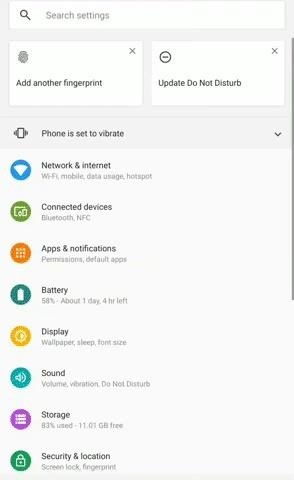
Step 1: Download the Latest Verison of Google CalculatorYou will need the most recent version of Google Calculator, v7.6 or higher. Because this is a fairly new update, you'll want to double check you are on the right version.Open Settings and select "Apps & notifications," then choose "See all X apps." Select "Calculator" and choose "Advanced" to reveal more options under "App Info." Scroll to the bottom to find the version number to see if it is running v7.6 or higher. If you are running an older version, open the Play Store and see if there is an update for Google Calculator. If not, you can either wait for the update or use APKMirror to sideload the app.Play Store Link: Calculator (free)
Step 2: Turn on Dark ModeNow, open the Google Calculator and select the three vertical dots in the upper-right corner. There will be a new option titled "Choose theme." Select this to reveal a popup with three choices: "Light," "Dark," and "Set by Battery Saver." On Android 10, the third option will be replaced by one titled "System default."To permanently switch on dark mode, choose "Dark." This will change the default look to a dark theme. However, if you prefer the light look, the other option for Android 9 and lower is to "Set by Battery Saver." When chosen, your phone will turn on the dark theme on the calculator app when battery saver is enabled. This allows you to use the preferred look but let you stretch the battery a bit when at a lower battery percentage.Finally, if you're running Android 10 or higher, you can choose "System default" in this prompt and the Calculator app will be themed based on your system theme. So if you enable Dark Mode in Android 10's Settings (or Quick Settings), the Calculator app will turn dark. Don't Miss: Enable Dark Mode in All Your Favorite AppsFollow Gadget Hacks on Pinterest, Reddit, Twitter, YouTube, and Flipboard Sign up for Gadget Hacks' daily newsletter or weekly Android and iOS updates Follow WonderHowTo on Facebook, Twitter, Pinterest, and Flipboard
Cover image, screenshots, and GIFs by Jon Knight/Gadget Hacks
How to Connecting a cell phone to a wireless headset using
How to Search Gmail & Compose New Emails Straight from Chrome
Typically, when you unlock your Android phone using a pattern, the pattern will be visible on the screen. This makes it possible for other people to unlock your phone when you are away by guessing and imitating the gesture. To increase the security level, you can configure the phone to hide the
How to hide pattern lock dots on android, Lollipop, KitKat
s ometimes, stock just doesn't cut it. When you're sick of the limitations in Sense on your HTC One, a new ROM can be a ray of sunshine. By installing a custom ROM, you can add or unlock new features in Sense, or you can get a pure Android experience instead.
How to Install a Custom ROM on your HTC One M8 - YouTube
How To: Use Yelp Collections to Find New Places & Keep Your Bookmarked Locations More Organized How To: Report to Yelp Wrong Hours, Addresses, Numbers & Other Incorrect Business Listing Information How To: View & Leave Tips on Yelp (& Why It's Important) How To: Get Your Lost Item Back from an Uber Driver (& What to Do if They Don't Respond)
How to Create & Access Location Bookmarks on Your Galaxy Note
How To: Hack a toy radar gun into a real one How To: Cheat five bucks from your friends with this flammable bar trick How To: Prank Your Friends with a "Magic" Light Bulb That Lights Up in Your Hand How To: Make a laser out of a lighter How To: Hack a megaphone into a bionic hearing spy device How To: Secretly record people with your own spy
How to Build a radar from cheap satellite dish parts or a toy
How To: Use WinSCP to SSH into your iPod Touch or iPhone How To: Easily SSH into your iPhone without Wifi How To: SSH into your iPhone or iPod Touch with ease How To: Connect to an iPhone or iPod Touch from a PC via SSH How To: SSH on iPhone, iPhone 3G, and iPod Touch How To: SSH into a jailbroken iPod Touch or iPhone
SSH into iPhone over USB without Wi-Fi - SecurityLearn
How To: Reduce noise on Twitter with DM opt out How To: Create trending topics with hashtags on Twitter How To: Search for posts about a particular topic on Twitter How To: Retweet a tweet on Twitter.com How To: Organize your tweets with the TweetDeck Twitter browser
How to Reduce noise in RAW Therapee « Software Tips
Well, you can read a Kindle eBook on your SmartPhone or Tablet or Phablet after you install the Kindle app. Kindle apps exist for Desktop/ Laptop and just about every device out there. This excellent post describes how to download Kindle app for various Android devices .
Google Play Books vs Amazon Kindle: Comparing Android Ebook
You can create your own ringtones by uploading from any song on your pc to the site, and from there you can pick what part of the song you want as your ringtone, and any duration you wish from 0-30 secs. You can either save it to your computer or have them text it to your phone and from there you can just save it.
2 Easy Ways to Add Ringtones to an Android Phone - wikiHow
The video demonstrates how to connect your Bluetooth phone to your computer and send/receive files between them through Bluetooth. You need to first switch on Bluetooth in your phone and then click on the icon for Bluetooth connectivity in the computer. Then click on the option called 'Add a Bluetooth Device'.
Transfer files between LG phone and computer via Bluetooth
0 comments:
Post a Comment