How To: Sideload Apps on the Nexus Player
The Nexus Player is one of the most robust set-top streaming devices on the market. This is mainly due to the fact that the base software it runs is a direct fork of Android, which is a very powerful operating system itself.Much like an Android smartphone, apps and games can be sideloaded on the Nexus Player. This means that even if an app is not available through the Google Play Store, it can still be installed via alternate sources.Sideloading apps on the Nexus Player is a relatively easy process once you've got everything set up, and a Bluetooth mouse would be helpful for this process, which I'll outline below. Please enable JavaScript to watch this video.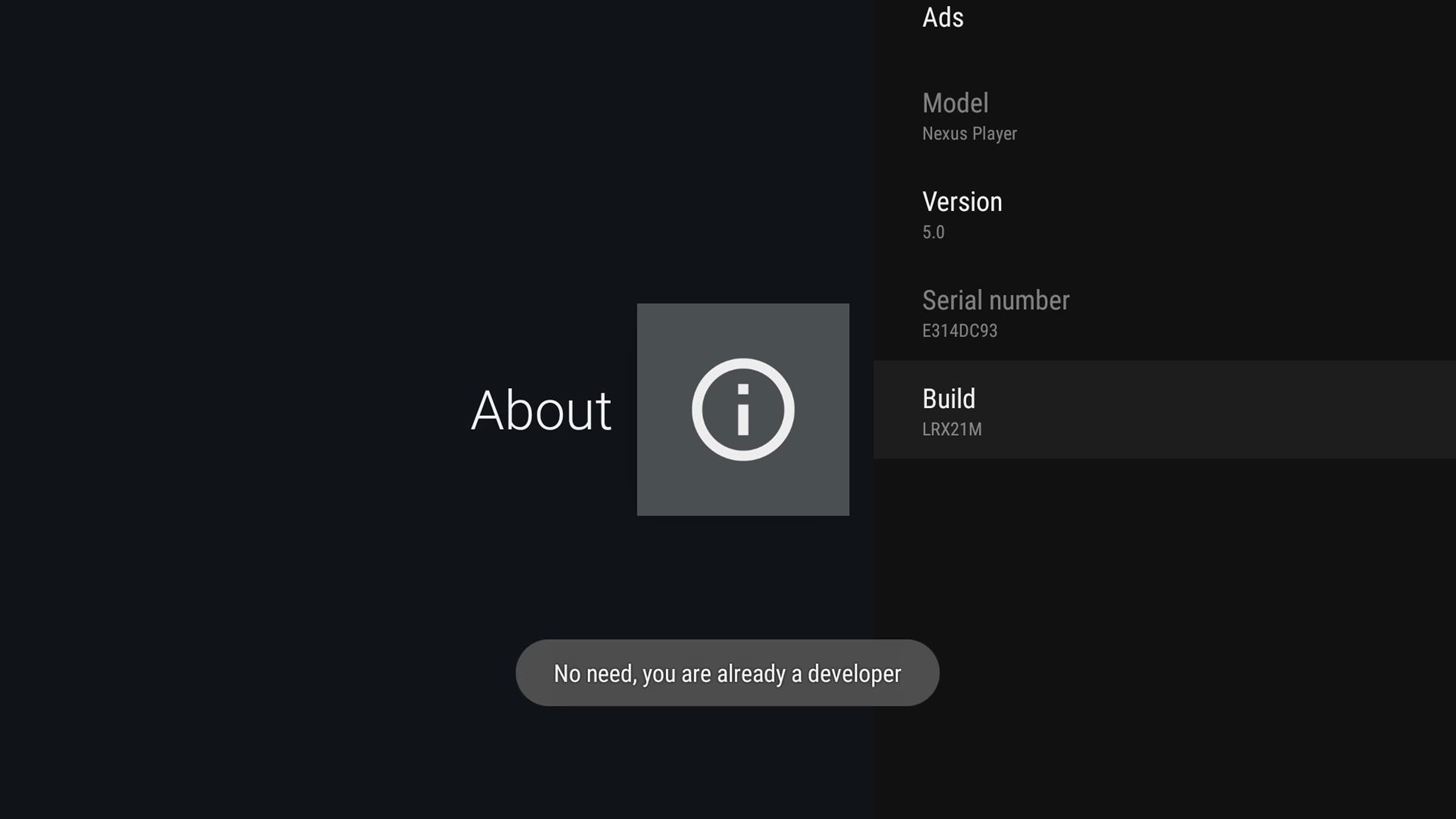
Step 1: Enable "Unknown Sources"To begin, there are a couple of options that you'll need to enable. From the Nexus Player's home screen, head to the Settings menu. After that, click the "About" entry, then scroll down to the bottom of the list. Next, click "Build Number" 7 times in rapid succession to enable an advanced set of developer options on the device. With that done, back out one level and find the "Security & Restrictions" menu. In here, select "Unknown sources," and set the option to "On."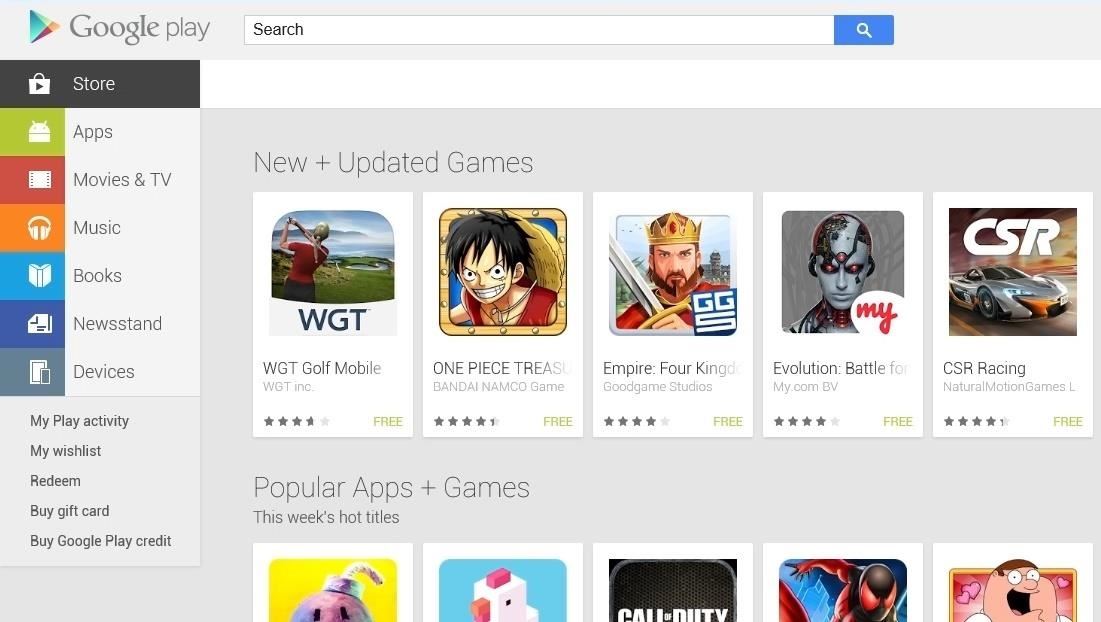
Step 2: Install ES FIle ExplorerNow that your Nexus Player is ready to for sideloading, you'll need a file management app to handle the installer files. From any device with a web browser, head to the Play Store to begin. Make sure that you're logged in with the same Google account as your Nexus Player, then search for an app called ES File Explorer. Click the "Install" button on this app's Play Store page, then make sure your Nexus Player is selected in the drop-down menu. Next, click "Install" one more time, then ES File Explorer will be installed on your Nexus Player within a few minutes.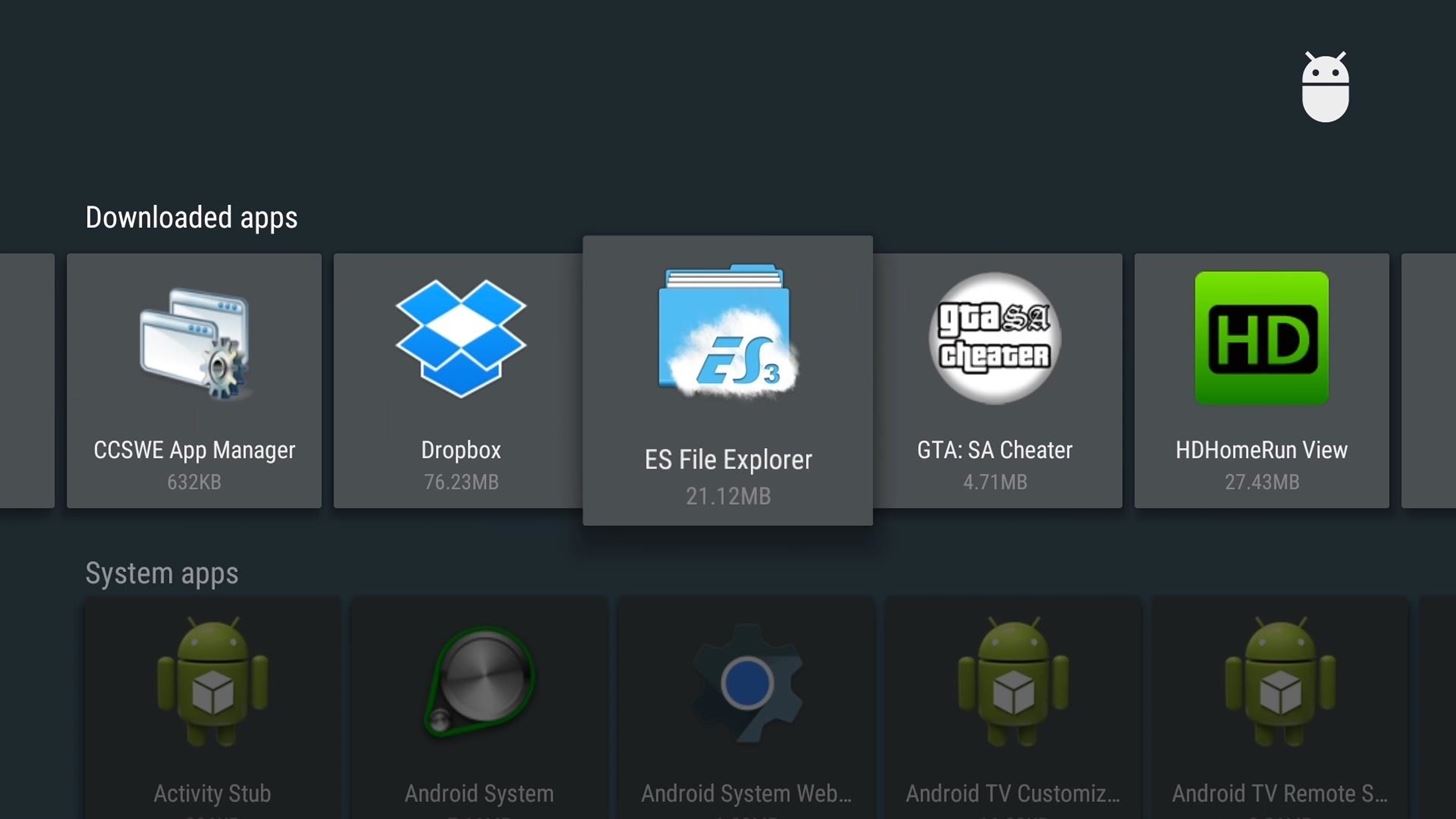
Step 3: Add a Cloud Storage Account to ES FIle ExplorerBack on the Nexus Player, head to the Settings menu again. This time, go to the "Apps" submenu, then click the new entry for ES File Explorer and choose "Open." This is where a Bluetooth mouse will come in handy, since the file browser is not optimized for use on the TV. Use the side navigation menu in ES to select "Network," then "Cloud." From here, click the "+ New" button at the bottom of the screen, then choose your favorite cloud storage service from the list. After that, simply type in your account credentials for this cloud storage service, then you'll see all of the files that you've uploaded. If you've already uploaded an APK installer file to your cloud storage account, simply launch it and click "Install" to add this app to your Nexus Player. This is how future APK sideloading will work as well.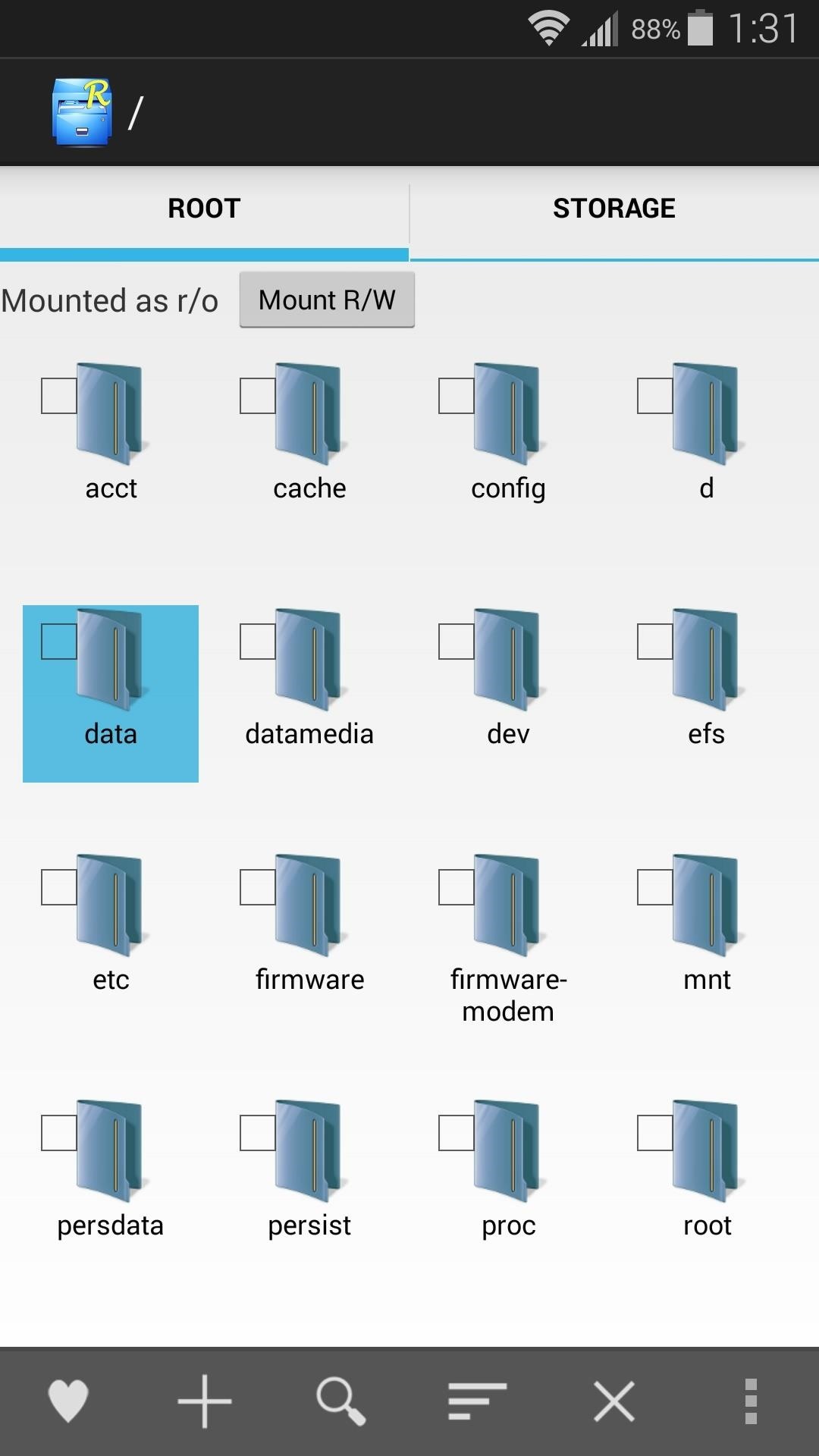
Step 4: Getting APK Files to SideloadTo sideload apps, you'll need their associated APK installer files. There are several different sources you can use to procure these types of Android installer files, but always make sure you're downloading from a trusted source.One of the best places to find APKs is this thread on XDA. Registered users can search and request app installer files there, but note that paid apps are not shared.Another great source is APKMirror. New versions of many free Android apps are uploaded to this site on a daily basis, and you can simply upload the files to your cloud storage to install them on your Nexus Player.Finally, if you own a rooted Android device, you can generate your own APKs. Just use any root-enabled file browser to navigate to the "/data/app/" folder on your device to begin. From here, locate the APK file for any app you have installed on your system, then long-press it. Depending on your file browser, select "Send" or "Share" from the menu. Next, choose any installed cloud service app from the menu, then tap "Add" or "Upload" to send the APK to the cloud. Now you can simply open the ES File Explorer app on your Nexus Player and launch the APK directly from your attached cloud account, so sideloading apps couldn't be any easier.A few of my favorite apps that I've sideloaded are MX Player for video, StickMount for expandable storage, and TeamViewer to mirror my desktop on my TV.What apps have you sideloaded on your Nexus Player? Let us know in the comment section below, or drop us a line on Facebook, Google+, or Twitter.
Another great gift idea for movie watchers is a phone case. There are several cases and attachments that make it easier to hold your phone for a long time or position your phone on a table. For example, PopSocket is an attachment which lets you carry your phone comfortably with only two fingers.
Best Christmas gifts for photographers 2018 | TechRadar
The first step in using your new Galaxy Tab is setting it up. Odds are good that the folks who sold you the Galaxy Tab have already done some preconfiguration. In the United States, the Tab is available primarily from cellular phone providers, and getting digital cellular service is a usual part of
How to Use the Galaxy Phone for Beginners
Start studying Combo with "Final Computers" and 8 others. Learn vocabulary, terms, and more with flashcards, games, and other study tools.
How to Completely Customize the LED Notification - Nexus
Luckily enabling the Developer Options menu item in Settings on your Google Nexus 7 is really easy. Enable Developer Options Settings Menu Item On Android 4.2: To enable the Developer Options menu item you need to first open the About Tablet menu which will look similar to the below example image.
Configure on-device developer options | Android Developers
2019 Gift Guide: Must-Have Phone Accessories for Audiophiles News: Bluetooth 5 Is Here—But It Won't Make Your Headphones Sound Better How To: Boost Sound Quality on Your Nexus 6 with Viper Audio News: 20 New Software Features in Android Oreo for the Galaxy S9
7 must-have gifts for iPhone lovers and Apple fans | Macworld
The 7-Step Guide To Achieving Inbox Zero—And Staying There—In 2018 Getting your email under control is the best thing you can do for your productivity. These strategies and tactics will make
How to Empty Your Gmail Inbox Quickly - Lifewire
High Heart Rate Warning on Your Apple Watch? Here's What That
A YouTube to MP3 Converter is the easiest way to download YouTube MP3s but you can also manually extract the audio from the video file. Here's how!
How to extract audio from YouTube videos - Quora
At the back, there's an 8 MP shooter, and a 2.1 MP is fixed on the front. Under the hood, there's a 1.5 GB RAM and 16 GB internal storage, a slot for external SD card is there as well. Galaxy S5 Mini is powered up with Samsung's own Exynos 3 Quad 3470 1.4 GHz Cortex A-7 CPU accompanied by Mali-400MP4 GPU.
How to Unroot T-Mobile Galaxy S3 and Restore Back to Stock
In this tutorial, I'll be showing you how to kill background services automatically every 60 seconds. This app requires root, but a guide on that topic is available at the full tutorial linked
How to stop Android apps running in the background
Unlocking your Android phone's bootloader is the first step to rooting and flashing custom ROMs. And, contrary to popular belief, it's actually fully supported on many phones. Here's how to unlock your bootloader the official way.
How to Unlock the Bootloader & Root Your HTC One M8
Your Galaxy Tab keeps constant, accurate track of the time, which is displayed at the bottom of the Home screen as well as on the Lock screen. The display is lovely and informative, but it can't actually wake you up. To have it do that, you need to somehow choose a specific time and apply a noise
How To Set Alarm Clock Samsung Galaxy S9 And S9+
0 comments:
Post a Comment