How To: Turn an Old Android Phone into a Chromecast Remote
Considering how much smartphones cost in the first place, we're understandably reluctant to throw them out when we've bought a newer model. And this is probably the best practice, too, as there are many great uses for an old Android device.Don't Miss: Turn Your Old Android into a Security CamBut perhaps one of the best ways to repurpose your old smartphone is to turn it into a dedicated Chromecast remote. Google's $35 streaming stick is meant to be controlled entirely by a mobile device, so it's an ideal fit. And by making a few simple software tweaks to your old device, your casting experience will be even better, so I'll cover some tips to help you get the most out of this perfect pairing.Don't Miss: Turn Your Old Android into an Android Auto Clone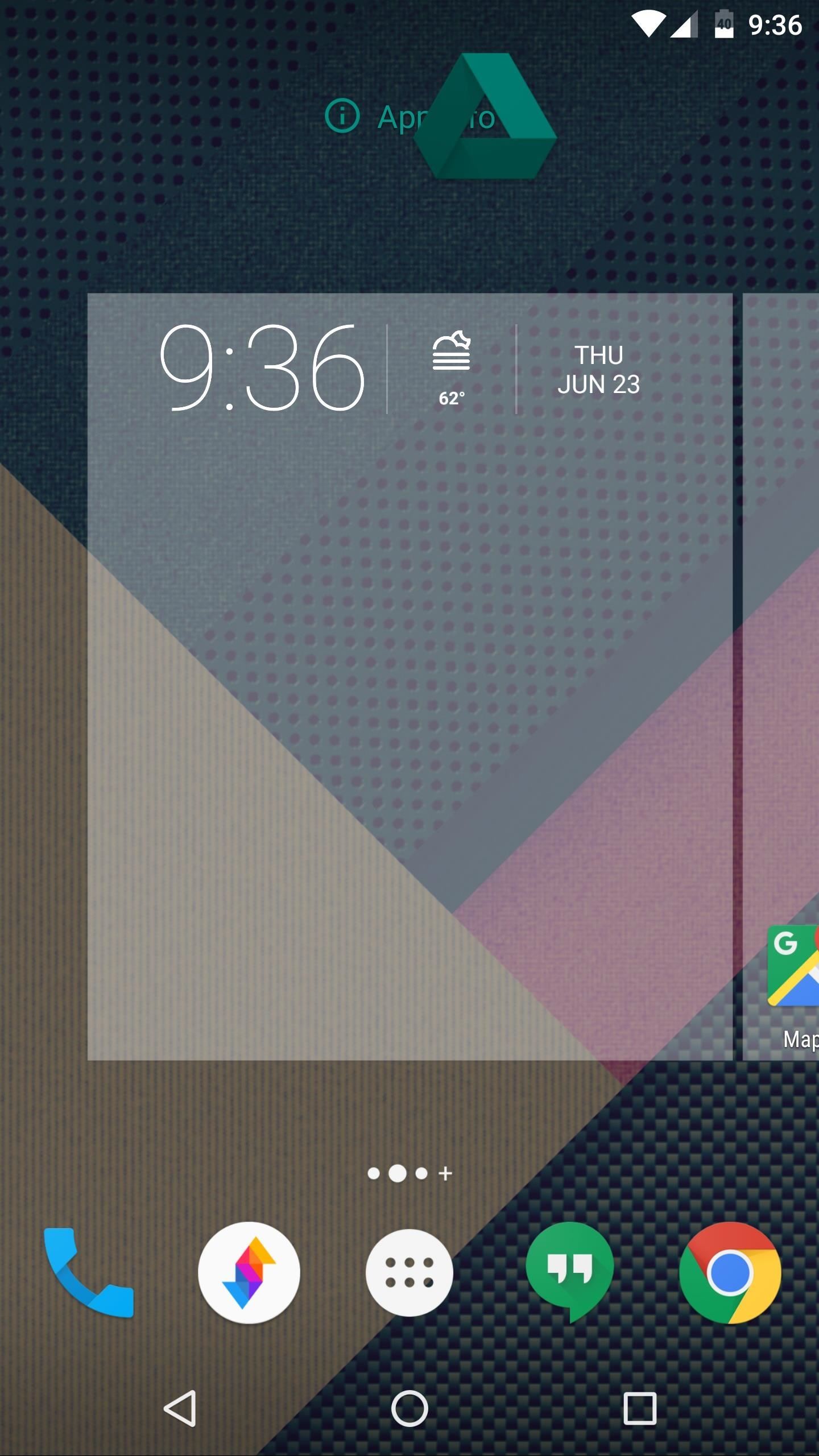
Step 1: Disable Unnecessary Apps & ServicesFor starters, you don't want your new Chromecast remote to run out of juice every other day, so a few battery-saving measures are in order.First, uninstall or disable as many non-Chromecast apps as you can, to keep the device running nice and lean. The easiest way to do this is to drag any unnecessary apps out of your app drawer, then drop them onto the "App info" button at the top of the screen. From here, press "Disable," then confirm your choice on the popup. Next, it would be a good idea to head to the Accounts menu in Settings, then select the "Google" entry. From here, disable all of the options you see, as this will prevent the phone from running sync operations in the background.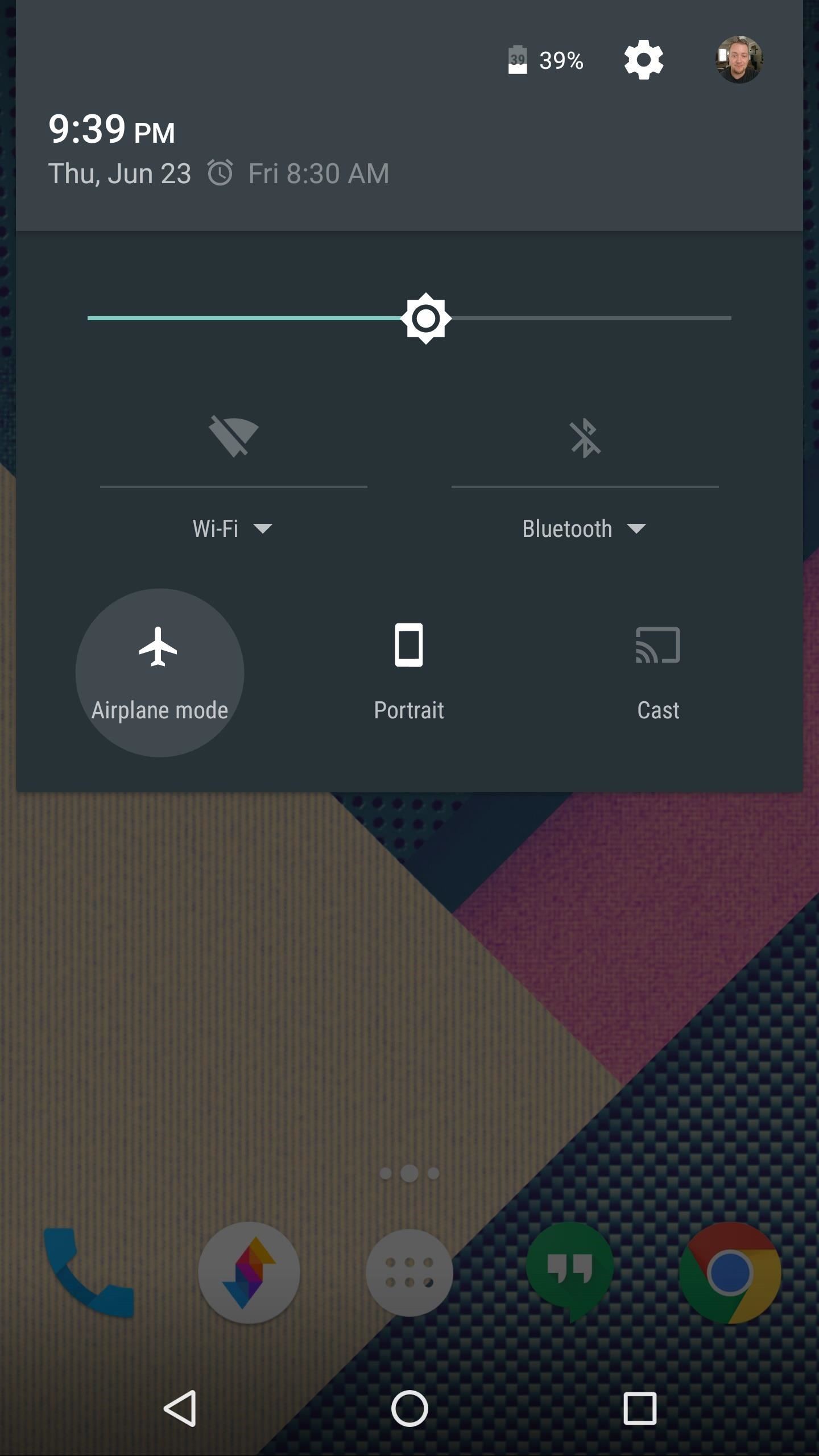
Step 2: Turn on Airplane Mode, Enable Wi-FiTo take the battery saving a step further, disable all non-essential connectivity radios on the device. For this one, simply swipe down from the top of your screen to expand the Quick Settings menu, then enable the "Airplane mode" toggle. After doing that, you'll need to re-enable Wi-Fi so that the device can still communicate with the Chromecast, so toggle the Wi-Fi switch back on from this same menu. With Airplane Mode enabled along with Wi-Fi, the device's mobile data, Bluetooth, and other connections will be turned off, but the one essential connection (Wi-Fi) will still be enabled. In the end, the icons in your notification tray should look something like this: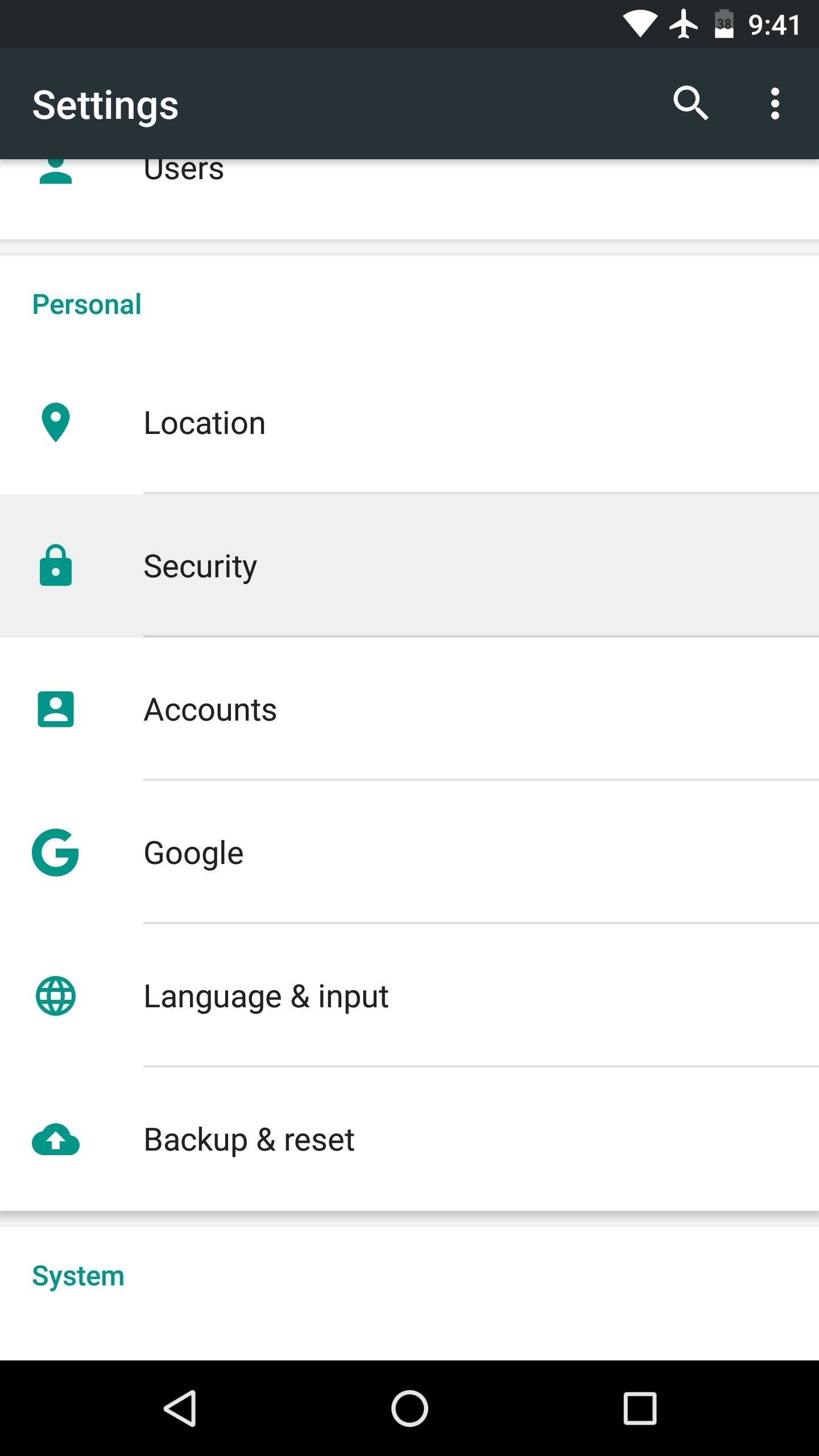
Step 3: Disable Lock Screen for Quick AccessSince you'll need quick access to this device, and security isn't much of an issue, you'll probably want to disable the lock screen. You'll still be able to turn the screen on and off using the power button, but you won't have to swipe the lock screen, enter your PIN, or anything of that sort.So head to the Security menu in Settings, then select the "Screen lock" option. From here, choose "None" as your lock screen type, and from now on, your Chromecast remote will be easily accessible.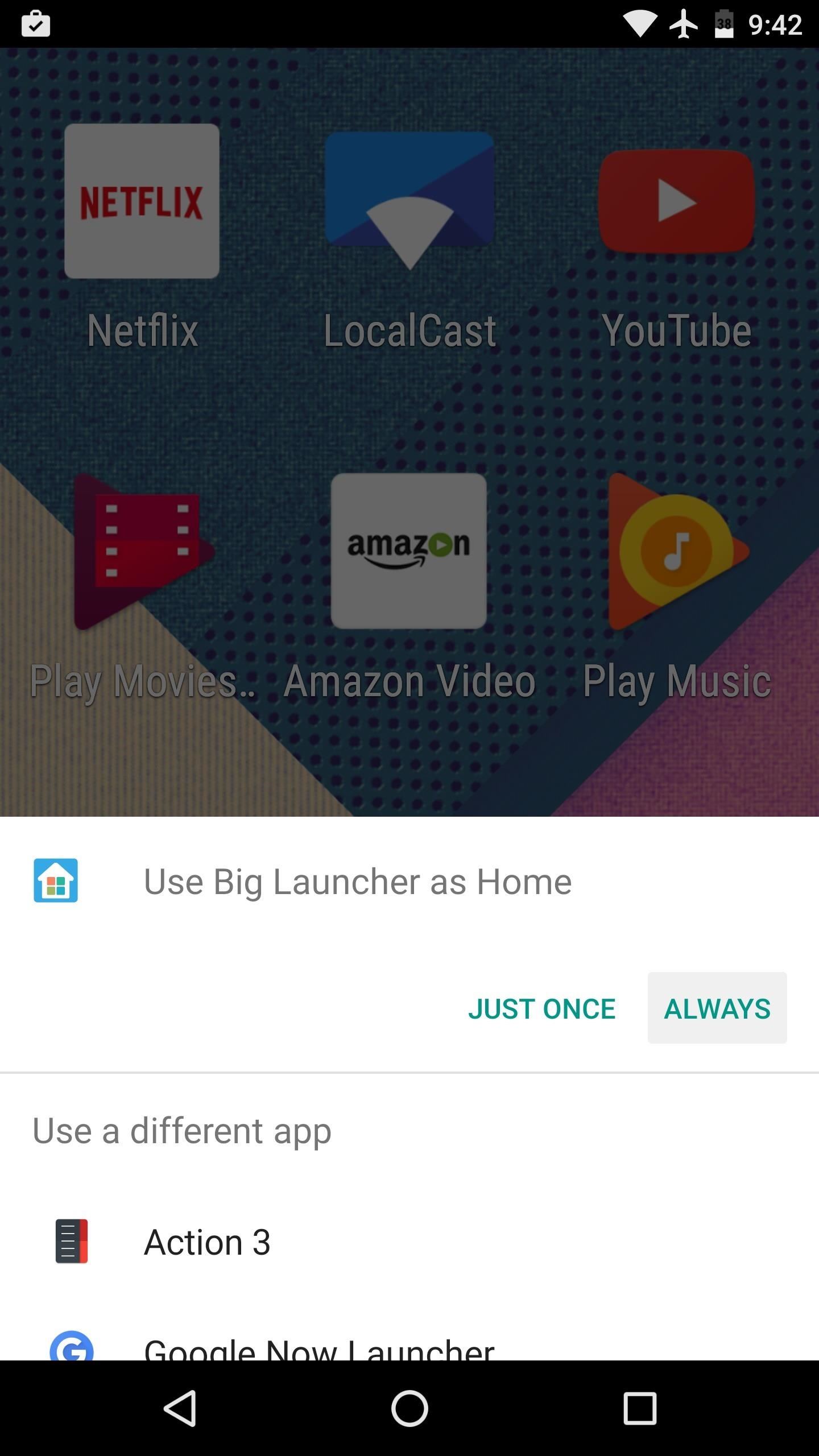
Step 4: Install a Simple Launcher with Big IconsTo make your new Chromecast remote even easier to use, I'd suggest installing a simplified launcher that uses extra large icons. For this one, we recommend KK Easy Launcher, which you can download for free at the link below.Install KK Easy Launcher for free from the Google Play Store Once you've got the app installed, simply press your device's home button, then you'll be prompted to select a home screen app. Choose the "Big Launcher" entry from this list, then press "Always" to set it as your default home screen. After that, long-press any unwanted icons, then select "Remove" to get them out of your way.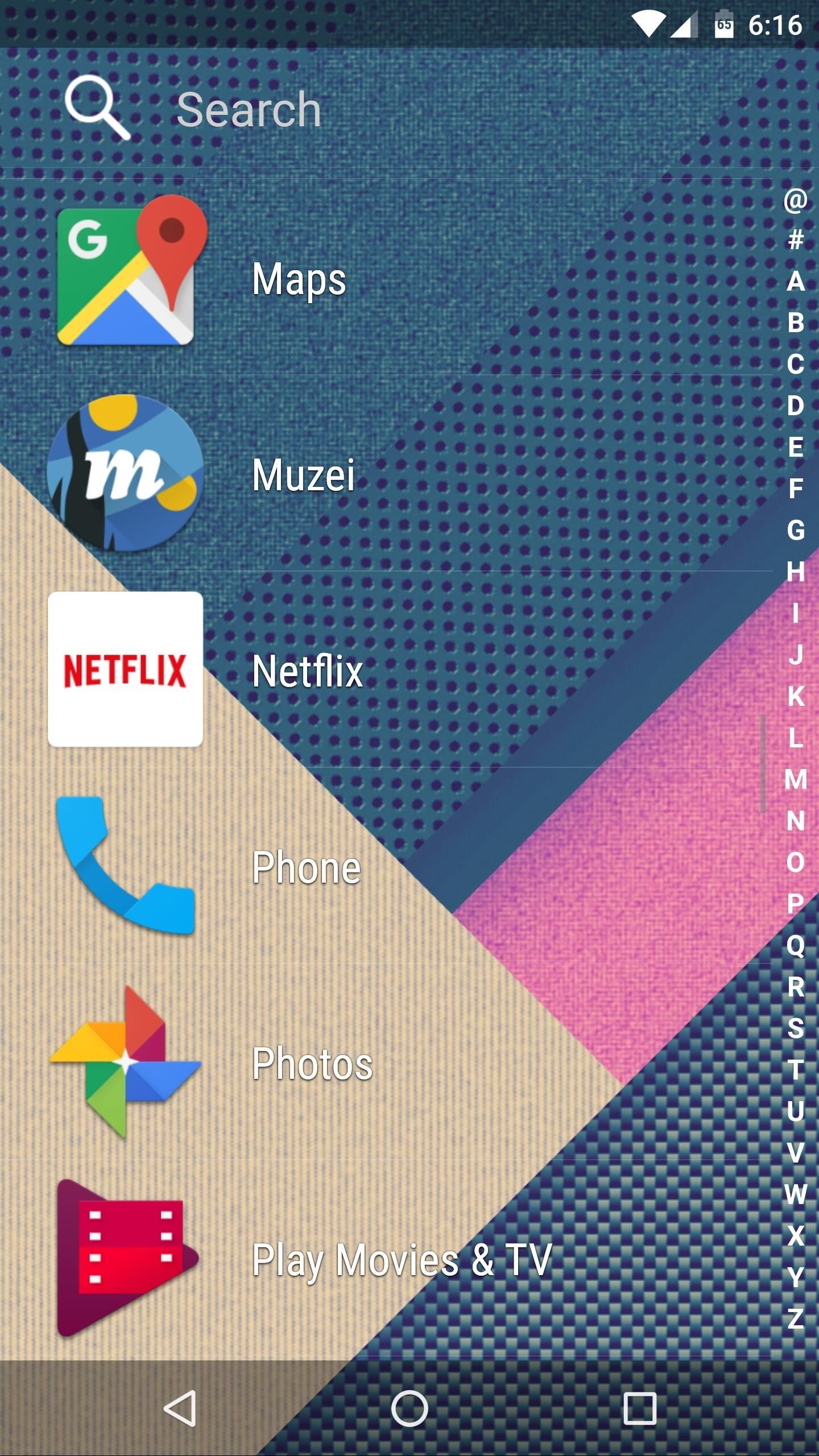
Step 5: Add Chromecast Apps to Your Home ScreenWith your new home screen now free of any distractions, open the app drawer, then long-press any Chromecast-compatible apps, and drop them on your home screen. This way, your new Chromecast remote will put the apps you need front and center for easy access.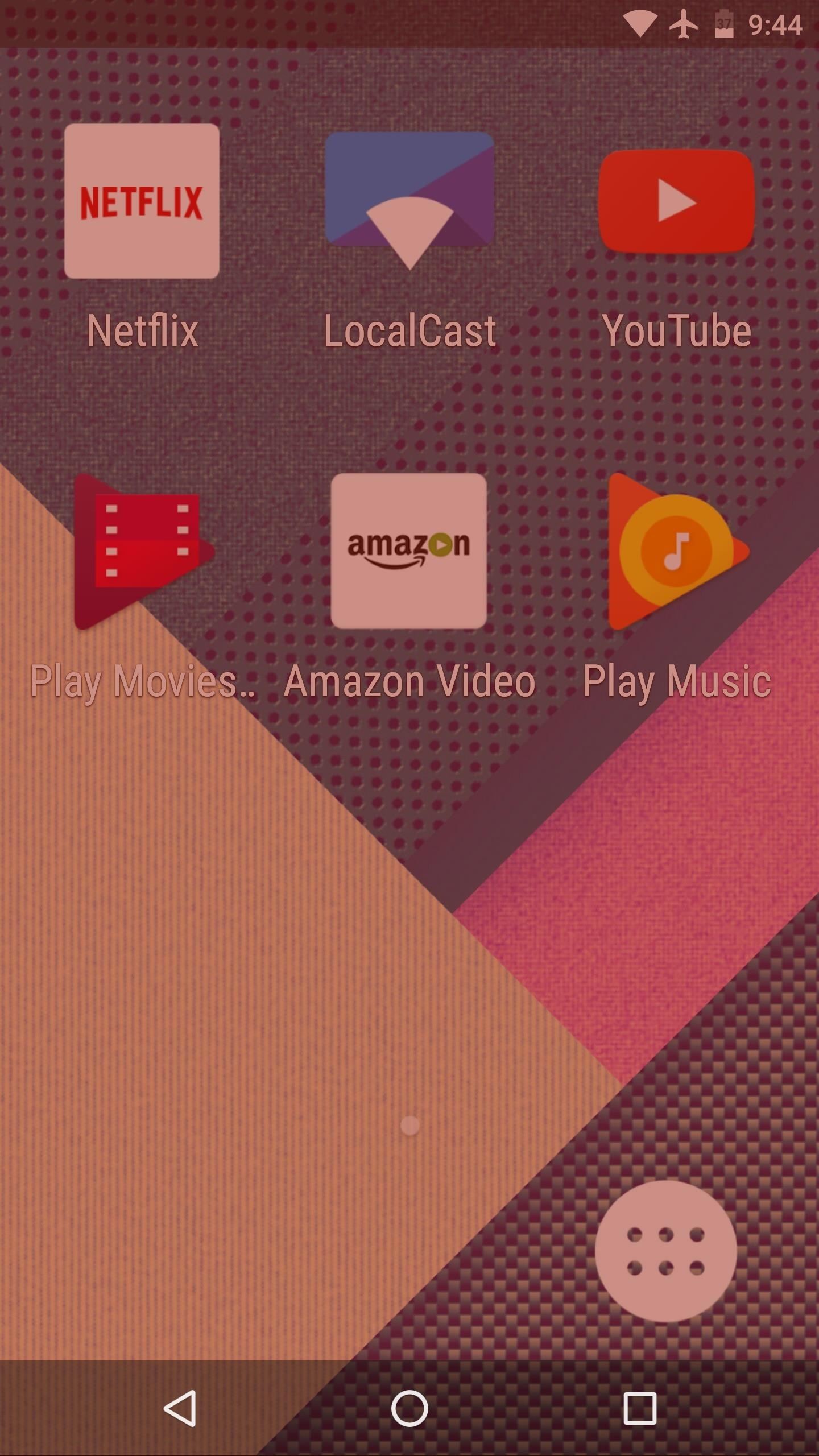
Step 6: Install a Screen Darkening App for Nighttime ViewingAt this point, you're all set and ready to go. But one thing to consider is that you'll probably be using this device in the dark most of the time, so you may want to install a screen-darkening app. These apps apply overlays to your screen to make the display even darker than its lowest brightness setting.Don't Miss: The Best Apps for Dimming Your Display Below 0% Brightness (1) Twilight screen filter app. (2) Lux Lite screen filter app. Follow Gadget Hacks on Facebook, Twitter, Google+, and YouTube Follow Apple Hacks on Facebook and Twitter Follow Android Hacks on Facebook and Twitter Follow WonderHowTo on Facebook, Twitter, and Google+
Cover photo and screenshots by Dallas Thomas/Gadget Hacks
How to Revert to the Old Netflix App on the New Xbox 360
How To: Play Retro Atari 2600 Games on Your Nexus 7 Tablet How To: Play Metal Gear Solid & Other Game Boy Color Games on Your Samsung Galaxy S3 How To: Play Game Boy Advance (GBA) Games on Your Samsung Galaxy Note 2 How To: The Ultimate Guide to Playing Classic Video Games on Android
Difference Between Wii And Wii U - thedroidguy.com
Android used to have a notification ticker, but those days are long gone. Now, important new messages pop up on the top half of your screen with what's known as a "heads up notification." If you're in the middle of something, these popup notifications can be pretty annoying — luckily, it's pretty
Disable Heads-Up Notifications Without Root - Android
How To Check Exact Battery Power Left on iPhone or iPod Touch Without an App 4 iPhone 4 iPhone 4 iPhone 4 iPhone 4 iPhone 4 iPhone 4 iPhone 4 iPhone 4 iPod Touch 4G iPod Touch 4G iPod Touch 4G
How to See Your iPhone Battery Life as a Percentage - Lifewire
Doing the electric meter "hacking" methods stated herein is PUNISHABLE under existing laws.) Tampering the electric meter is not new or at least in our lifetime we heard it once. There are many ways to hack or tamper our meter in order to get a cut on our electricity bill.
how to hack digital meter and cut your electricity bill in
Finally, we have an official explanation for the two round holes in the back of the new HTC One. The main camera, which sits in the regular spot, houses a 4MP "UltraPixel" camera much like on last
PDF Your HTC One® - Verizon Wireless
How Do You Change Windows' Default Download Path?
I was also looking for a camera with such a feature. Apparently there are many apps that will do this. However it took me at least an hour to finally find something I was happy with.
Taking photo every 66 milliseconds on Android phone for
How to Turn your doorbell into a guard dog alarm « Hacks
You can change the look and feel of your Android phone to something more Microsoft friendly. Learn how to set up, customize, and use Microsoft Launcher.
How to Transform Your Android to the Windows Phone 8 Look
Find local businesses, view maps and get driving directions in Google Maps.
Geo-location APIs | Google Maps Platform | Google Cloud
How to Force Apps to Fill the Screen on the Essential Phone. When Andy Rubin first unveiled the Essential Phone, many were amazed by the bezel-less design the company was able to come up with.One
How to Hide the Notch on Any Android Phone « Android
Instagram today is rolling out the option of saving your public live broadcasts to your Instagram story, where they can be replayed by your followers for the next 24 hours. Starting today, you can
How to Save Instagram Videos: 5 Easy Ways - The Daily Dot
When you create a profile in Tasker, it will run a task as soon as all of the conditions in your profile are met. But what happens when the profile's conditions stop being met? By default, nothing will happen, but if you create an exit task, the automation tool will run that instead. Exit tasks are
Beginner's guide to Tasker, part 1.5: Tasker basics (New UI)
For example, to send a text message to an AT&T phone via email, you'd simply append the 10-digit phone number to @txt.att.net Once you've sent the initial text message via email, you can now
How to Send Text Messages Through Your Computer
0 comments:
Post a Comment