How To: Back Up Your Gmail Account (5 Ways of Archiving Gmail Data)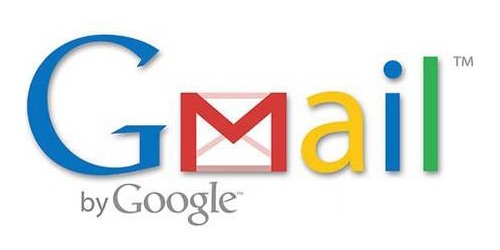
Last weekend, some unlucky Gmail users inadvertently had their email accounts wiped out. Actually, it was 0.02 percent of all Gmail users—or roughly 40,000 of the 200 million who use the email service, due to an "unexpected bug" which affected copies of the data. Gmail does make backup files of everything, so eventually everyone will reclaim their email history. In fact, as of yesterday, Google has successfully restored all information from their backup tapes and has started returning everyone's data. But what if they didn't? What if they couldn't? What if everything you've been doing in Gmail, which could essentially be your whole life on the web, was erased—forever?Should you risk it?I wouldn't. And neither should you. Below are some of the options you can use to safeguard your Gmail emailing history.
Step 1: Desktop Email ClientsThere are a few options out there for desktop clients, but the top three would be Microsoft Outlook, Apple Mail and Mozilla Thunderbird. Windows users will probably prefer Outlook, but it's not free. You need to purchase a copy of Microsoft Office to use it. Mac users can also use Outlook, by purchasing Microsoft Office for Mac. But for those of you looking for free options...Anyone who owns a Mac can use Apple Mail. If you're using Mac OS X, you have it pre-installed on your computer, meaning it costs nothing more than what you already paid. Plus, you can keep everything in sync on your other Mac computers. But Windows users cannot use this option, which brings us to...Thunderbird. This email client works on all systems and is totally free. And setting it up is a total breeze now with Thunderbird 3.1. Before, you needed to know your IMAP, SMTP, SSL/TLS settings, but now all you need to get started is your name, email address and password. Thunderbird will check their database for the appropriate settings. If you choose to set up these email clients manually, make sure you choose the best protocol for you. If you solely want a backup of your emails and nothing more, then POP is your protocol. It's strictly one-way communication to your email client, basically—read only. If you'd like two-way communication, then IMAP is what you want, because anything you perform in your email client will directly effect your Gmail account. For additional help, including step-by-step instructions and troubleshooting, checkout Gmail's help section for POP and IMAP.
Step 2: HotmailI'm not a big fan of Windows Live Hotmail, but I can't ignore its usefulness when it comes to a Gmail backup. It's free and is super easy to setup, because Hotmail really wants you to transfer your emails over to them for some reason. Just sign up for a Hotmail account, then head over to TrueSwitch, which is Hotmail's web interface for transferring over all of your existing Gmail emails. Enter in your Gmail address and password, along with your new Hotmail address and password, and TrueSwitch will copy all of your Gmails to Hotmail. Once you've transferred all of your emails, in order to keep syncing, you'll need to set up email forwarding in Gmail, which can be done by going to Mail Settings > Forwarding and POP/IMAP > Add a forwarding address.
Step 3: Strictly ForwardingHotmail lets you transfer all of your old Gmail emails to their service, then allows you to forward new ones. But a lot of other online email services do not offer the luxury of transferring old messages, though all will let you forward messages.If you have an email address, any email address, you can set up Gmail to forward all new messages to it using the instructions in Step 2. It only work for new messages, but it's better late than never, eh? If you're creating a new email specifically for this purpose, don't waste your money. Choose a free email service, like AOL Mail, Yahoo! Mail, GMX, Inbox.com, Mail.com, or Gawab (which means "letter" in Arabic). If you're a business user, you may want to use something like Zoho for two bucks a month.
Step 4: Paid ServicesIf you're more worried about your Gmail security than your financial security, you may want to go with a paid backup service. One choice is BackupMyMail. Once you sign up and authenticate your Gmail account, you no longer have anything to worry about, because BackupMyMail will do its magic. It might take a while for them to pull all of your past emails from Gmail's servers, but once they do, you have a great backup archive for safe keeping, which will update regularly.You can sign up for a free trial, which is a one-time update or go straight for one of the paid one-year services. They also have additional paid services for backup up blogs, online photos and your Twitter stream.One more place to try out is Backupify, which is an all-in-one archiving, search and restore service for the most popular online services, including Gmail, Google Apps, Facebook, Twitter and Picasa. As of right now, there's a free version with 2GB storage limit and a few paid choices with more options and storage, including nightly backups (in lieu of the free weekly backup version).
Step 5: Other OptionsThere's a few more options, including an older program called Gmail Backup (for Windows XP and Vista), something called Fetchmail (for you Unix-y techies knowledgeable in command-line) and getmail for all of you Linux users. If you know of any more options, tell us in the comments below.
With Kinect, use your voice to explore your favorite sites with ease on the biggest screen in the house. You can even use Xbox SmartGlass on your phone or tablet to type and control your experience. Discover the entertainment you love. Learn how to set up, use, and troubleshoot the Internet Explorer app on your Xbox 360 console.
how to get internet browser on your xbox 360 - YouTube
Report Ad
Find that perfect gift for those 12 year old girls who have everything.
When you get back up, the troublesome lock screen app should be gone. Method 7: Crash the Lock Screen UI. Finally, if your device is encrypted and running Android 5.0-5.1.1, there's a way to get around the password lock screen. This method won't work on any other type of secure lock screen, but it's a lifesaver if you forgot your password.
Nine tips and tricks for the Samsung Galaxy Note 9
How to Hack Family Members Android Phone / How To: Convert a Micro SIM Card to Fit the Nano Slot on Your HTC One M8 I received the pop up saying that there is a billing problem with a family members previous purchase and to ask the family organizer to how to hack family members android phone update ..18 Feb 2017 - 2 min - Uploaded by KINGROOT
How to Convert a Micro SIM Card to a Nano SIM Card (Template
Make a premium DIY stylus in 1.5 minutes!! for tablet/phones How to make your own stylus for your iPad. - Duration: 2:55. Handmade Stylus pen/S pen Using a pencil
Make your own PDA stylus pen | AOL.com
Section 2: Getting To Know Your Palm Centro™ Smart Device shows you the basics of your device and service with quick, easy-to-follow instructions. This section also describes the features of your device's phone and shows you how to use Sprint service features such as voicemail, call waiting, and call forwarding.
Step 5: Install SuperSU. In TWRP's main menu, tap Reboot.It will tell you that you're not rooted and ask you to install SuperSU, so swipe to confirm.When you reboot your phone, you should see a notification that you need to install the SuperSU app. Open the notification and select TWRP, since the app from Google Play only works with S-OFF.
News: Samsung's Amazing Music-Making Tool Soundcamp Is Coming to All Androids How To: Change the brightness and world options in the Minecraft 1.8 pre-release How To: Set up and maintain an electric guitar for metal How To: Download and install a Minecraft 1.9 pre-release server
How to Make a Sound Responsive Led's - WonderHowTo
Inspect Google form for action attribute. a. Copy the same action to your form. Inspect and find values for attributes name in the Google form. a. Give the same name values for your form items as well. The values look like entry.742532386. Check if your form gets the responses. Since it is a native
0 comments:
Post a Comment