Android Basics: How to Install ADB & Fastboot on Mac, Linux & Windows
ADB and Fastboot are probably the most important tools for any Android aficionado. They can do everything from backing up your device and changing your screen resolution to rooting your phone and opening it up to hundreds of tweaks and customizations. What's even better is that they can be downloaded and installed on any of the three major computer operating systems in just a few clicks.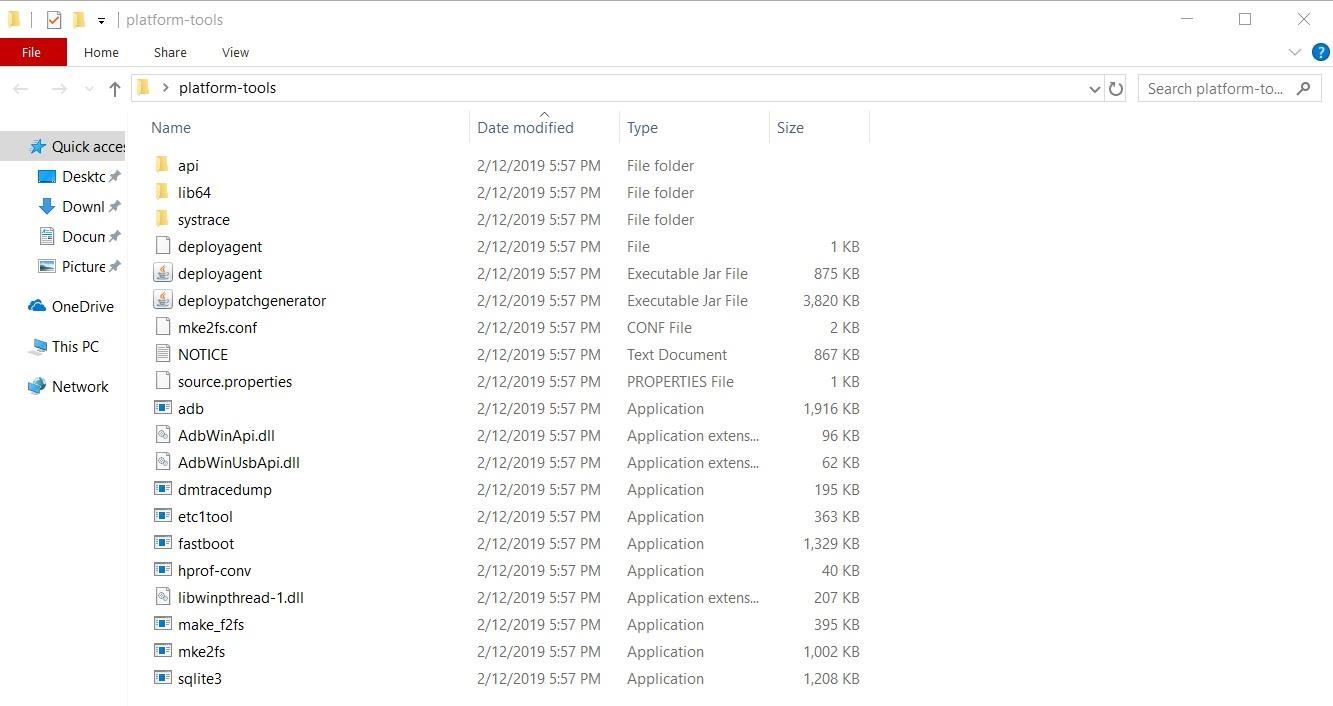
Step 1: Install ADB & Fastboot on Your ComputerThere was a time when installing ADB and Fastboot on your computer required a bit of effort. It involved universal ADB drivers, installing the Android SDK, and often a little troubleshooting. Thankfully, Google has simplified things by releasing the official "SDK Platform Tools."This standalone package gives you everything you need in an instant — no messy drivers to work with, and no fancy programs to install either. The process is quick, straightforward, and it comes from an official first-party source. Start by downloading the ZIP file for your respective operating system.Download the Latest Platform-Tools for Windows (.zip) Download the Latest Platform-Tools for Mac (.zip) Download the Latest Platform-Tools for Linux (.zip) Next, go ahead and keep things simple by exacting the ZIP to your desktop for safekeeping. On most operating systems, you can do this by placing the ZIP on your desktop, right-clicking the file, then choosing "Extract Here" from the context menu.If you'd rather keep your desktop clean, you can actually extract the ZIP anywhere. But know that you'll need to find the extracted ZIP's location anytime you want to run ADB or Fastboot commands in the future, so put it somewhere you won't forget.The screenshot below gives you an excellent example of what your exacted folder should look like on Windows and what files it will contain as well. Note: If you're a Windows user, there's a new requirement in place for the platform-tools package to work in the form of the Windows Universal C Runtime. It's usually installed on the system by default for Windows 10, but if you're running Windows 8.1 or 7 and having issues with this, you'll need to install all available Windows updates. Or if you'd like, you can fetch the download from the Microsoft Download Center and install it that way instead.
Step 2: Enable USB Debugging on Your PhoneOnce you've extracted the SDK Platform Tools package, you'll be ready to send ADB and Fastboot commands. But to make sure you don't have any troubles in the future, there's one last step you should take.First, make sure you have "USB debugging" enabled on your Android device. This setting can be found in the Developer options menu, which can be activated using these instructions. From there, simply connect your phone or tablet to your computer with a USB cable, then you should see the following prompt on your Android device. Tick the box next to "Always allow," then press "OK" on this prompt.Full Guide: How to Enable USB Debugging on Any Android
Step 3: Open a Command WindowNow that you've got the platform-tools folder extracted and USB debugging has been enabled on your phone, it's time to move onto the fun stuff! From within the newly installed platform-tools folder, this is where you'll be executing all ADB and Fastboot commands for your rooting and modding needs.In short, you'll just need to open a command prompt or Terminal window on your computer, then change directories to the platform-tools folder you extracted in Step 1 using the "cd /Users/Desktop/platform-tools" format. If you need more help, check out the link below for a step-by-step guide on this part, then you can move on to the final step in this guide.Full Guide: How to Open a Command Window in the Right Directory Image by Dallas Thomas/Gadget Hacks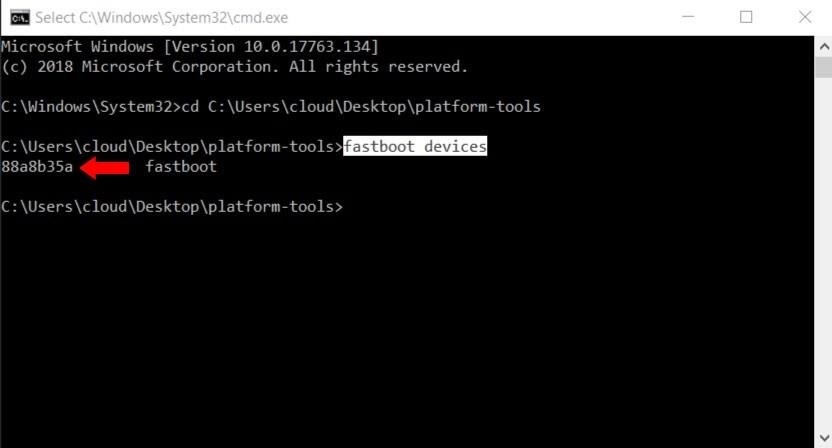
Step 4: Verify Your Phone ConnectionTo make sure your computer and phone are able to talk to one another properly, you'll need to type the following command from the terminal and then hit the enter key: fastboot devices Note: Mac and Linux users will most likely have to add a period and a slash before entering any of the commands listed here (e.g., ./fastboot devices).Your command window should still be active from the previous step, so running the above command should reveal a grouping of numbers and letters — this is the unique identifier for your device that has been recognized by the system. How much you want to do next with this new information you gained from this guide is up to you. From here, you can now do such things as unlocking the bootloader on your phone, flashing a custom recovery, or even installing OTA update files manually.I hope you found this helpful in your rooting and modding quest for knowledge! The number of uses and possibilities from running ADB and Fastboot commands is going to be something you'll be glad to have in your arsenal of Android tools. If you have any questions or run into issues of any kind, let me know in the comments section and I'll be more than happy to help you out. Enjoy!Don't Miss: How to Install Magisk & Root with TWRPFollow Gadget Hacks on Facebook, Twitter, Google+, and YouTube Follow Android Hacks on Facebook, Twitter, and Pinterest Follow WonderHowTo on Facebook, Twitter, Pinterest, and Google+
Cover image by Dallas Thomas/Gadget Hacks, screenshots by Stephen Perkins/Gadget Hacks
How to Really Connect Your Instagram Account to Facebook on
See how to freeze accounts on Facebook with Facebook Freezer. The Facebook Freezer blocks users from signing into their accounts. Search WonderHowTo for the latest Facebook hacks, cheats, tricks, and tips.
HACK FACEBOOK ACCOUNTS : FACEBOOK FREEZER Download - hacksusa.com
I just moded my phone via kingo root. then installed super su. i read the tutorial on xda dev. it rooted successfully and i got root access and all too. now i am trying to change my phone's rom. i have downloaded the zip file for my phone but i am unable to boot into recovery. i tried pressing the power and the volume down key together while startup but its not working. the simple startup occurs.
Sony Xperia Z - Price, Full Specifications, Reviews At
To run Reset This PC with the Remove Everything option as I'll describe in this article, you'll need to have created a Recovery Drive. (See Be prepared: Create a Windows 10 Recovery Drive for a
Samsung is now rolling out official One UI Beta 4 for the Exynos Galaxy S8 and S8 Plus under the member's beta program. The two devices are now running Android 9 Pie Beta 4 globally with build number ZSB9. It features a range of bug fixes and optimizations. The full changelog is listed below
[APP] [v8.3b][HDR+][Portrait Mode]miniuser123's Google's
These are Wi-Fi only devices, so they can't set the time from a GSM provider or anything, meaning they must be using something else, presumably NTP. If it's NTP, how can I view/change the time server used? The devices are Android 4.0.1. I'm not sure what make/model they are but will try and find out.
How Do Atomic Clocks Work? - Time and Date
Here are a few tips on how to shoot cinematic video with the Samsung Galaxy Note 9. This camera is capable of taking great video, but there are a few settings that can help you take your Note 9
How to Use Any App You Want in Multi - Samsung Galaxy Note 3
How To: Disguise Your Gaming Addiction with This DIY Coffee Table Arcade Machine News: Papercraft Parkour Brought to Life by Hand (Literally) How To: 10 More Thrifty Holiday Gift Ideas That'd Make Great DIY Christmas Presents How To: Perform proper men's styling in salsa dancing
Satisfy Your Need for Speed with This DIY Arcade-Style Racing
In this tutorial, we learn how to text message from the Palm Pre. First, tap the launcher icon. After this, find and tap on the messaging icon. From here, tap on the new message icon and then enter in the name or the number for the person you want to text. After this, tap on the bottom where you
I need to download text messages & pics from my old phone, a
News: Google Lens Will Turn Your Phone's Camera into a Smart AI Assistant News: Insta-Stalking Ramps Up a Notch with Location Stickers News: Who Has the Best Camera of Them All? HTC U11 Apparently News: Move Over, Galaxy S8 — LG Will Be Using OLED Panels for V30 News: Uber Engineer Officially Booted from Their Driverless Program by No
HTC U11 Review: The Best Phone HTC Has Made in Years
This Soft-Launched Game Lets You Create & Share Pac-Man Mazes
0 comments:
Post a Comment