How To: Use Google Maps to Share Your Location with Friends & Family
Life is all about spending time together with loved ones, experiencing new places together to enjoy and create memorable moments. Luckily, Google has made it easier for us to rendezvous with friends and family at specific places by letting us broadcast our locations using Google Maps.This feature lets you share your current location on Google Maps to important people in your life using an iPhone or Android phone, making it incredibly easy for them to locate you. This nifty tool is perfect for meeting up for dinner at a new restaurant or other locales, as they can then easily navigate to your location using Google Maps, saving time and headache.Best of all, Location Sharing on Google Maps is very easy to use on both platforms, so if you'd like to learn more about this feature and start giving your closest friends your current whereabouts, keep reading further to find out how.Don't Miss: Download Maps for Offline Use on Google Maps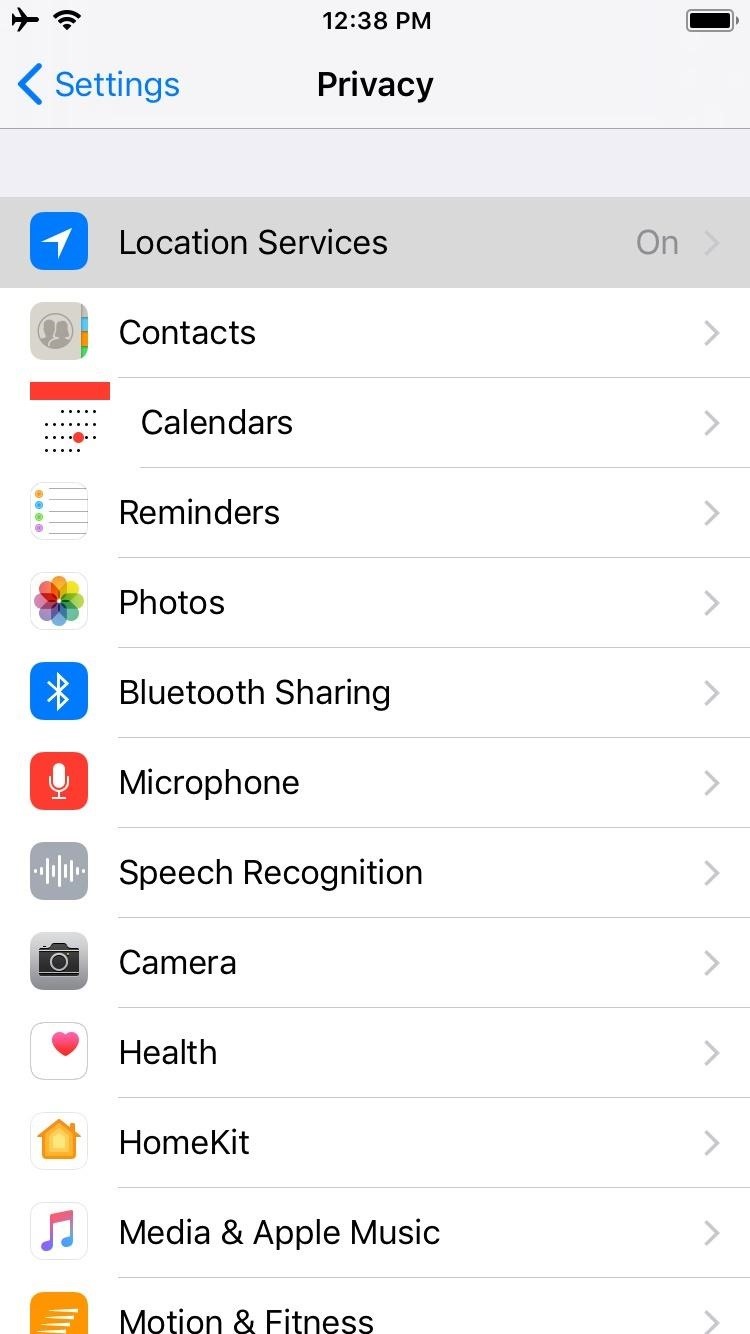
Step 1: Make Sure GPS Is EnabledBefore we get started, we'll need to make sure Google Maps can use your GPS signal. If you already have location services turned on for your device, you can skip this step and proceed to Step 2.To turn it on for your iPhone, head over to "Privacy" in your Settings app, then tap on "Locations Services." On the next page, make sure "Location Services" is toggled on, then make sure "Google Maps" is set to "Always." Getting to location services can vary due to the sheer amount of devices running on Android, so the quickest way to access the settings entails searching for "Location" within your device's settings, and making sure that the feature is toggled on. Alternatively, you can simply tap on the "Location" tile within your phone's quick settings panel if you have it set as a shortcut. With your GPS connection up and running, we're now ready for the next step. The process is the same for both iPhone and Android, so scroll down once you're ready to proceed.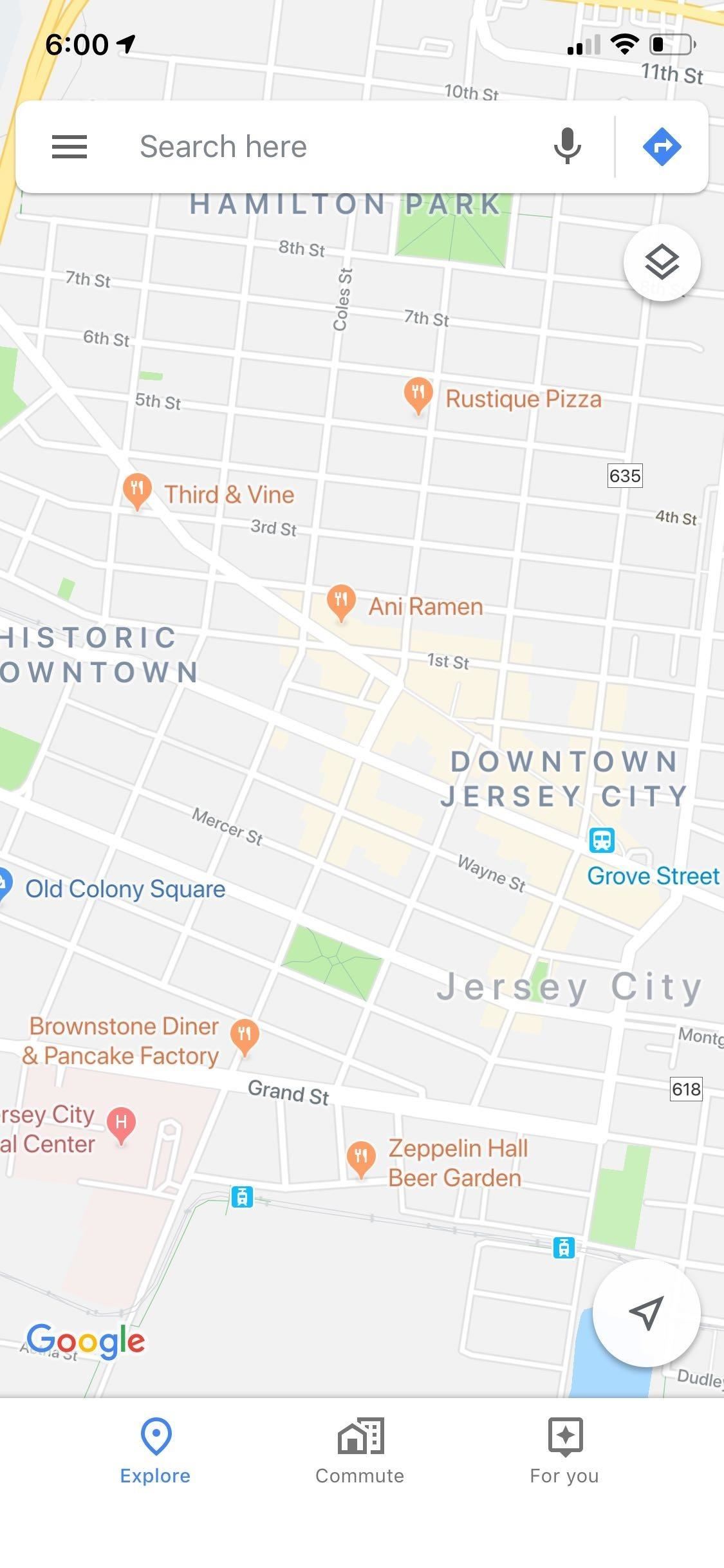
Step 2: Open Google Maps & Set the TimeOpen Google Maps, then tap on the hamburger icon on the top left of your screen to open the menu. A dashboard will slide open, and from there, choose "Share location." A prompt will now appear on the bottom of the screen to let you set up real-time location sharing and let you choose its duration. You can either set a time limit on it, adding to or subtracting from the total time by tapping on the "+" and "-" buttons, or set it on indefinitely by tapping on "Until you turn this off."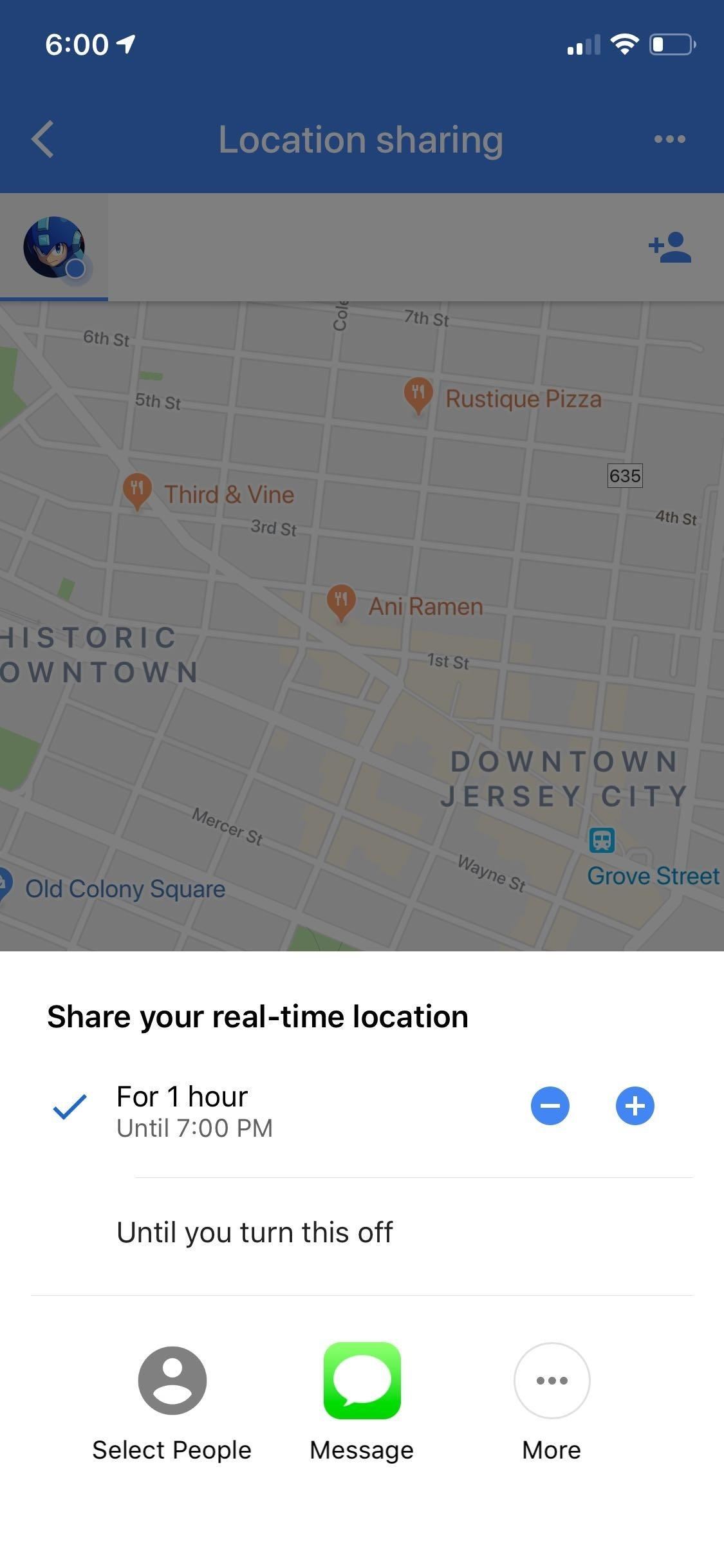
Step 3: Share Your LocationAfter deciding how long you want to share your location for, you're now free to let friends and family know where you are, so choose which method you'd want to give them a head's up. If you only want an individual to a few people to know where you are, tap on "select people" to choose from your contacts, or "Messages" to group text multiple recipients.If you want to announce where you are to everyone you're connected to in social media, select "More" and use apps you have installed, like Twitter, Facebook, and Slack, to name a few. Whichever method you use, tapping on "Send" or "Tweet" will seal the deal and broadcast your location to the people you've chosen to share it with.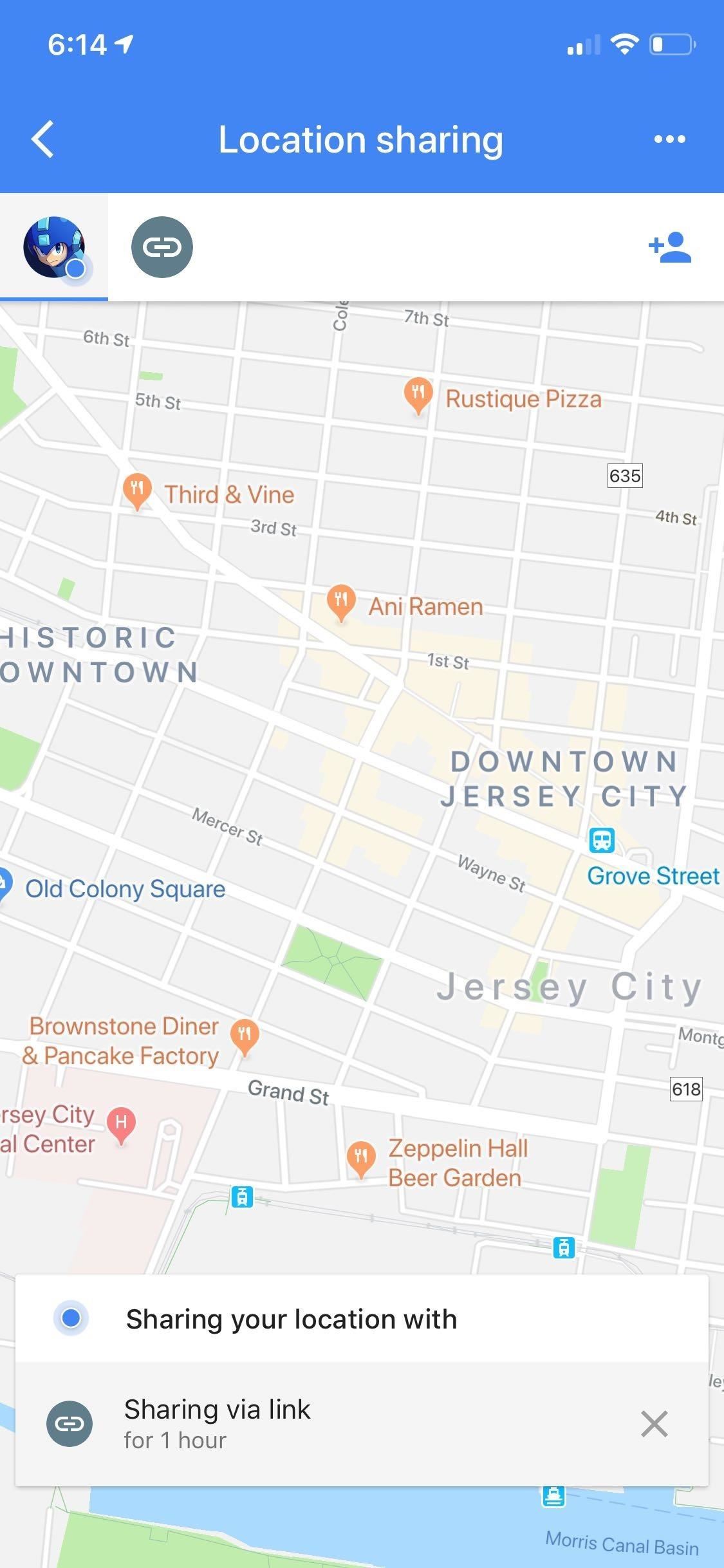
Turning Location Sharing OffLocation sharing will turn off automatically once the allotted time has run out if you chose the timed method when you set it up. But for both methods, you can turn this feature off manually by opening Google Maps and either by tapping on the "x" symbol or tapping on "Sharing via link" and toggling the switch off on the right-hand side. Now that you can share your location with friends and family using Google Maps, what places do you plan to visit soon and would love to experience with loved ones? As always, feel free to share your thoughts by posting in the comment section down below.This article was produced during Gadget Hacks' special coverage on traveling with your smartphone. Check out the whole Travel series.Don't Miss: More Google Maps Tips & Tricks for all Your Navigation NeedsFollow Gadget Hacks on Pinterest, Reddit, Twitter, YouTube, and Flipboard Sign up for Gadget Hacks' daily newsletter or weekly Android and iOS updates Follow WonderHowTo on Facebook, Twitter, Pinterest, and Flipboard
Cover photo, screenshots, and GIFs by Amboy Manalo/Gadget Hacks
How To: Enable the New Multitasking Swipe Gestures in Android 9.0 Pie How To: Get Oreo's Simpler Split Screen Mode Back on Android Pie How To: Get "Anywhere" Gesture Support, Themes, Call Counts, & More with Blinq for Android
How to Access Your Android Apps from Anywhere with the GYF
My phone shows "line in use", but all handsets are cradled or off - Answered by a verified Electronics Technician We use cookies to give you the best possible experience on our website. By continuing to use this site you consent to the use of cookies on your device as described in our cookie policy unless you have disabled them.
How to view errors for "device disabled"? NW 7.6 - Dell Community
After the introduction of iOS 10, iOS allows you to hide or delete system apps on your iPhone. So if you need to hand over your iPhone to anyone, the quickest way to hide your private data from any app would be: simply delete that app, and you can always install later by searching the app in the App Store and then tapping the cloud icon.
How To Play Free Web Browser Games On Xbox One. A lot of people might have a new generation home console and assume that it's only good for playing the blood and guts, Hollywood-blockbuster
How to Download Games to Your Xbox One From Your Phone
Save Money on Hulu by Picking the Plan That's Right for You
This video is about the steps on how to install INSTALLOUS 4 version 4.4.2 on an iPad 2. The same procedure will apply to other iDevices (iphone, ipad and ipod touch 4th gen).
How to install installous from cydia - YouTube
We've already shown you how to install the older version of Xposed, but it was actually a complicated process back then for the HTC One.Now, it's super easy. To install the newest Xposed Framework, you will need to root your HTC One and have "Unknown sources" enabled.
How to Install the Xposed Framework on Android 6.0
Add a widget. On a Home screen, touch and hold an empty space. Tap Widgets . Touch and hold a widget. You'll see images of your Home screens. Slide the widget to where you want it. Lift your finger. Tip: Some apps come with widgets. Touch and hold the app. Then tap Widgets . Resize a widget. Touch and hold the widget on your Home screen. Lift
How to Add Websites to the Home Screen on Any Smartphone or
To use SMS/MMS on an iPhone, you need a text-messaging plan. Contact your wireless carrier for more information. You can also set up your other Apple devices to send and receive messages from any Apple device. If Wi-Fi is unavailable, iMessages will be sent over cellular data. Cellular data rates might apply.
How to send iMessages on IPhone or iPad | iMore
Turn the classic 70's wireless toy into a modern high-tech spy device. I never picked up any chicks with it anyway. I was surprised what I heard. Check out m
Mr. Microphone Hack!: 7 Steps (with Pictures)
Disable Notification Previews for All Apps with iOS 11 on iPhone Posted By: Hamza November 22, 2017 With the iPhone, you've had the ability to hide message previews when receiving a notification from Messages apps and other app notifications.
How To Disable Notification Previews For All Apps On iPhone
Oct 30, 2017 · Is the Nokia 8 built the same way as the Nokia 6? First we will take off the screen, and then show how to replace the battery inside the Nokia 8. This video shows the entire Nokia 8 disassembly
0 comments:
Post a Comment