How To: How an External Hard Drive Can Help Make Your Mac Fast Again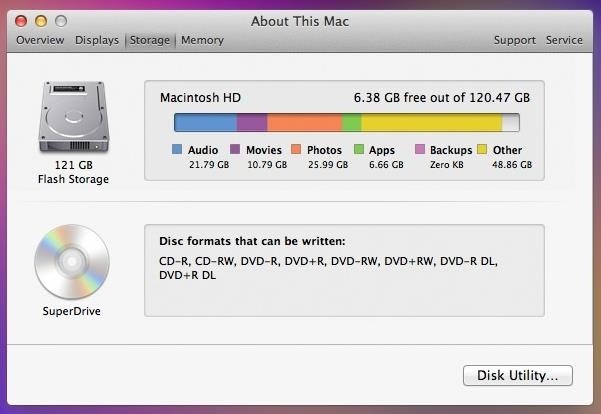
I dabble in video editing, and when working on even the shortest of motion graphics clips, the exported files take up quite a bit of space. For all of you heavy Mac users out there, I'm sure you know my pain.After a short period of time, our computers tend to slow down due to the high demand of storage space we need. Slowing down is not an option for me, and replacing a Mac for the latest and greatest isn't viable. So how can we keep our machines fast for the longest amount of time possible? The beautiful thing about Macs, in comparison to Windows, is that apps lack an installation process with files going to different areas of your hard drive. They all stay compiled into one "App" file. Taking advantage of this, we can move all of our hefty apps and support files over to an external drive to free up space on the built-in drive, and in short, speed up your system.
Choosing an External DriveThe best external drives for Mac computers are undoubtably G-DRIVE ones. They're reliable, they're sturdy, and they're fast. Those are three things that are going to come in handy for our use. The G-Technology G-DRIVE mini (1TB). Image via Storage Review You have options on external drive sizes, and the size necessary for you directly reflects the amount of space you require for the tasks you complete on your setup. Of course, there are many options for choosing a drive, including a few from Apple themselves.In my case, I chose a 1TB drive. Video exports can pile up quickly when working with HD content, so getting the biggest drive possible for me is a necessity. For lighter users, you may want to save a couple bucks and get a 500GB drive. And if your Mac supports it, make sure you get USB 3.0 drives, because the speed difference is amazing.Of course, you don't have to stick with a G-DRIVE. That's just what I use. As long as it's USB 3.0 and has a fast drive speed, you should be good to go.
Moving Over Your AppsNow it's time to move apps over to your new drive and clear off your internal system space.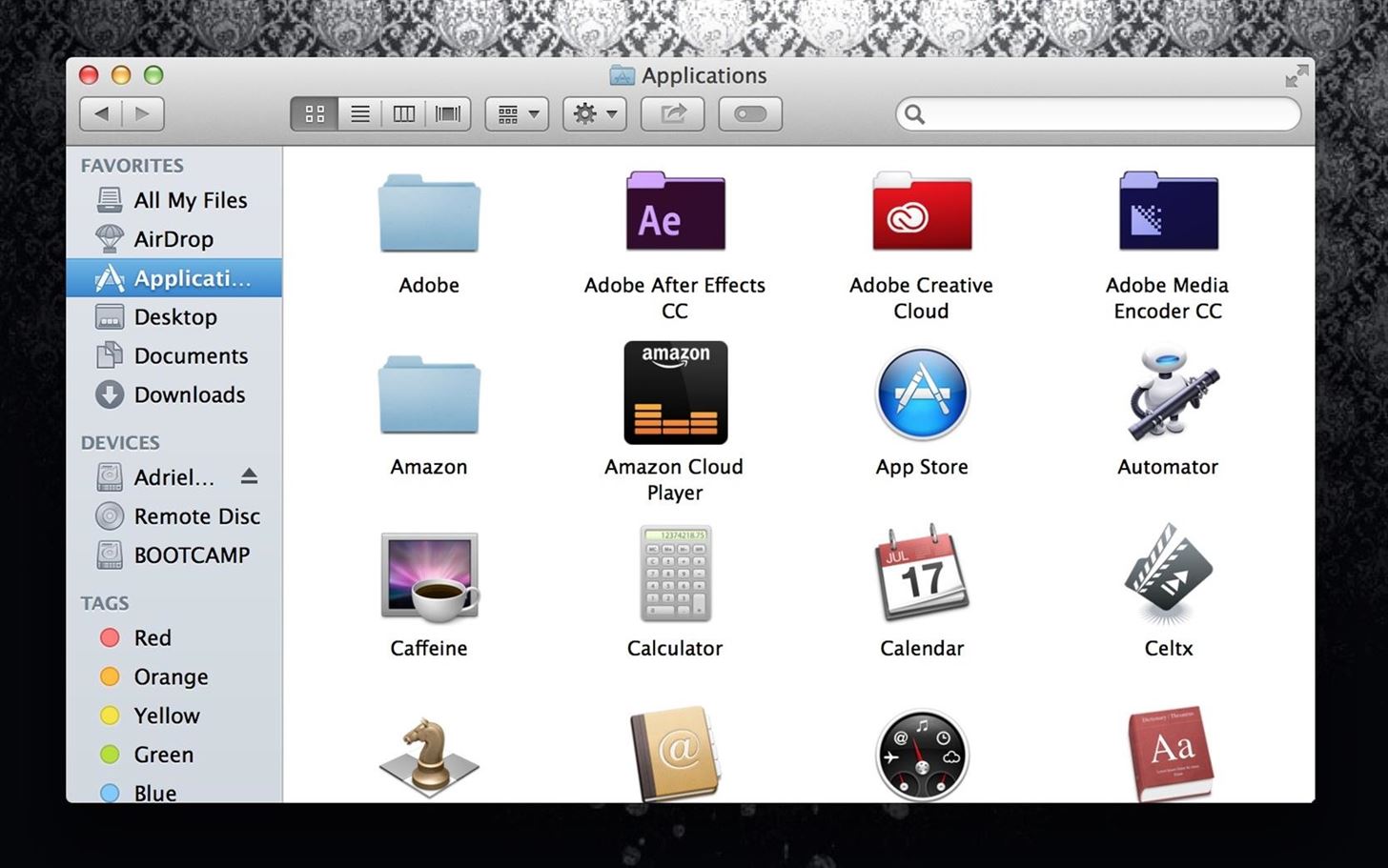
Step 1: Use Finder to Open Applications FolderGo to Finder and open up your applications folder.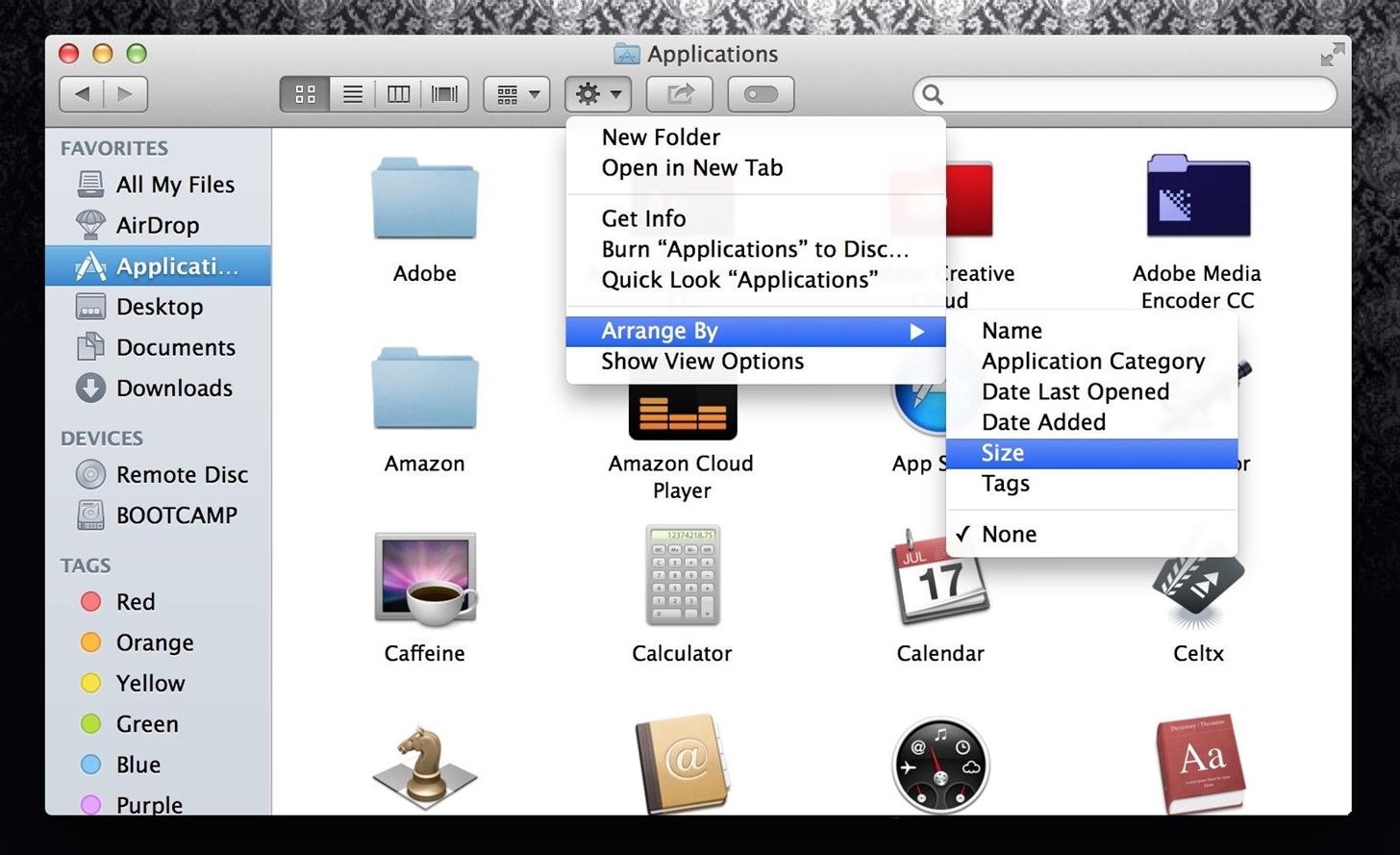
Step 2: Copy ApplicationsCopy all the applications that take up the most space—to see what those are, we're going to sort our files by size. Click the gear symbol, choose Arrange By, and select Size. Feel free to leave certain apps that are light, for ease of use. For example, you may keep Safari, Google Chrome, etc. on your internal hard drive, because they're light and will still allow you to use your internet browsers when your external drive is not plugged in. The smaller files are sorted on the lower sections of your Applications folder, if sorted by size.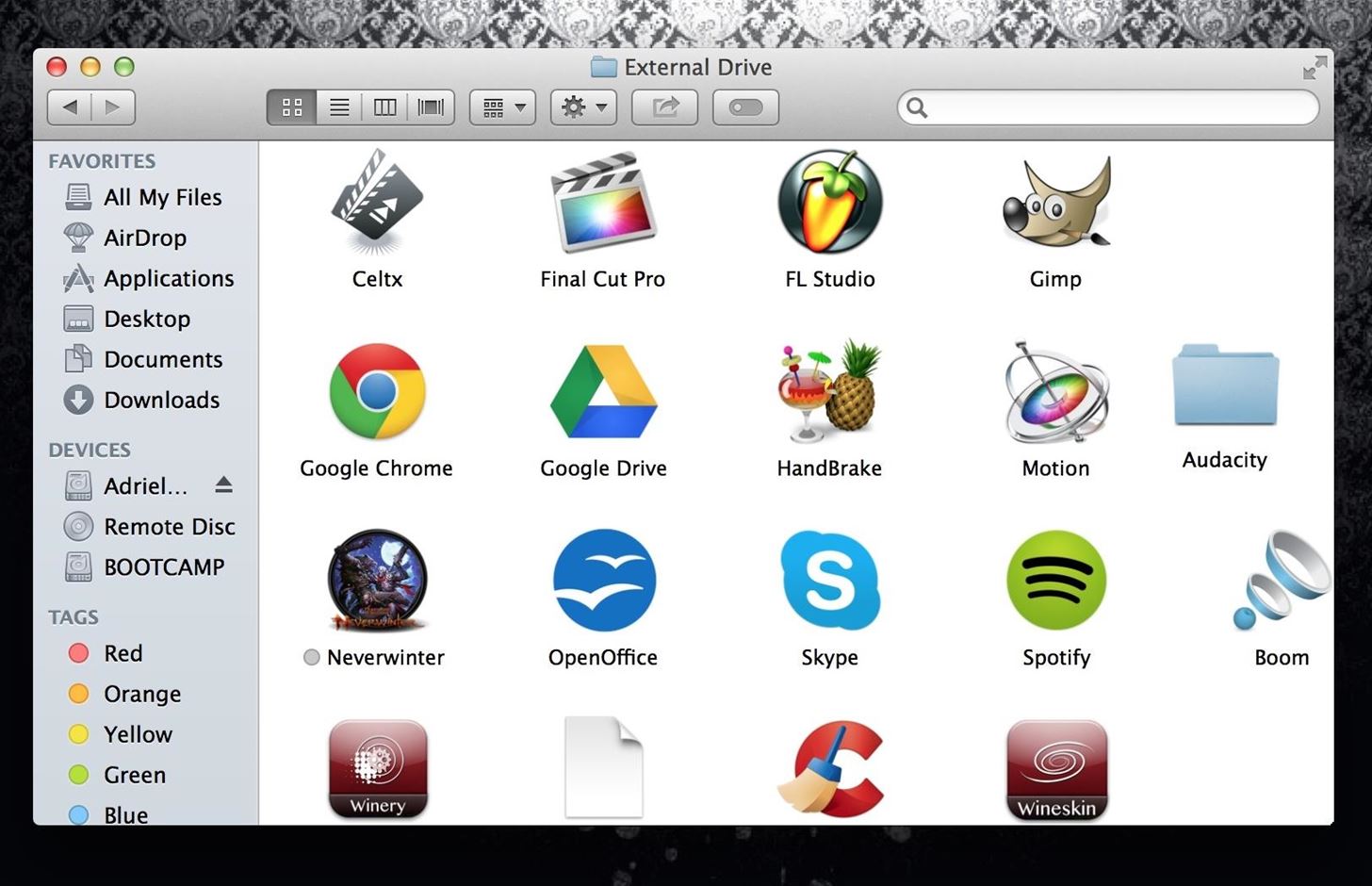
Step 3: Paste Your Applications into the External DriveNow you're going to paste all your applications into your external drive. You may want to make a folder and paste into it to keep your drive organized.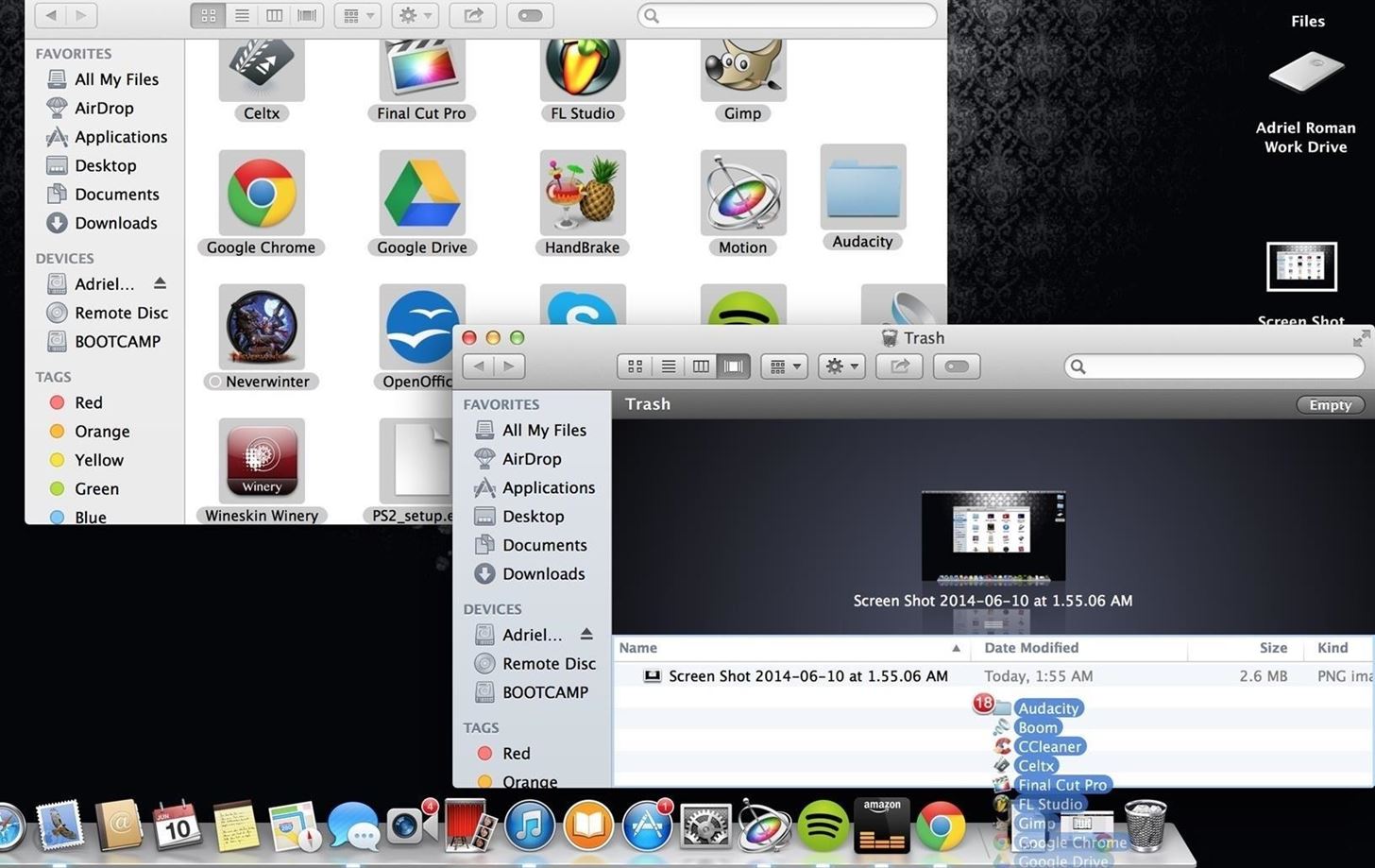
Delete ApplicationsIt's time to say "Bye, Bye," because we're now going to delete the applications off of your computer's internal hard drive. Image via wonderhowto.com Don't panic. All of your apps are fully executable directly off of your external drive. As long as it stays plugged into your Mac, you still have easy access to everything. The difference now is that your hard drive is clean, allowing the disc to read and write less, and reduce search times.
File Locations (Not All Apps)Some apps, such as Final Cut Pro X, have set file destinations to auto save files, exports, cache, etc. If you have any apps like this, you must change the file location or it will continue to write files to your hard drive, even if the application runs off of a separate drive.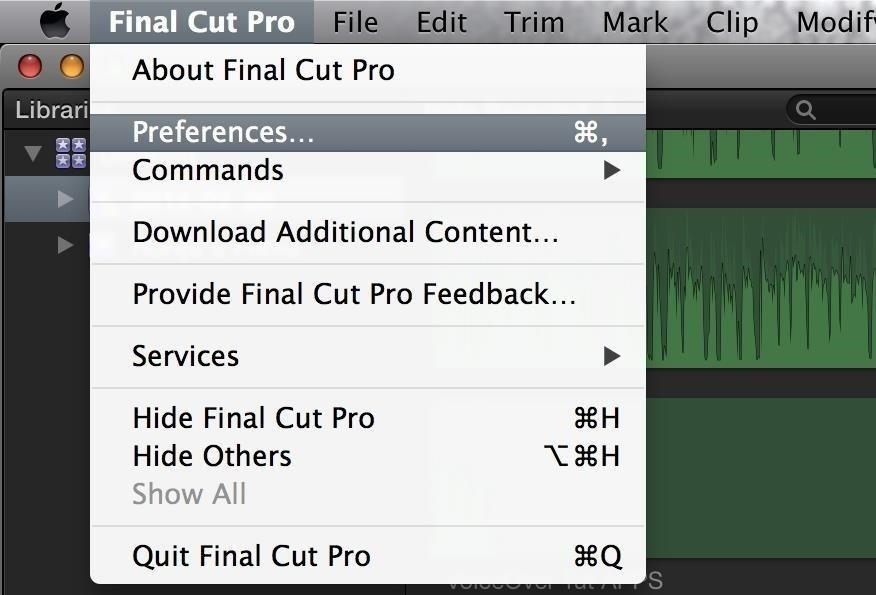
Step 1: Open Your Program's PreferencesOnce your program has launched, open its Preferences.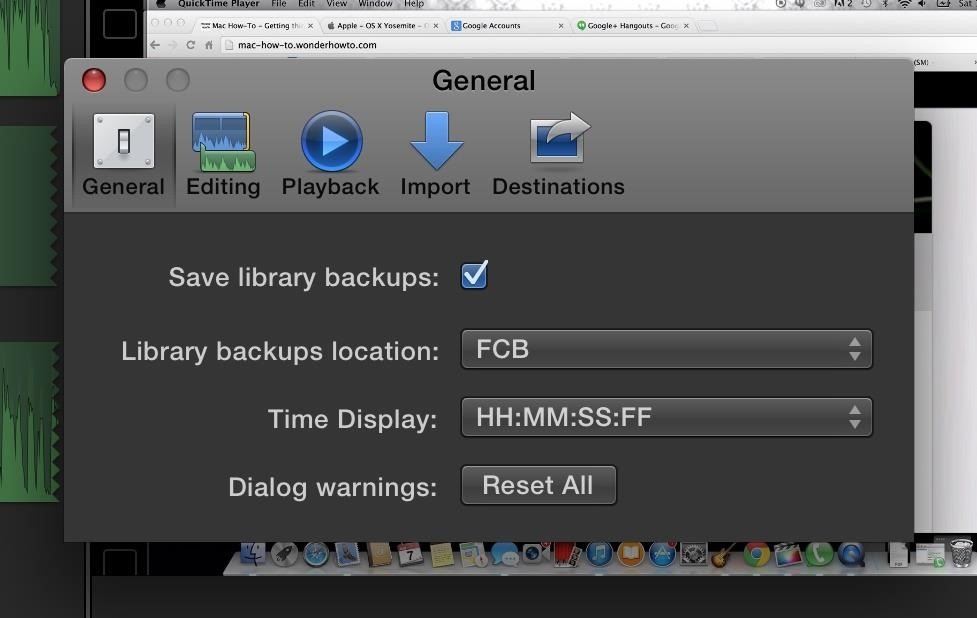
Step 2: Find DestinationsEvery program is different, but what I'm looking for here, in Final Cut Pro, is something that tells me that things are going to be saved or recorded to a certain folder on my hard drive. I found that it was saving my Library backups to a folder called FCB on my internal hard drive. I switched that over to my external drive so all the files that back up from this point on will stay off of my computer's internal drive. This prevents anything else from writing to my hard drive, keeping it clean and optimized.
You Can Still Do More...Applications don't have to be your only focus when switching over to an external drive. They usually take up the most memory on a system, but you do have other options to switch over as well, such as music, photos, videos, notes, documents (Pages documents, Word documents, etc.), ebooks, and more.All these things take up space, thus resulting in an inevitable slow down. But, if we take the right steps, we can figure out ways to prevent it. My Mac still runs like it did day one, and I plan on keeping it that way.
Cover image via G-Technology
What's new with the camera? If you were hoping the dual-camera system on the iPhone X would make its way over the the iPhone XR, I've got some bad news: the iPhone XR only uses a single rear camera like the iPhone 8. That being said, it still shoots up to 4K at 60 frames per second and is optically stabilized.
Do These 12 Things First When You Get a New iPhone
Google's Night Sight Camera Is Downright Amazing
The Music sticker is one of Instagram's best features. With it, you can add music directly to your story, incorporating a high-quality soundtrack to your favorite moments. On June 6, Instagram upped the ante on this feature, introducing live song lyrics that play throughout your story. Karaoke
6 Instagram Hacks for Better Instagram Stories : Social Media
How To Manually Remove a Virus From Your Computer Learn how to manually remove virus easily from your PC by watching this video: This guide focuses on
How to Remove a Virus (with Pictures) - wikiHow
In this clip, learn how to use PDA Net to tether your rooted Droid 3G smartphone to a WiFi network. By tethering your device, you will be able to use it as a portable, wireless modem for anything from other phones to computers to hand held gaming systems. Anything that is WiFi enabled can be
How to Get Free Wifi Tether/Mobile Hotspot on Rooted Droid
How to Share & Scan PayPal QR Codes for Faster Transactions
When you create a profile in Tasker, it will run a task as soon as all of the conditions in your profile are met. But what happens when the profile's conditions stop being met? By default, nothing will happen, but if you create an exit task, the automation tool will run that instead. Exit tasks are
Beginner's guide to Tasker, part 1.5: Tasker basics (New UI)
Tap STAMINA mode. Tap the STAMINA mode switch to turn on. Tap Activation. Touch the Battery level slider and adjust the % at which you want STAMINA mode to become active. Tap OK. If necessary, under 'APPS ACTIVE IN STANDBY,' add or remove applications to/from the list. Edit Low battery mode Tap Low battery mode.
Install Sony Stamina Mode on All Android Devices (Power Nap)
Insta Slang Explained: What's the Meaning of Finsta
06 BMW X5, w/nav., bluetooth, on board computer, 16x9 screen. Voice commands work with telephone functions but not with - Answered by a verified BMW Mechanic We use cookies to give you the best possible experience on our website.
New to BMW - Using Voice Commands [Archive] - Bimmerfest
Now Instagram is taking a big step toward surfacing the stuff you might buy, and making it easier Instagram will enable in-app checkout for its shoppable posts. The new feature also brings
Selling on Instagram: How to Use Instagram's Shoppable Posts
You're smashing your keyboard to increase your screen brightness, yet it won't go any higher, but you know you've been able to set it higher before. Angered by this, you get up and move your laptop, only to suddenly notice that the display does in fact get a lot brighter.
Lower Screen Brightness Below the Default Level on Your
The app is potentially non dangerous as it simply changes the carrier name which is taken from your phone's SIM Card. Here is how you can use this Carrier Name Android App to change the carrier name of your Android device: Please note that this app won't work if you don't have root privileges on your Android phone.
How the new lock screen works on Android 5.0 Lollipop - CNET
The Ultimate Guide to Playing Classic Video Games - Android
0 comments:
Post a Comment