How To: Type More Efficiently on Your Samsung Galaxy Note 2 Using This Intelligent Keyboard with Speedy Gestures
With all of the new features and third-party apps out there making Android better and faster every day, it's quite frustrating to me that keyboard advancements remain relatively static.As someone who sends text message every day on my Samsung Galaxy Note 2, I get overwhelmingly giddy when I hear about improvements in the realm of keyboard/texting.There are some really good keyboard apps out there, like WordWave, but that one never really did it for me. However, there's a brand new keyboard app for Android that's taken the world by storm—with over one million downloads on Google Play in less than 72 hours—and I'm on board. Please enable JavaScript to watch this video.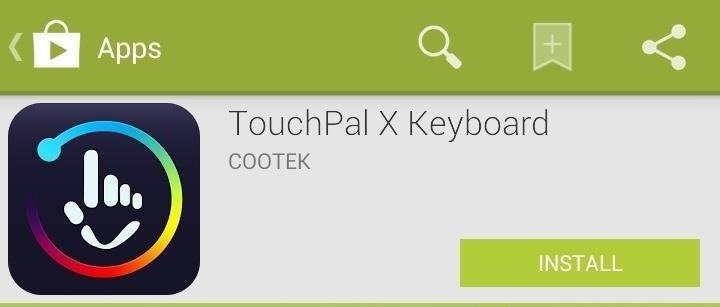
The Best Keyboard for Your Android DeviceThe application in question is TouchPal X Keyboard, by Chinese app developer CooTek, and it's free in the Google Play Store. TouchPal X learns from your texting input and is able to predict future sentence structures, all without ever having to lift a finger from the screen.* Image via wonderhowto.com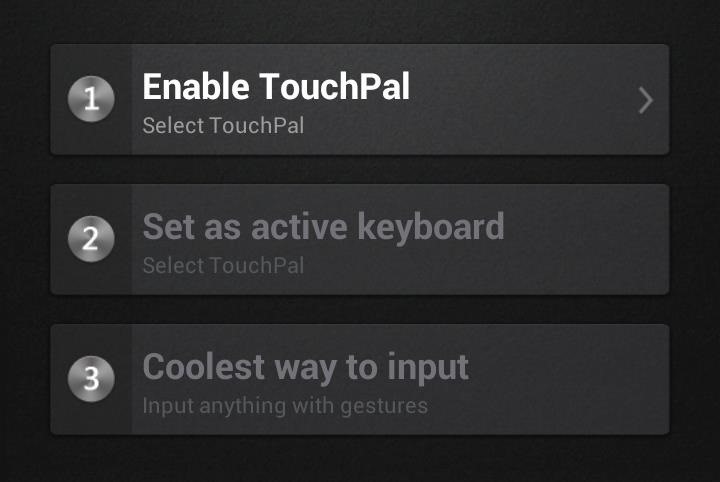
Setting Up the TouchPal X KeyboardOnce the new keyboard is installed, open it to begin setting it up. This will be divided into three sections: (1) Enable TouchPal, (2) Set as active keyboard and (3) Coolest way to input. When selecting (1) Enable TouchPal, you'll be prompted with a warning about the keyboard collecting personal information, which is standard for any downloaded keyboard. After you continue, select and enable TouchPal X and press back. Once you're back to the app's home screen, selecting (2) Set as active keyboard will allow you to choose TouchPal X as your main keyboard. The third and final step, (3) Coolest way to input, takes you through a brief tutorial. I won't elaborate on it, since I'll go through all of the keyboard's details in further depth below. Once you finish this, you're ready to begin typing away.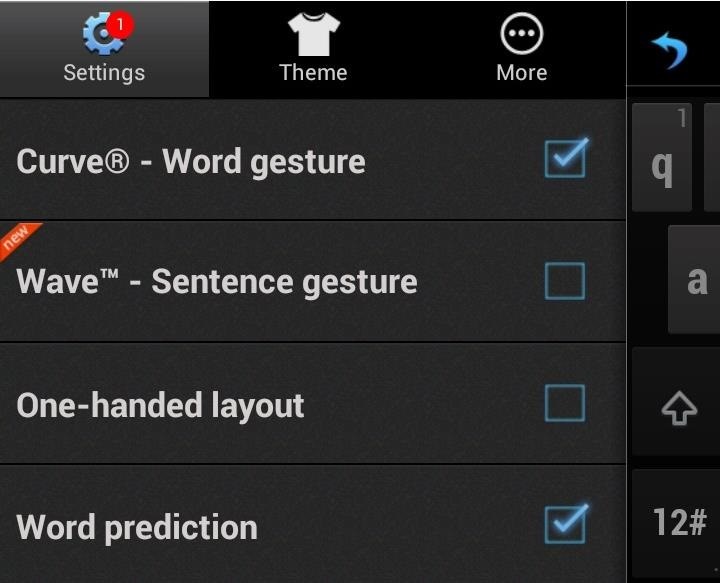
TouchPal X's Settings MenuOpening the keyboard will take you to several settings, which break down into the following.Curve: This is for word gestures; slide your finger across the screen to create words (nouns, adjectives, verbs, or whatever you like). Wave: This is for sentence gestures; create a cohesive finger slide to enter commonly used sentences. One-handed layout: This shifts the keyboard to either the left or right to make it easier for one-handed typing. Word prediction: Predicts words for you, of course. Note: Having several of these settings on at one time is key to how good your texting experience will be, so experiment with it.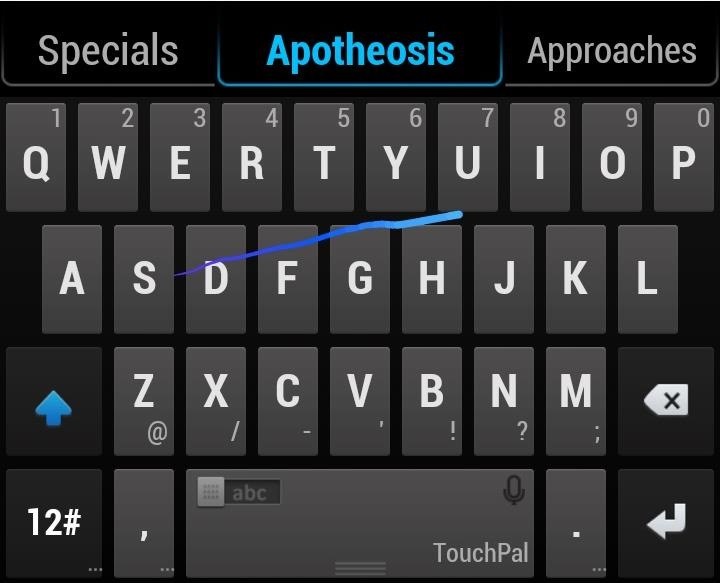
Using the TouchPal Curve FeatureWith the Curve setting, you can swipe across the screen, from letter to letter, in order to type in a word. While this is not a new feature to keyboards, combined with the other settings makes it a powerful tool while typing.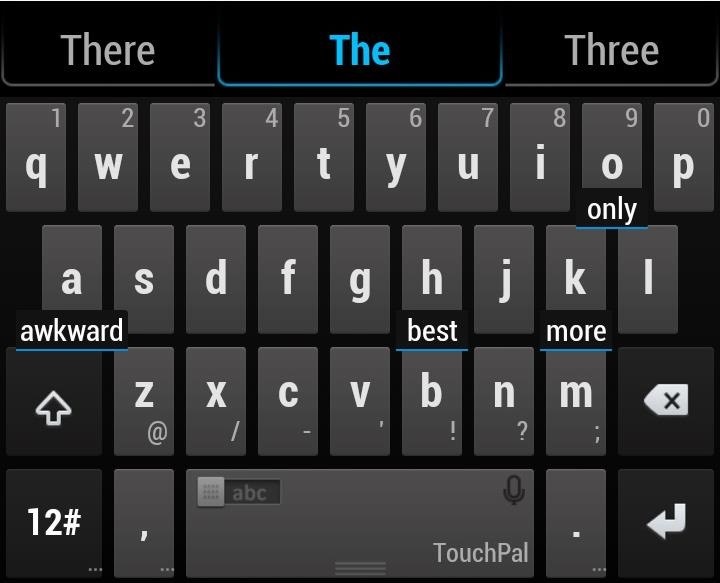
Using the TouchPal Wave FeatureWave allows you to not only predict words, but weave together and predict sentences and phrases. Typing in The brings about four options as the next word—awkward, best, only and more.Any words will bring up popular options, so it just depends on the word you're typing in. If you want to choose the word, just swipe it down to the spacebar and it will enter it. Note: Since the keyboard has the ability to learn from your typing (I'll elaborate on that later), it will show words that you have previously used after the word that you just typed in. I used awkward after the a few times, hence the option above.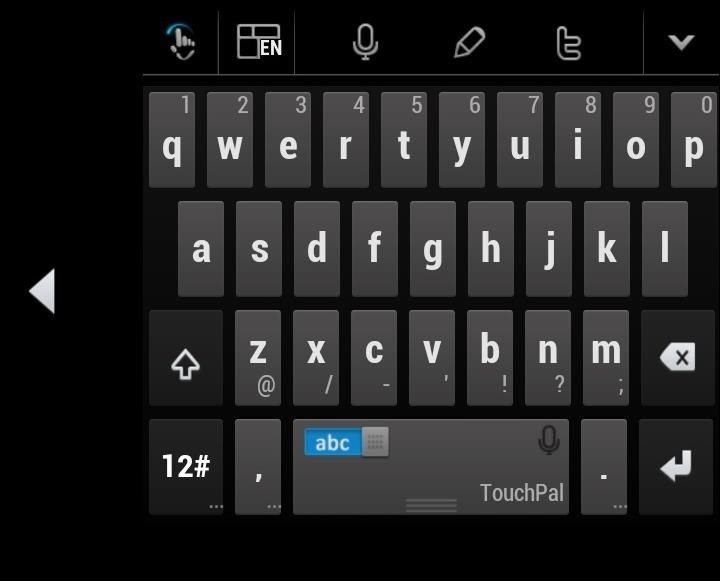
Using the One-Handed Layout FeatureIf you're trying to multitask, the one-handed layout should be beneficial, as it either shifts the keyboard left or right (depending on your handedness). This feature should be especially useful on larger devices, such as the Galaxy Note 2 and upcoming Galaxy Note 3.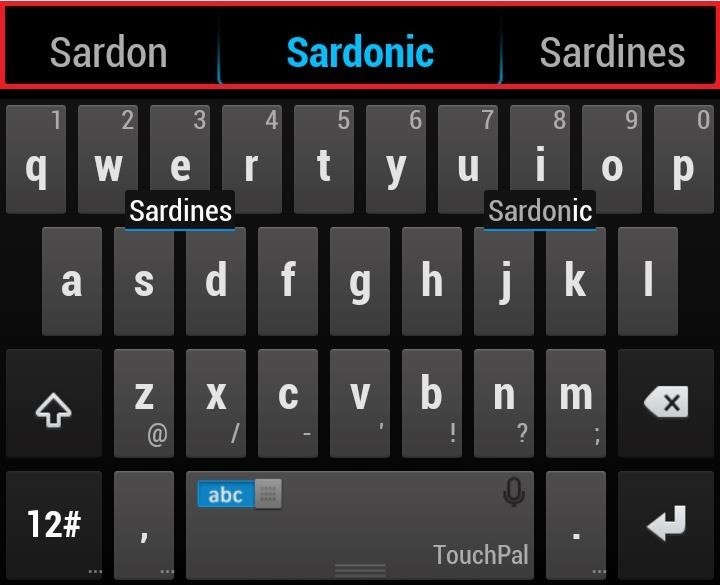
Using the Word Prediction FeatureWord prediction is the feature that shows up at the top of the keyboard when typing in a word. It predicts the word for you (with usually several options), then allowing you to pick one or keep typing. Most keyboard apps have word prediction, but I find this one the most accurate.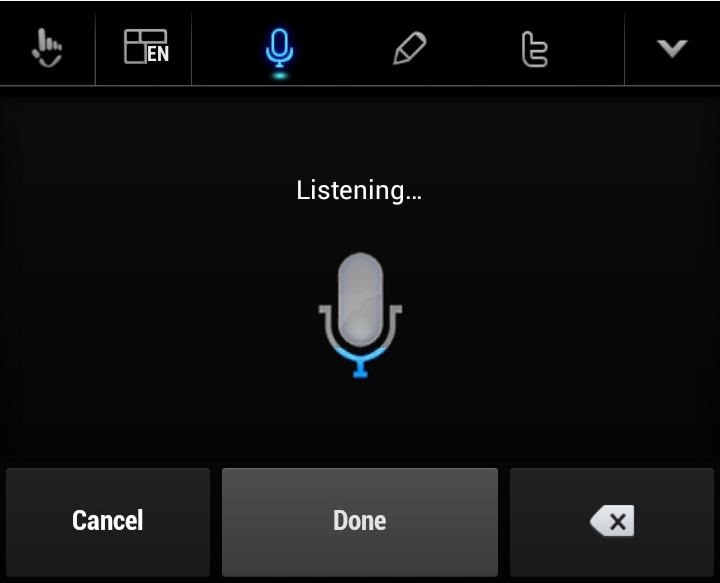
Using the Voice Input Instead of TypingNow that we're done with the few keyboard settings, we can get to some of the other features, which include a walkie-talkie inspired voice input. To access this option, you can either tap on the microphone icon at the top of the keyboard Or hold down the keyboard while you speak. I found this feature to be wildly accurate, so test it out and let me know how well it works for you. My favorite part about it is if you curse, it will show you the word, but in a censored version—f***.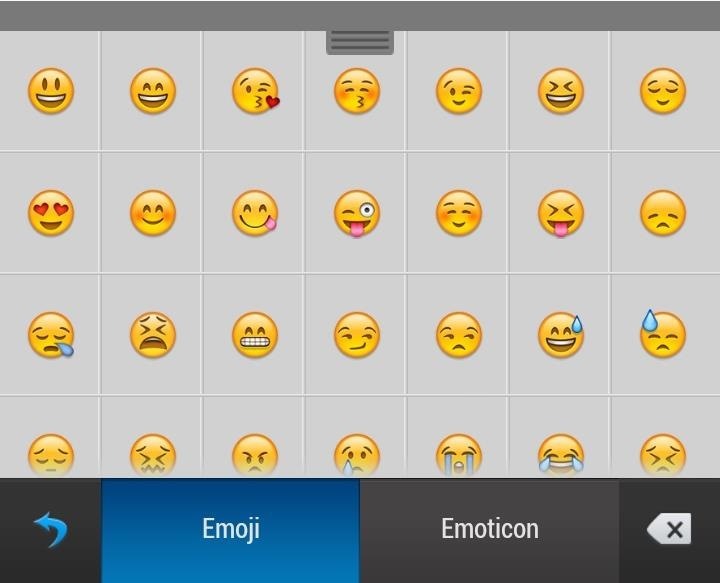
It's Even Got Emojis & EmoticonsSending someone an accurate interpretation of your emotions via tiny cartoon-ish characters has never been easier. Want to show your bestie you're crying because your ass got dumped? Just swipe up from the space bar to view emojis and emoticons.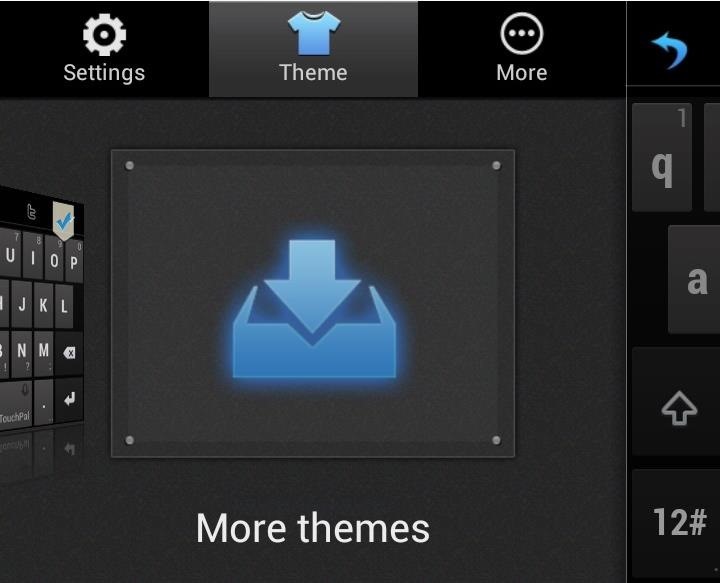
Theming Your Keyboard UpIf you get bored of the keyboards design, don't fret. TouchPal X has over two dozen themes for free: iPhone, Hello Kitty, and Neon Light being just a few of the selections. Below is what the Neon Light one looks like.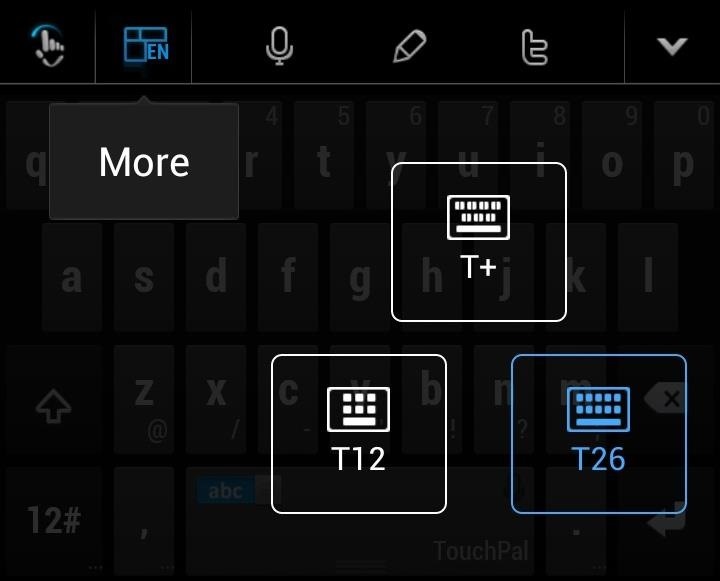
Other Features (Layout, Pencil, & Twitter)A few other settings located at the top of the keyboard include a layout changer icon, allowing you to pick from T+, T12 and T26 (stock). There's also a small pencil icon that turns your keyboard into a copy/paste board, preferable for surfing internet pages and selecting certain words to copy. Finally, there's a Twitter icon—which you guessed it—takes you directly to Twitter in order to write a Tweet about something super interesting that I'm sure you want to say.
Teaching the Keyboard & Other SettingsIf you go through the general settings, you can change things from sounds, vibrations, size of the keyboard, spell-check, and other features. While your keyboard automatically learns from the messages that you type on the keyboard, you can further expand its ability by linking your Twitter account to it. Once you log in, the keyboard will learn from your Tweets and further advance your typing abilities. This is also something that WordWave provides, and there are apps out there specifically for learning your language, like User Dictionary Plus, but overall, TouchPal does an awesome job. Eventually, it might include more options than just Twitter for learning.
Overall Thoughts of TouchPal X KeyboardAfter using it for a while on my Samsung Galaxy Note 2, I really like what I see. The keyboard adapts fairly quickly to learning how I type—increasing my typing speed by a large percentage. I can see why it has been downloaded so many times (especially because it has over 70 languages and has the ability to mix language predictions), and I suggest it for anyone that wants to improve their typing skills.
ALERT: Content in our deals section may not be visible when ad-blocking is enabled. How to see if the exact iPhone 7 model you want is in stock at your local Apple store. Zach Just as the
Find the iPhone 7 in Stock at Apple Stores with iStockNow
fortune.com/2016/09/20/iphone-7-apple-store/
Since Apple's iPhone 7 is hard to come by, some are undoubtedly looking for tools to help them find out what's in stock. And one site does that well. The site, which has been around for years
About emergency and government alerts on iPhone and Apple
Well, no one ever thinks of the BlackBerry as a gaming platform, but with this cool little java based app, called MeBoy, you can run Gameboy Advanced ROMS on your BlackBerry smartphone. Try it now and see all that glorious duotone color right in the palm of your hands! So give it a whirl and get a GBA emulator on your BlackBerry now!
Instal emulator Gameboy Advanced (Gba) di Blackberry
The Note 9 not only scored far below last year's Apple flagship iPhone X (10,357 points) but also fell short of OnePlus 6's benchmarked score of 9,088 points.
Music Video - Strand of Oaks « Canon EOS 7D :: WonderHowTo
How To: Root Your Samsung Galaxy S4 (GT-I9500) How To: The Real Story Behind Rooting the Samsung Galaxy S4—And Its New Secured Kernel How To: The Easiest Way Possible to Root Your Samsung Galaxy S3 (Just One Click!) How To: Mod Your Samsung Galaxy Note 2 for Multi-Window View with Any App
How to Install a Custom Kernel on the Essential PH-1
How To: Change Your Primary Shipping & Billing Addresses on PayPal to Avoid Purchasing Mishaps How To: TAP Card Dissolved! How to Use Acetone to Transfer an RFID Tag to Your Phone How To: Gift iOS Apps, Games, Movies, Music, Books & TV Shows to iPhone Users
Nelson Aguilar's Profile « Wonder How To
Don't Miss: Download iOS 12 Beta on Your iPhone Right Now; To get to each app's grouping settings, open the Settings app on your iPhone, and tap on "Notifications." You'll be taken to the Notifications page containing a list of apps that you can individually tweak the alert settings for, so tap on a target app to change its grouping.
Grouped Notifications in iOS 12 Makes Browsing Alerts on Your
How To Watch Full-Length Movies on YouTube for Free - But Not For Long. markhachman / 07 Aug 2012 / Web. Like a Hollywood sequel, pirated movie hits are back on YouTube - and this time they
The 13 Best Free Movies on YouTube - lifewire.com
News: In Just a Clik, Turn Your Smartphone into a YouTube Remote for Any Web Display News : DIY Smartphone Macro Lens How To : 6 DIY Gift-Wrapping Ideas for the Holidays
With Clik, Your Smartphone Can Control Screens Everywhere
How can I verify whether a running process will catch a signal, or ignore it, or block it? Ideally I'd like to see a list of signals, or at least not have to actually send the signal to check.
You Should Really Consider Installing Signal, an Encrypted
View saved passwords: Click on a password to reveal your plain-text password. Delete saved passwords: Click on the password you want to delete, then click Remove . To delete all saved passwords, click the top password, hold Shift, scroll and click the bottom password, and all of your passwords will be selected, from there, click Remove.
4 Ways To Backup Passwords Saved In Firefox 62, 63 & 64
Like Russian Matryoshka dolls, the features on the Galaxy S8 and S8+ often have hidden components within them that add to their functionality.The phone's flashlight is a great example of this since there's a hidden shortcut within the "Flashlight" Quick Settings tile that lets you adjust its brightness level.
Adjust the Brightness of the LED Flash - Flashlight App
0 comments:
Post a Comment