How To: Create, AutoFill & Store Strong Passwords Automatically for Websites & Apps in iOS 12
Apple's dedication to iPhone security is one of the company's biggest selling points. It's no surprise then that iOS 12 offers users a simple yet powerful way to make, save, and auto-fill strong passwords to your iCloud Keychain when creating accounts in both Safari and in apps. The best part? You hardly need to do a thing.These saved passwords not only work on the device you create them on but on all devices connected to your iCloud account. Any iPhone, iPad, iPod touch, or Mac paired with this account will have access to your saved iCloud Keychain, any with it, the passwords you create with this method.Don't Miss: How to Find & Change Reused Passwords to Stronger Ones in iOS 12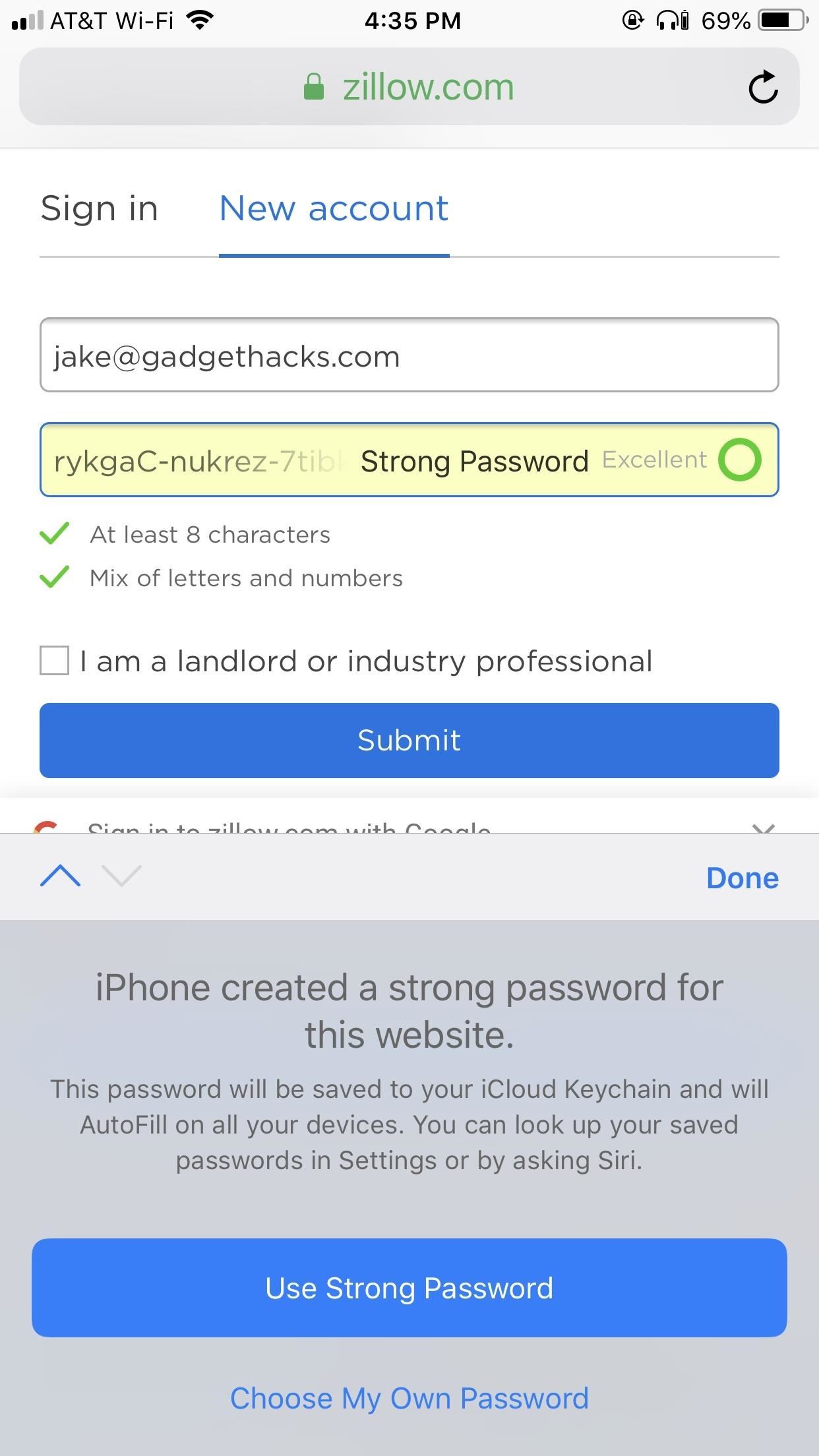
Create, AutoFill & Store Strong Passwords in Your KeychainApple's automatic password generator in iOS 12 works seamlessly when creating a new account either through Safari or a third-party app.Once you tap the password field on the account setup page, iOS will instantly create a random, strong password for the account in question. While this password will be virtually impossible to memorize, iOS saves it to your iCloud Keychain, so you'll never need to know it in order to sign in later.Just tap "Use Strong Password" to confirm that's what you want to use, and the information will save to your Keychain as soon as you finish setting up the account. Note: This is similar to how Apple suggested passwords in previous iOS versions, only more streamlined. Before, you would have to tap "Suggest Password" in the QuickType bar to generate a random password. Plus, it didn't work everywhere, just in Safari and WebView.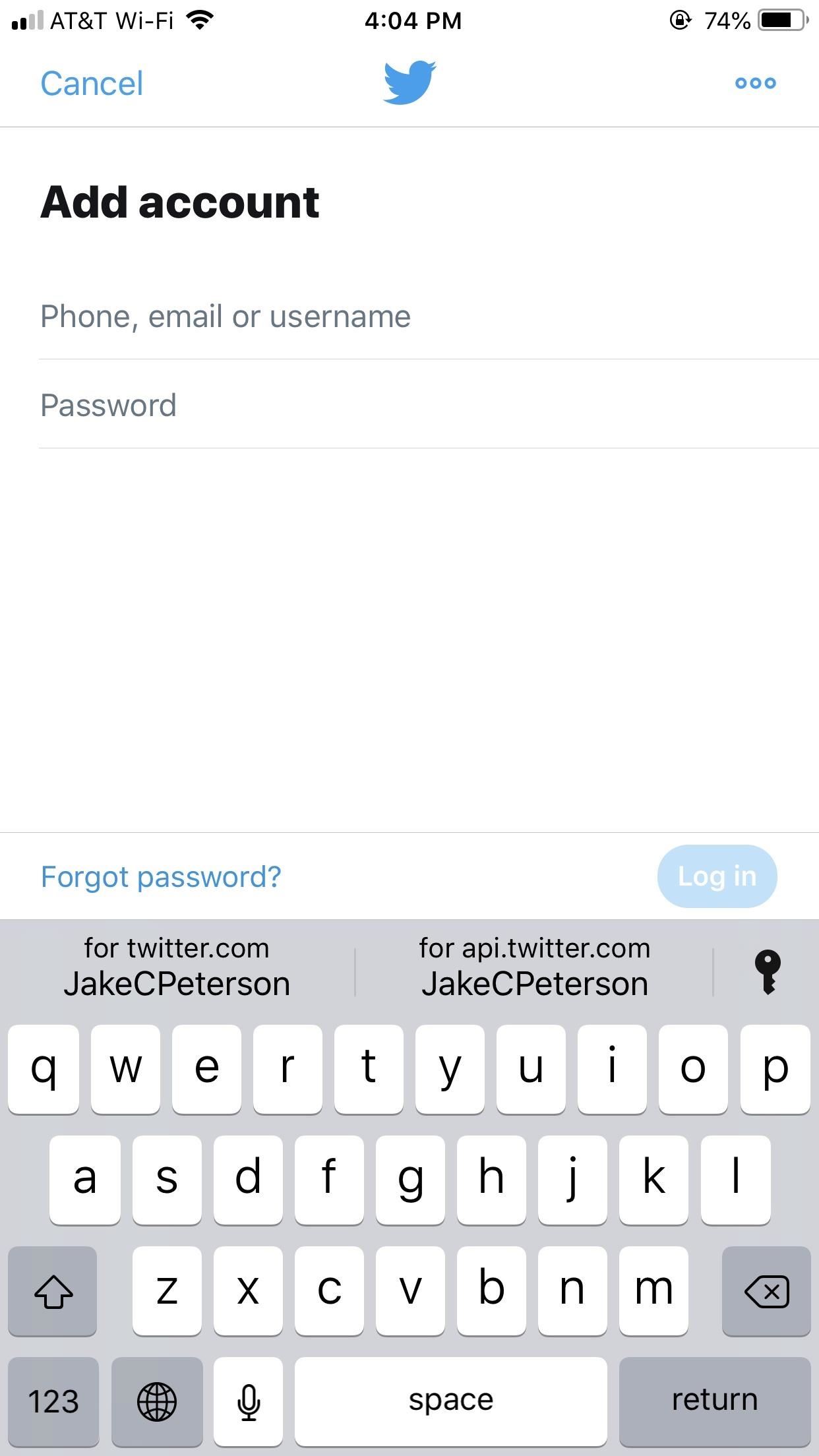
Fill in Passwords Automatically Later from the KeychainWhen you need to sign into an account, your Keychain has your back with AutoFill.After tapping on either the username or password field, your saved account or accounts will appear above the keyboard in the QuickType bar. Tap the appropriate account, then authenticate yourself using either Face ID, Touch ID, or your iPhone's passcode. Once approved, iOS loads your account info into the proper fields, allowing you to sign in without even needing to know your password. If you don't see your account appear above the keyboard, tap the key icon on the far right. Provide your Face ID, Touch ID, or passcode to view your saved passwords in iCloud Keychain, then tap on the relevant account info to automatically load it into the proper sign-in fields.
View & Edit Saved Passwords in the AutoFill MenuTo view and edit your account information in your iCloud Keychain, open up the Settings app, tap "Passwords & Accounts," then "Website & App Passwords." You'll need to use Face ID, Touch ID, or your passcode to go further, and once you do, you can view and edit your Keychain, as well as change weak, reused passwords. Alternatively, with the "Show me my passwords" command, you can jump right to your list of login data with Siri.In the "Passwords & Accounts" menu, you can disable "AutoFill Passwords" if you want, though I'm not sure why you would want to do that. If you use a third-party password manager like LastPass or 1Password, you can enable those for "AutoFill Passwords" and deselect the iCloud Keychain option. That, of course, means you will not be able to create strong passwords automatically as described above.Improving overall iPhone security is the name of the game in iOS 12. Besides offering users an easy way to produce strong passwords for their accounts, the new update transforms Safari with new features to make your browsing experience even more secure. It seems Apple is doubling down its efforts this year to create a tight ship for every iPhone user.Don't Miss: 100+ Cool New iOS 12 Features You Didn't Know About for iPhoneFollow Gadget Hacks on Facebook, Twitter, YouTube, and Flipboard Sign up for Gadget Hacks' daily newsletter or weekly Android and iOS updates Follow WonderHowTo on Facebook, Twitter, Pinterest, and Flipboard
Cover image and screenshots by Jake Peterson/Gadget Hacks (unless otherwise specified)
How to Change Font Size on iPhone, iPad or iPod Touch, Phones are getting smaller while people are getting older. So it makes sense to know what to do..
How to Change font of your iPhone, iPad or iPod touch with
Big Brother Is Watching You. There's a good chance you've heard someone say, ''Big Brother is watching you.'' Maybe they said it to discourage you from doing something you shouldn't when you were
How to Get Your Little Brother to Stop Bugging You - wikiHow
You guys, today, get here how to disable Wallet app on lock screen iPhone. The Apple's added the new app on locked screen in iOS with customizing feature. The Wallet app (revamped old passbook app) on lock screen iPhone mean by without unlocking iPhone screen. Your wallet app can access. Might
Get rid of Siri App Suggestions on your iPhone's lock screen
Carica sideload e installa app iOS open source sul tuo iPhone utilizzando MacBuildServer senza jailbreak Apple è ampiamente conosciuta per mantenere una stretta presa su iOS, non consentendo download open source e di terze parti.
How to Sideload Apps onto an iPhone or iPad Without Jailbreaking
You will be using an application called gingerbreak. you will copy to your sd card and install it to your device. Make sure you have USB debuggin turned on w
How to upgrade Android software (Froyo to Gingerbread
The 5 Best Phones for Social Media Addicts « Smartphones
A new camera app. Android Oreo introduces a new Google Camera app for Nexus and Pixel devices. You can view an app's channels by Samsung is offering astronomical offers on Galaxy S10
Samsung's official Oreo update notes for the Galaxy S8 are
How To: Build a Solar-Powered Mini-Synthesizer Wristwatch News: This Giant Glass Globe Turns Moon and Sunlight into Power—Possibly Even Solar Death Rays! How To: Make a Survival Light Source How To: Turn Your Empty Plastic Bottles into Solar-Powered Lanterns for Just $2
How do Solar Watches Work? | Our Everyday Life
For CyanogenMod 12.1 (Android 5.1.1) follow these steps: 1. Open "settings". 2. Click on option "Status bar". 3. There you'll find an option "Battery percentage".
Unlock a Hidden Network Strength Meter for Your iPhone's
To get easy, turn-by-turn navigation to places, use the Google Maps app. Maps will show you directions and use real-time traffic information to find the best route to your destination. With voice navigation, you'll hear traffic alerts, where to turn, which lane to use, and if there's a better route.
How to Use Gps Tracker on Cell Phone - How To: Use the Google
Instantly Unlock Your iPhone with Face ID — No Swipe Needed By admin On 26 aprile 2019 · Face ID does an excellent job with keeping your iPhone safe, boasting a million-to-one odds against unauthorized access when compared to Touch ID, which is 20 times less secure.
Video: The fastest way to unlock your iPhone X with Face ID
0 comments:
Post a Comment